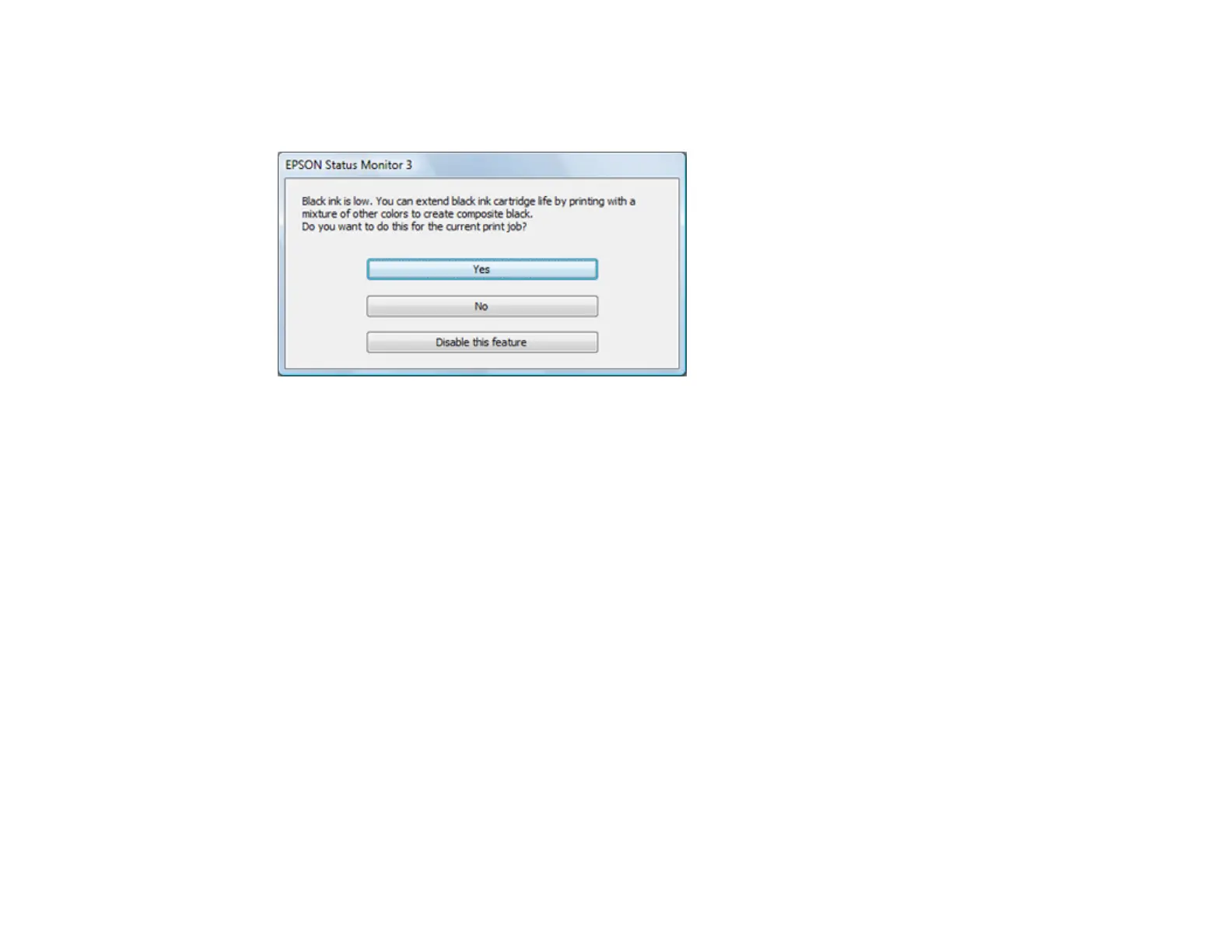195
Conserving Low Black Ink with Windows
The following window appears when black ink runs low and there is more color ink.
Note: The window appears only when you have selected Plain Paper/Bright White Paper as the paper
type setting, and depends on other selected print settings. To use this feature, Epson Status Monitor
must be enabled.
• Click Yes to use a mixture of color inks to create black, or No to continue using the remaining black ink
for the document you are printing.
• Click Disable this feature to continue using the remaining black ink.
Note: If you disable this feature, it remains disabled until you install a new black ink cartridge.
Parent topic: Replacing Ink Cartridges and Maintenance Boxes
Related references
Paper or Media Type Settings - Printing Software
Maintenance Box Replacement
The maintenance box stores surplus ink that gets collected during printing or print head cleaning. When
you see a message on the LCD screen, follow the on-screen instructions to replace the maintenance
box.
