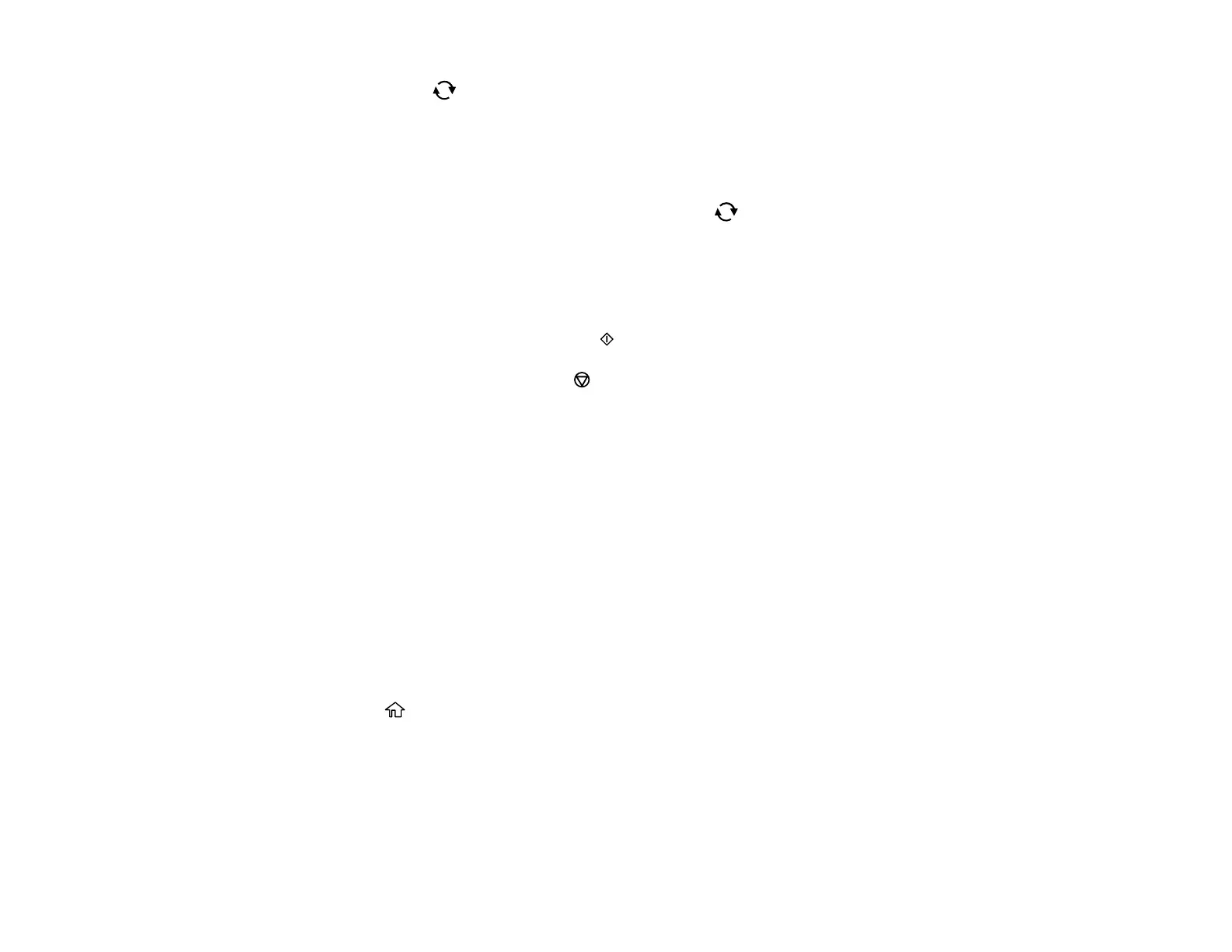171
Note: Press the reset button again to switch between Correction Off and Correction On. If
Correction On is selected, any color corrections you make to a photo are displayed on the screen. If
Correction Off is selected, any color corrections you make are not displayed on the screen but will
be applied to your printouts.
1 Adjusts the cropping area. Press the arrow buttons to move the cropping area. Press the +
or – buttons to change the frame size. Press the reset button to rotate the frame.
2 Applies a sepia or monochrome filter to the photo.
3 Lets you adjust brightness, sharpness, and saturation if necessary.
10. Press the + or – buttons to change the number of copies as necessary.
11. When you are ready to print, press the start button.
Note: To cancel printing, press the stop button.
Parent topic: Printing from a Memory Card
Related references
Memory Card Print Settings
Related tasks
Inserting a Memory Card
Printing Photos with a Template
You can print one or more photos from a memory card in special layouts on various sizes of photo paper.
You can have the product automatically place the photos in the layout or you can manually place them
yourself.
1. Load photo paper in your product.
2. Insert a memory card into your product's memory card slot.
3. Press the home button, if necessary.
4. Select Print Photos.
5. Select Print with template.
