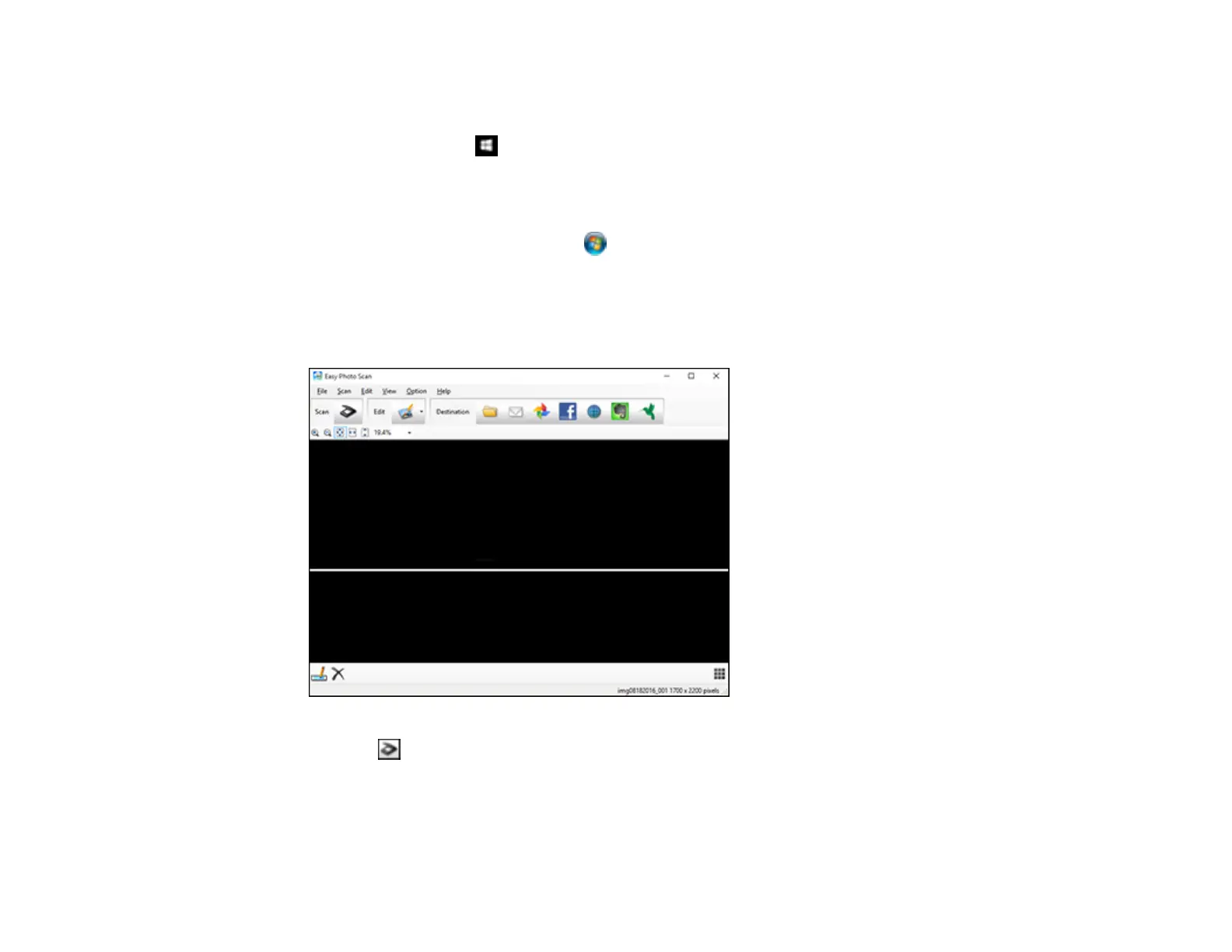143
1. Place your original on your product for scanning.
2. Do one of the following to open Easy Photo Scan:
• Windows 10: Click and select Epson Software > Easy Photo Scan. Select your product and
click OK, if necessary.
• Windows 8.x: Navigate to the Apps screen and select Easy Photo Scan. Select your product
and click OK, if necessary.
• Windows (other versions): Click or Start, and select All Programs or Programs. Select
Epson Software > Easy Photo Scan. Select your product and click OK, if necessary.
• Mac: Open the Applications folder, select Epson Software, and select Easy Photo Scan.
Select your product and click OK, if necessary.
You see a window like this:
3. Click the Scan icon.
Your scanning program launches.
4. Click Scan in the window that appears to scan your original.
