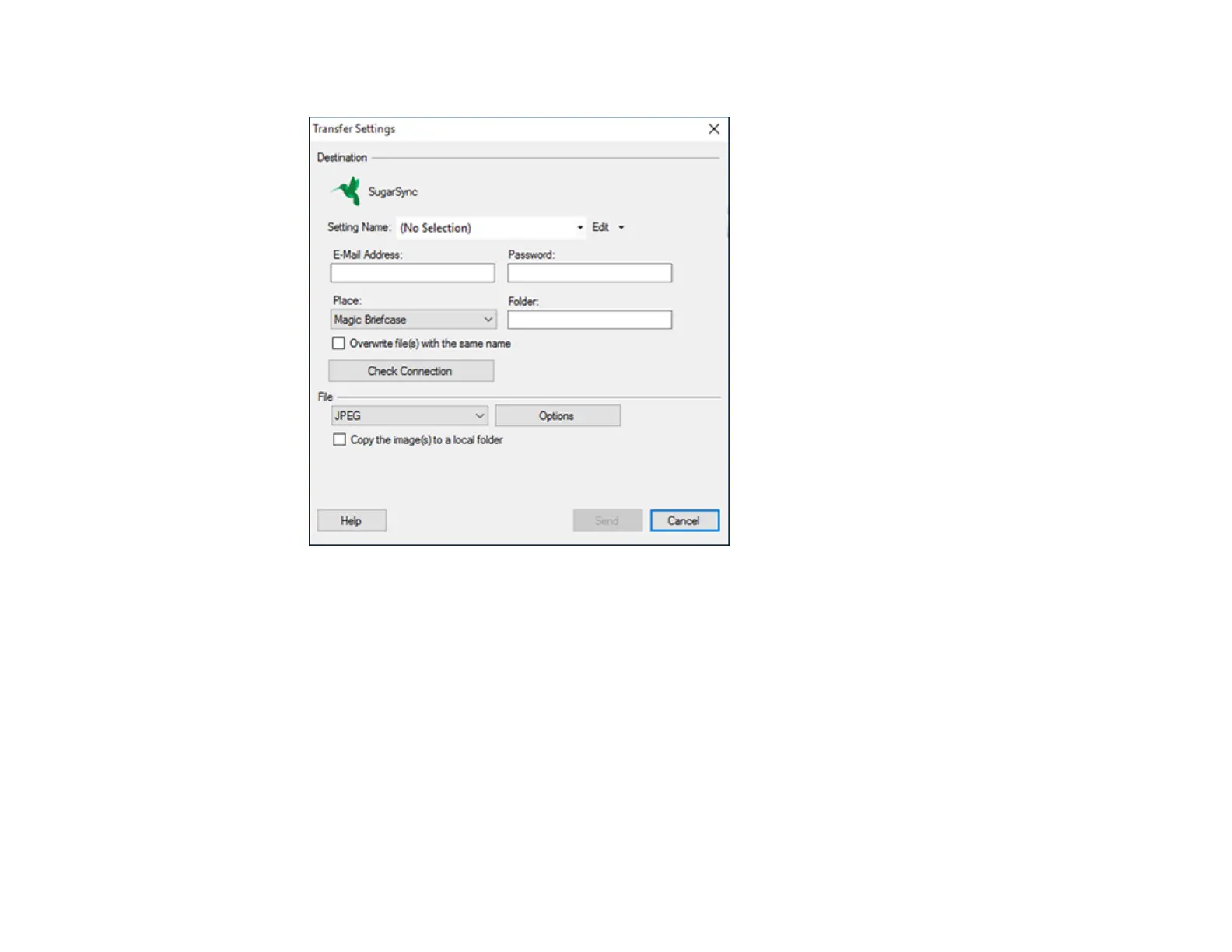151
You see a window like this:
Note: If you have already configured a SugarSync account in Easy Photo Scan, you can select the
Setting Name or Destination Name for the account and click Send to upload your images.
3. Enter the account information in the E-Mail Address and Password fields.
4. Select a Place option for the uploaded images.
Note: In SugarSync, the Magic Briefcase is now called "My SugarSync". Uploads to the Magic
Briefcase appear in the My SugarSync folder.
5. Enter a folder name in the Folder field.
If you enter the name of an existing folder, the images are uploaded to that folder. If the folder does
not exist, a new folder with that name is created.
