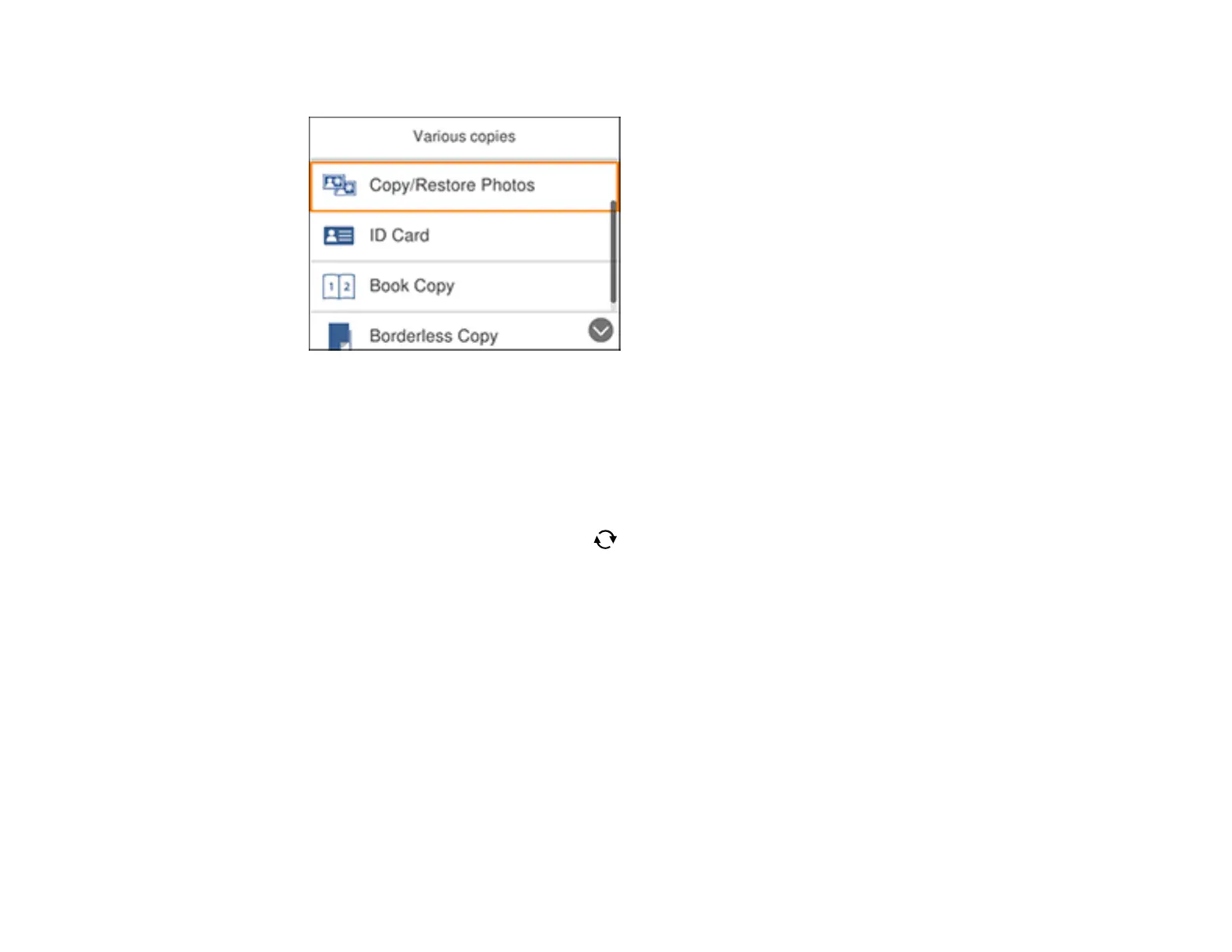74
You see a screen like this:
5. Select Copy/Restore Photos.
6. Make sure the Restore Color setting is set to On.
7. Select your other paper and print settings as necessary, then press the right arrow button.
8. Select Start Scanning.
Your originals are scanned and a preview appears on the LCD screen.
9. If you need to edit the copy, press the reset button and change any of these settings as
necessary:
• Photo Adjustments: Select Fix Photo On to improve the color, contrast, and sharpness of
flawed photos.
• Filter: Select B&W to apply a monochrome filter.
• Crop/Zoom: Zoom in and enlarge a part of the photo and crop it.
10. To print more than one copy, press the + and – buttons to increase or decrease the number of
copies.
Note: You can also select Copies and use the displayed numeric keypad to select the number of
copies (up to 99).
