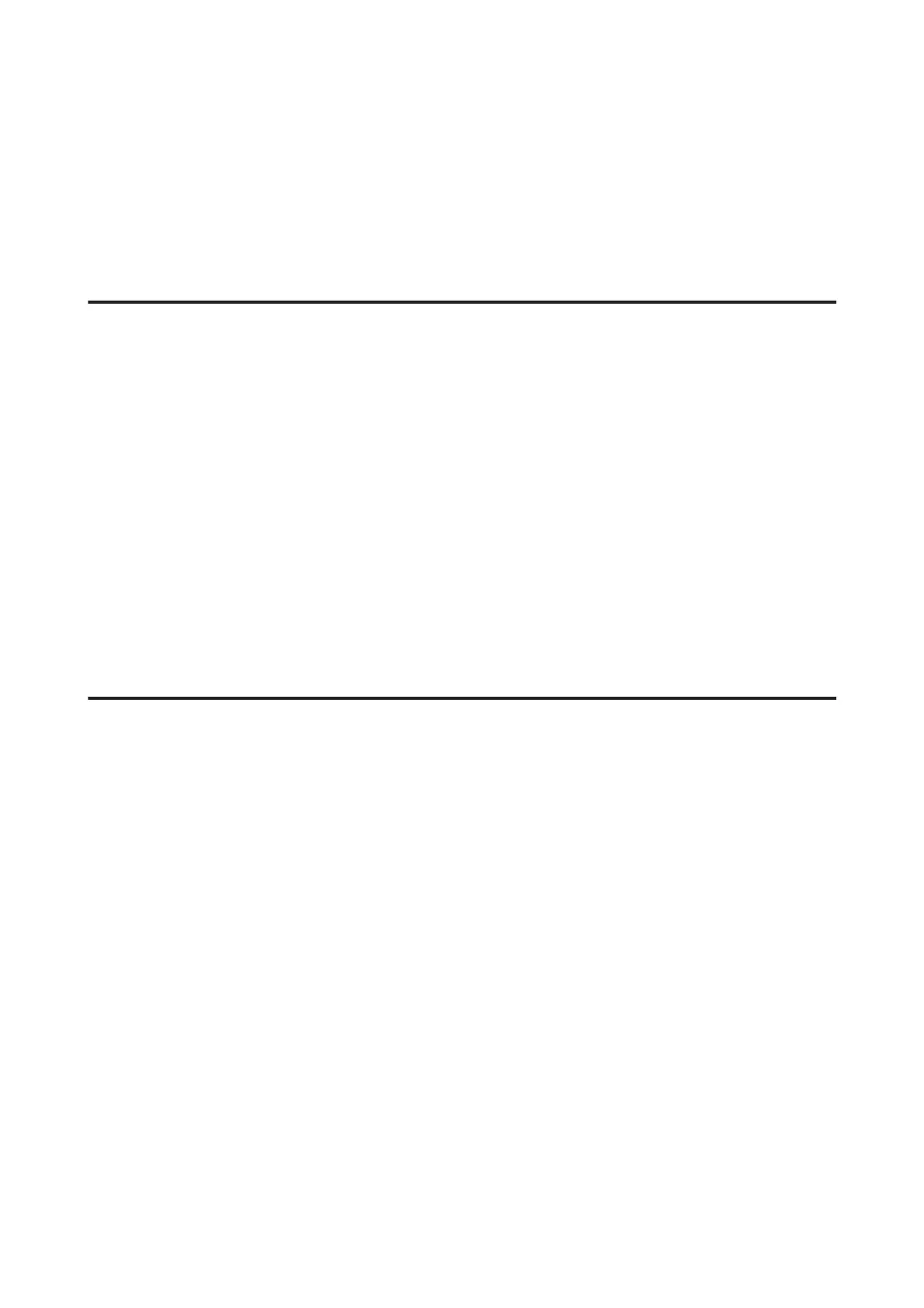C
Right-click the product icon on the taskbar, then select Print Head Alignment.
If the product icon does not appear, refer to the following section to add the icon.
& “From the shortcut icon on the taskbar” on page 45
D
Follow the on-screen instructions to align the print head.
Using the Print Head Alignment utility for Mac OS X
Follow the steps below to align the print head using the Print Head Alignment utility.
A
Make sure that no warnings or errors are displayed on the LCD screen, the CD/DVD tray is removed, and the
output tray is ejected.
B
Make sure A4-size paper is loaded in the cassette 2.
C
Access the Epson Printer Utility 4.
& “Accessing the printer driver for Mac OS X” on page 45
D
Click the Print Head Alignment icon.
E
Follow the on-screen instructions to align the print head.
Using the control panel
Follow the steps below to align the print head using the product control panel.
A
Make sure that no warnings or errors are indicated in the control panel.
B
Make sure that A4-size paper is loaded in the paper cassette.
C
Enter Setup mode from the Home menu.
D
Select Maintenance.
E
Select Print Head Alignment.
F
Press x to print the patterns.
User’s Guide
Maintaining Your Product and Software
122
