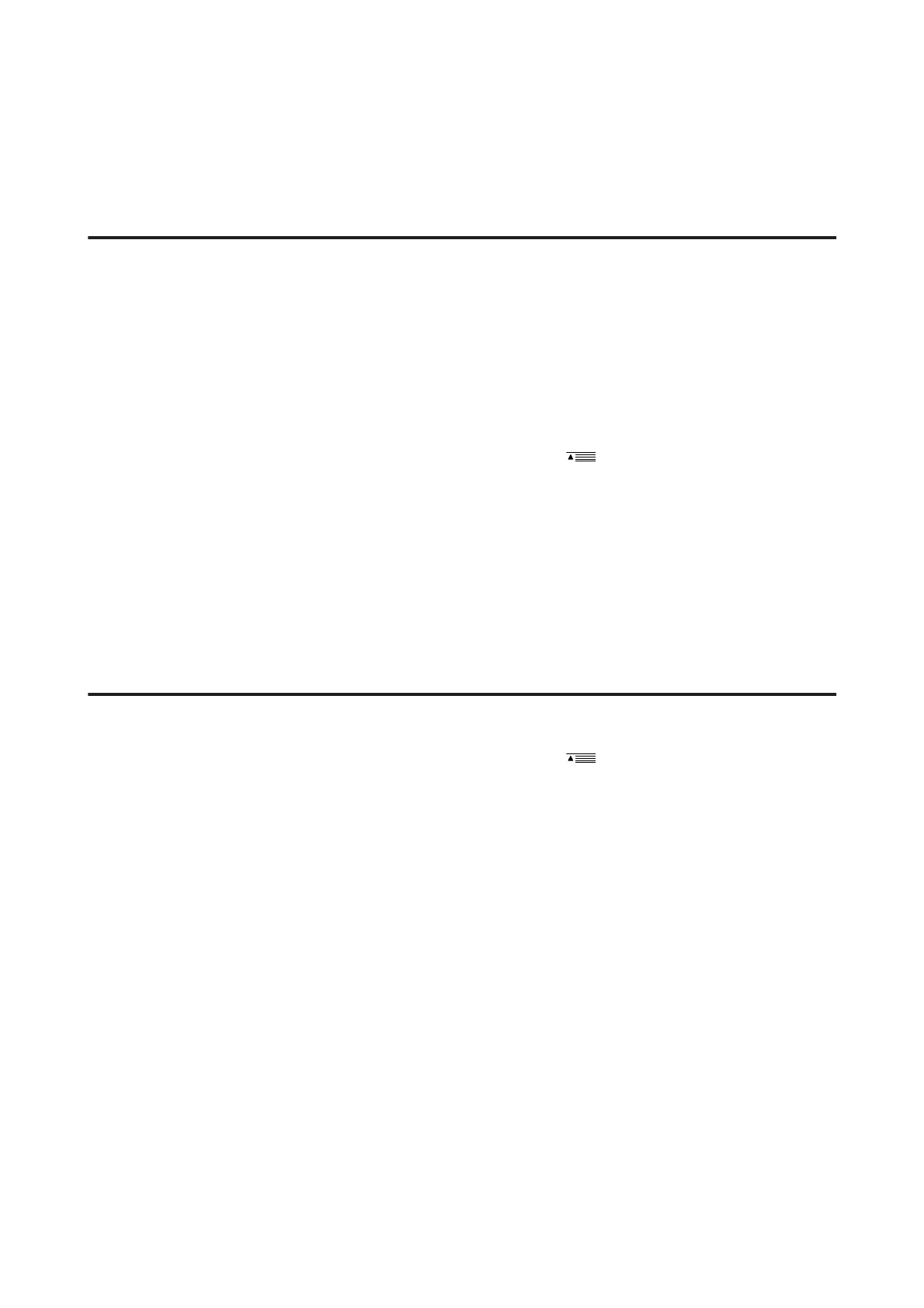Paper Does Not Feed Correctly or the CD/DVD Tray is
Not Inserted Correctly
Paper does not feed
Remove the stack of paper and make sure of the following:
❏ You have inserted the paper cassette all the way into the product.
❏ The paper is not curled or creased.
❏ The paper is not too old. See the instructions that came with the paper for more information.
❏ For plain paper, do not load paper above the line just under the H or
arrow mark inside the edge guide.
For Epson special media, make sure the number of sheets is less than the limit specified for the media.
& “Selecting Paper” on page 20
❏ Paper is not jammed inside the product. If it is, remove the jammed paper.
& “Paper Jams” on page 139
❏ The ink cartridges are not expended. If a cartridge is expended, replace it.
& “Replacing an ink cartridge” on page 114
❏ You have followed any special loading instructions that came with your paper.
Multiple pages feed
❏ For plain paper, do not load paper above the line just under the H or arrow mark inside the edge guide.
For Epson special media, make sure the number of sheets is less than the limit specified for the media.
& “Selecting Paper” on page 20
❏ Make sure the edge guides are snug against the edges of the paper.
❏ Make sure the paper is not curled or folded. If so, flatten it or curl it slightly toward the opposite side before
loading.
❏ Remove the stack of paper and make sure that the paper is not too thin.
& “Paper” on page 164
❏ Fan the edges of the stack to separate the sheets, then reload the paper.
❏ If too many copies of a file are being printed, check the Copies setting in your printer driver as follows, and also
check in your application.
For Windows, check the Copies setting on the Page Layout window.
Mac OS X, check the Copies setting in the Print dialog.
User’s Guide
Troubleshooting for Printing/Copying
150
