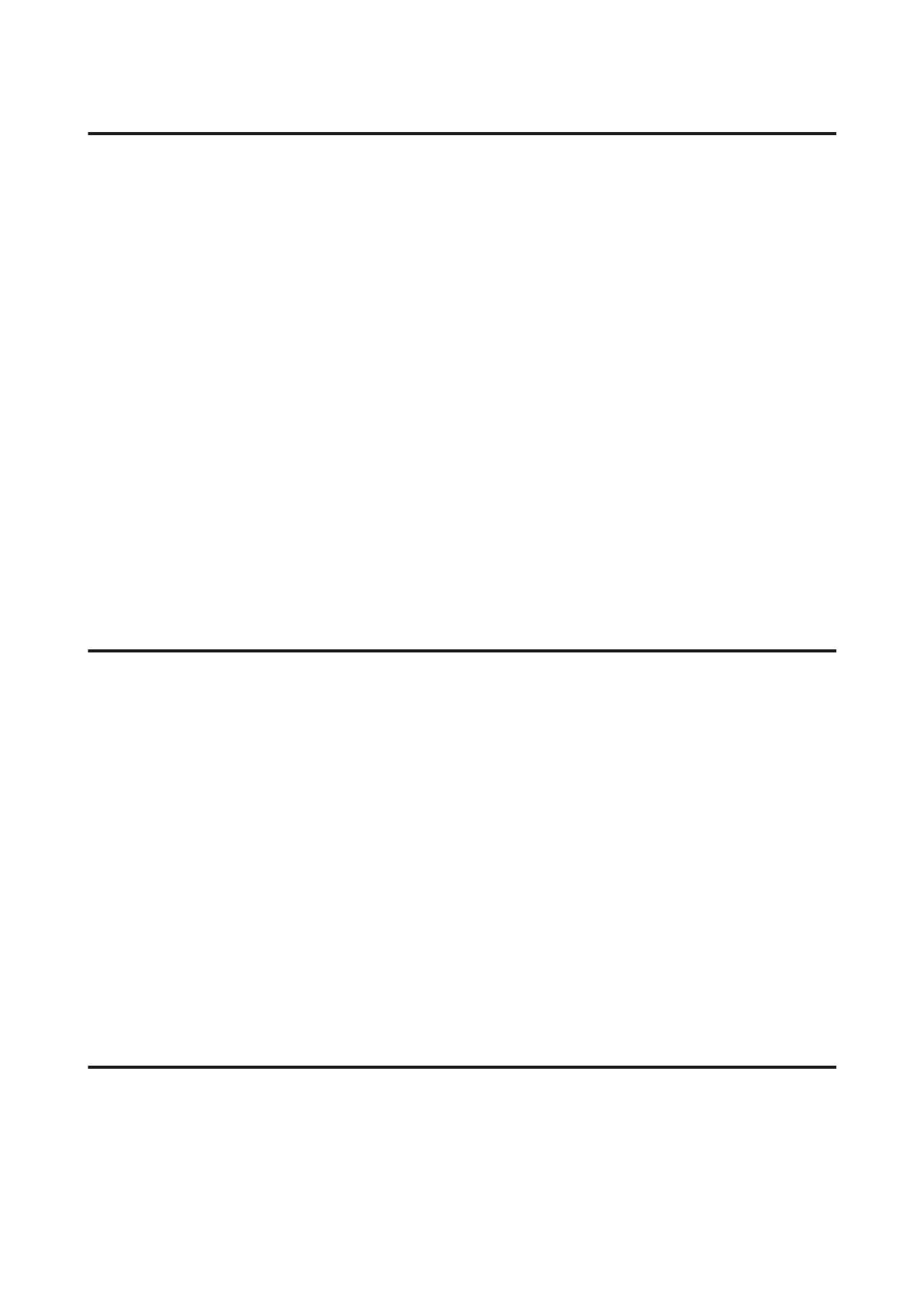Vertical banding or misalignment
❏ Make sure the printable side (the whiter or glossier side) of the paper is face up in the rear paper feed slot.
❏ Make sure the printable side (the whiter or glossier side) of the paper is face down in the paper cassette.
❏ Run the Head Cleaning utility to clear any clogged ink nozzles.
& “Cleaning the Print Head” on page 119
❏ Run the Print Head Alignment utility.
& “Aligning the Print Head” on page 121
❏ For Windows, clear the High Speed check box from the Advanced window in your printer driver. See the online
help for details.
For Mac OS X, select Off from the High Speed Printing. To display the High Speed Printing, click through the
following menus: System Preferences, Print & Scan (for Mac OS X 10.7) or Print & Fax (for Mac OS X 10.6 or
10.5), your product (in the Printers list box), Options & Supplies, and then Driver.
❏ Make sure the paper type selected in the LCD menu or printer driver is appropriate for the type of paper loaded in
the product.
& “Selecting Paper” on page 20
❏ If there is problem with copy quality, clean the exterior of the product.
& “Cleaning the exterior of the product” on page 125
Incorrect or missing colors
❏ For Windows, clear the Grayscale setting in the Advanced window in your printer driver.
For Mac OS X, clear the Grayscale setting in Print Settings in the Print dialog box in your printer driver.
See the online help for details.
❏ Adjust the color settings in your application or in your printer driver settings.
For Windows, check the Advanced window.
For Mac OS X, check the Color Options dialog box from the Print dialog box.
See the online help for details.
❏ Run the Head Cleaning utility to clear any clogged ink nozzles.
& “Cleaning the Print Head” on page 119
❏ If you h ave just replaced an in k cartridge, make sure the date on the box. If you have not used the product for a long
time, Epson recommends replacing the ink cartridges.
& “Replacing an ink cartridge” on page 114
❏ Try to use genuine Epson ink cartridges and paper recommended by Epson.
Blurry or smeared print
❏ Try to use genuine Epson ink cartridges and paper recommended by Epson.
❏ Make sure the product is on a flat, stable surface that extends beyond the base in all directions. The product will not
operate properly if it is tilted.
User’s Guide
Troubleshooting for Printing/Copying
146
