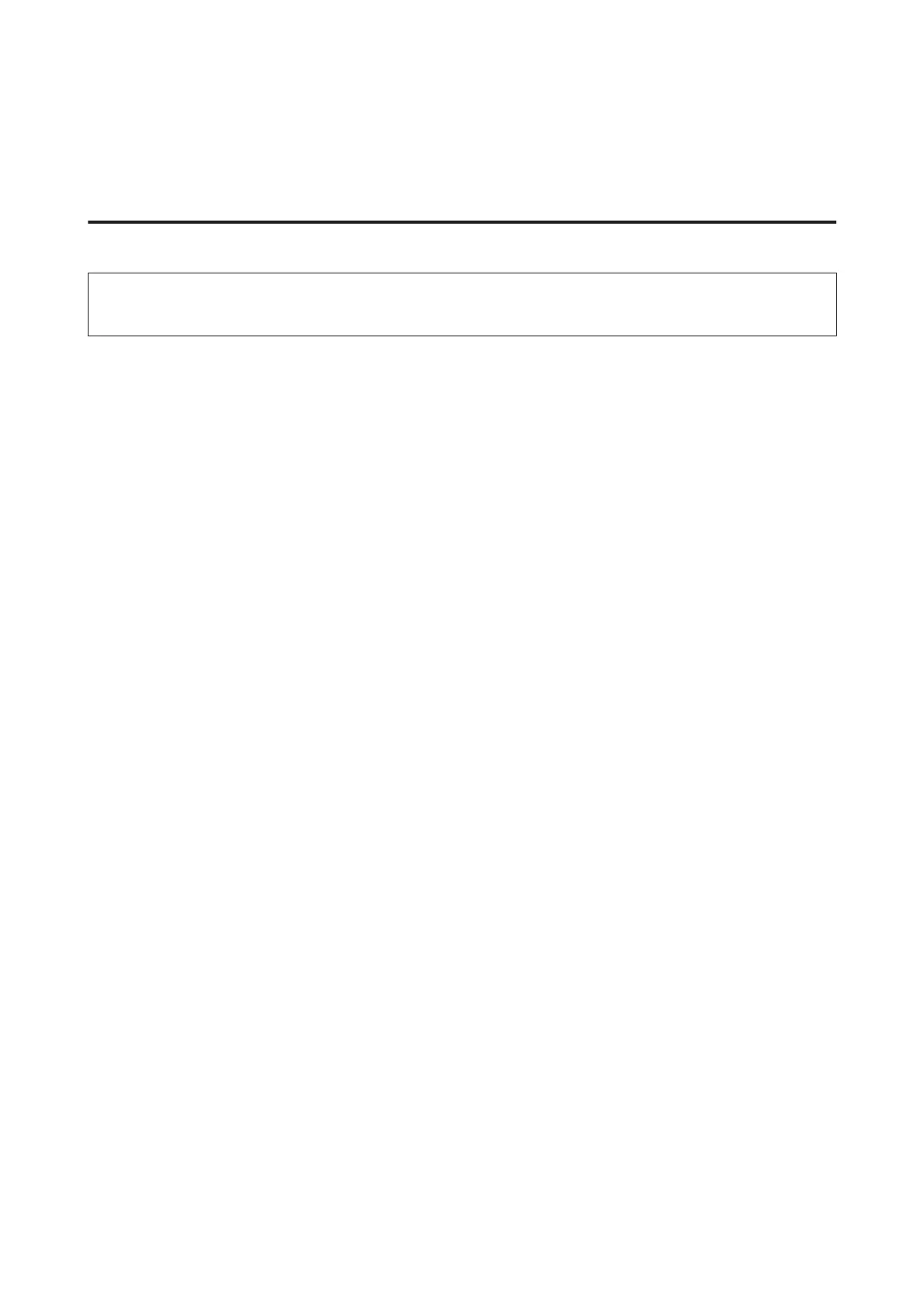❏ Make sure you have selected either Office Mode or Professional Mode in Epson Scan.
❏ Make sure your cables are securely connected to the product and a working electrical outlet.
Using the button
Note:
Depending on the product, the scanning function may not be available when using the button.
❏ Check if you have assigned a program to the button.
& “Epson Event Manager” on page 83
❏ Make sure Epson Scan and Epson Event Manager are installed correctly.
❏ If you have clicked the Keep Blocking button in the Windows Security Alert window during or after installation of
the Epson Software, unblock Epson Event Manager.
& “How to unblock Epson Event Manager” on page 156
❏ Mac OS X:
Make sure you are logged on as the user who installed the scanning software. Other users must first start Epson
Scanner Monitor in the Applications folder and then press a button to scan.
How to unblock Epson Event Manager
A
Click Start or the start button, and then point to Control Panel.
B
Do one of the following.
❏ Windows 7:
Select System and Security.
❏ Windows Vista:
Select Security.
❏ Windows XP:
Select Security Center.
C
Do one of the following.
❏ Windows 7 and Windows Vista:
Select Allow a program through Windows Firewall.
❏ Windows XP:
Select Windows Firewall.
D
Do one of the following.
❏ Windows 7:
Confirm that the check box for EEventManager Application is selected in the Allowed programs and
features list.
User’s Guide
Troubleshooting for Scanning
156
