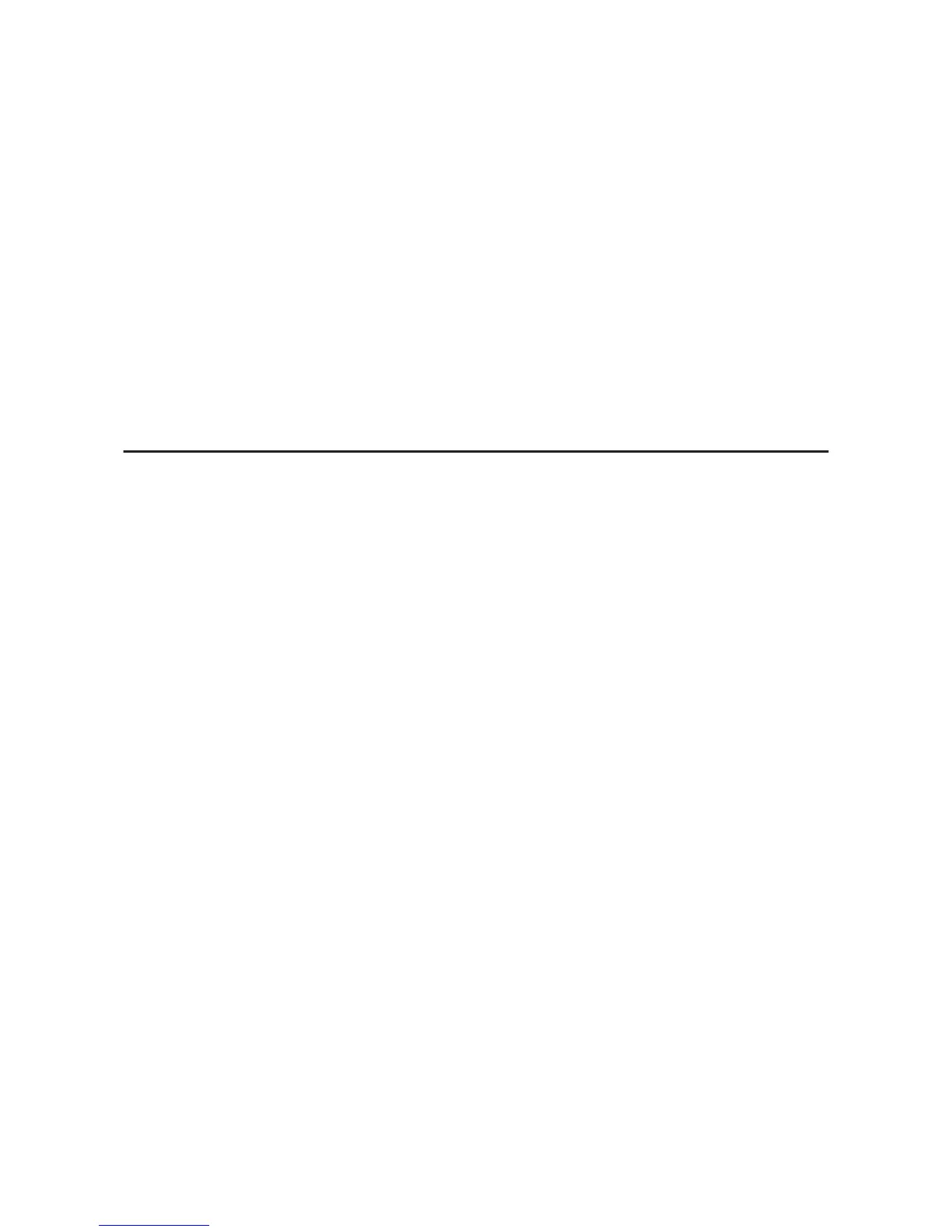B
Select the printer for which you want to restore the network settings.
C
Right-click the printer name, and then select Default Settings > Network Interface.
D
Click OK on the confirmation screen.
E
Click OK.
Checking the Communication between Devices and
Computers
Checking the Connection Using a Ping Command
You can use a Ping command to make sure the computer is connected to the printer. Follow the steps below to check
the connection using a Ping command.
A
Check the printer's IP address for the connection that you want to check.
You can check this from the IP Address column of a network status sheet.
B
Display the computer's command prompt screen.
❏ Windows 10
Right-click the start button or press and hold it, and then select Command Prompt.
❏ Windows 8.1/Windows 8/Windows Server 2012 R2/Windows Server 2012
Display the application screen, and then select Command Prompt.
❏ Windows 7/Windows Server 2008 R2/Windows Vista/Windows Server 2008 or earlier
Click the start button, select All Programs or Programs > Accessories > Command Prompt.
C
Enter the following in the command line, and then press Enter.
ping 192.0.2.111 (If the IP address of the computer you want to check is 192.0.2.111)
D
If the following is displayed, confirmation is complete. Close the Command Prompt.
Ping statistics for 192.0.2.111:
Packets: Sent = 4, Received = 4, Lost = 0 (0% loss),
Round-trip time: (ms):
Minimum = 0ms, Maximum = 0ms, Average = 0ms
FX-890IIN/FX-2190IIN/FX-2175IIN Network Guide
Solving Problems
51
