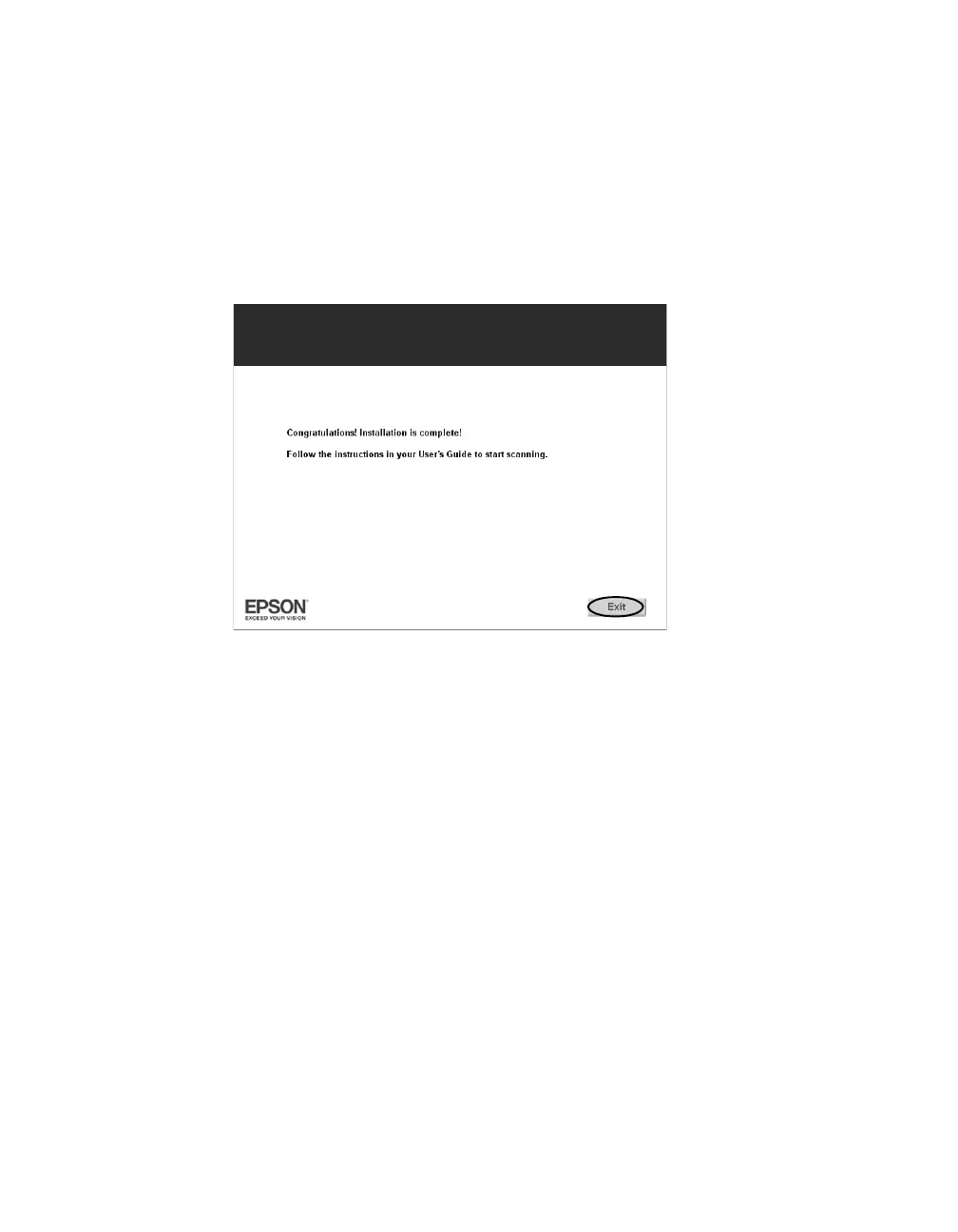Getting Started 17
6. Click Install and follow any instructions on the screen to install EPSON Scan
and the other software applications. This will take a few minutes.
If you have Windows XP, during the installation you’ll see a screen asking if you
want to restart your computer. Select
No, I will restart my computer later and
click
Finish.
7. When installation is complete, you see this screen:
8. Click
Exit.
9. Follow the instructions on the screen to register your scanner.
10. Press the . Power button to turn on the scanner.
11. Remove the CD and restart your computer.
12. If you want to install Photoshop Elements, insert the Photoshop Elements
CD-ROM after your computer restarts and follow the on-screen instructions.
(You must have Windows XP or Windows 2000 Service Pack 3 or later to install
and use the program.)
Now you are ready to scan. See page 19 for instructions.
