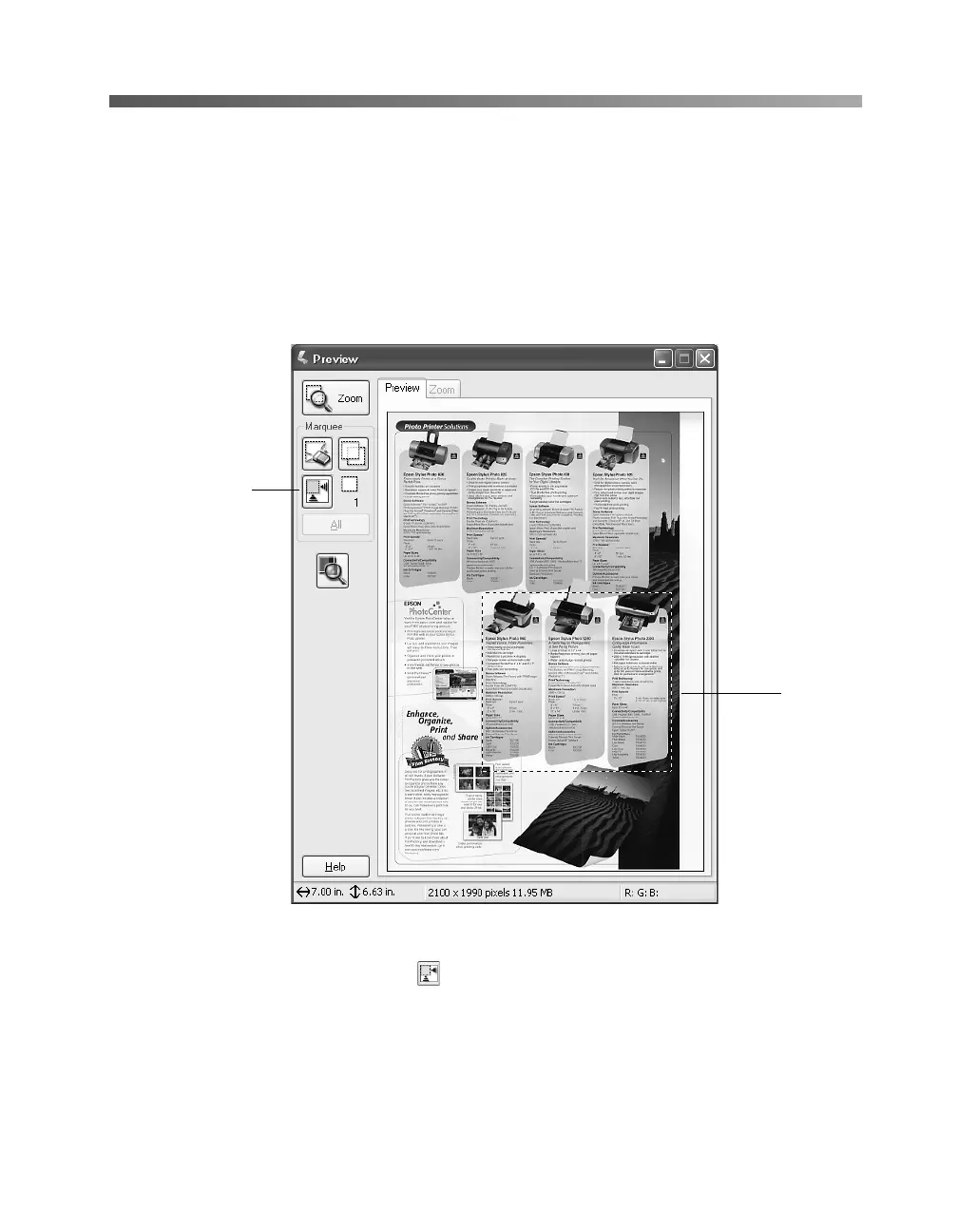How To Scan 37
Selecting the Scanning Area in the Preview
Window
The preview window lets you select the area of your image that you want to scan with
a marquee (a frame that you draw around the previewed image). You can create up to
50 marquees at one time. The currently selected marquee has a moving, dotted line.
EPSON Scan adjusts the image quality settings to optimize each selected area.
■ To automatically create a marquee around the entire image (and cut out the
document table area) click the Auto Detect button.
■ To select the area to scan, click and drag in the preview window. A marquee
appears around the selection.
■ To move the marquee, move the cursor to its center. When the cursor turns into a
hand symbol, click and drag the marquee to a new position.
Auto Detect
button
Currently
selected
marquee
