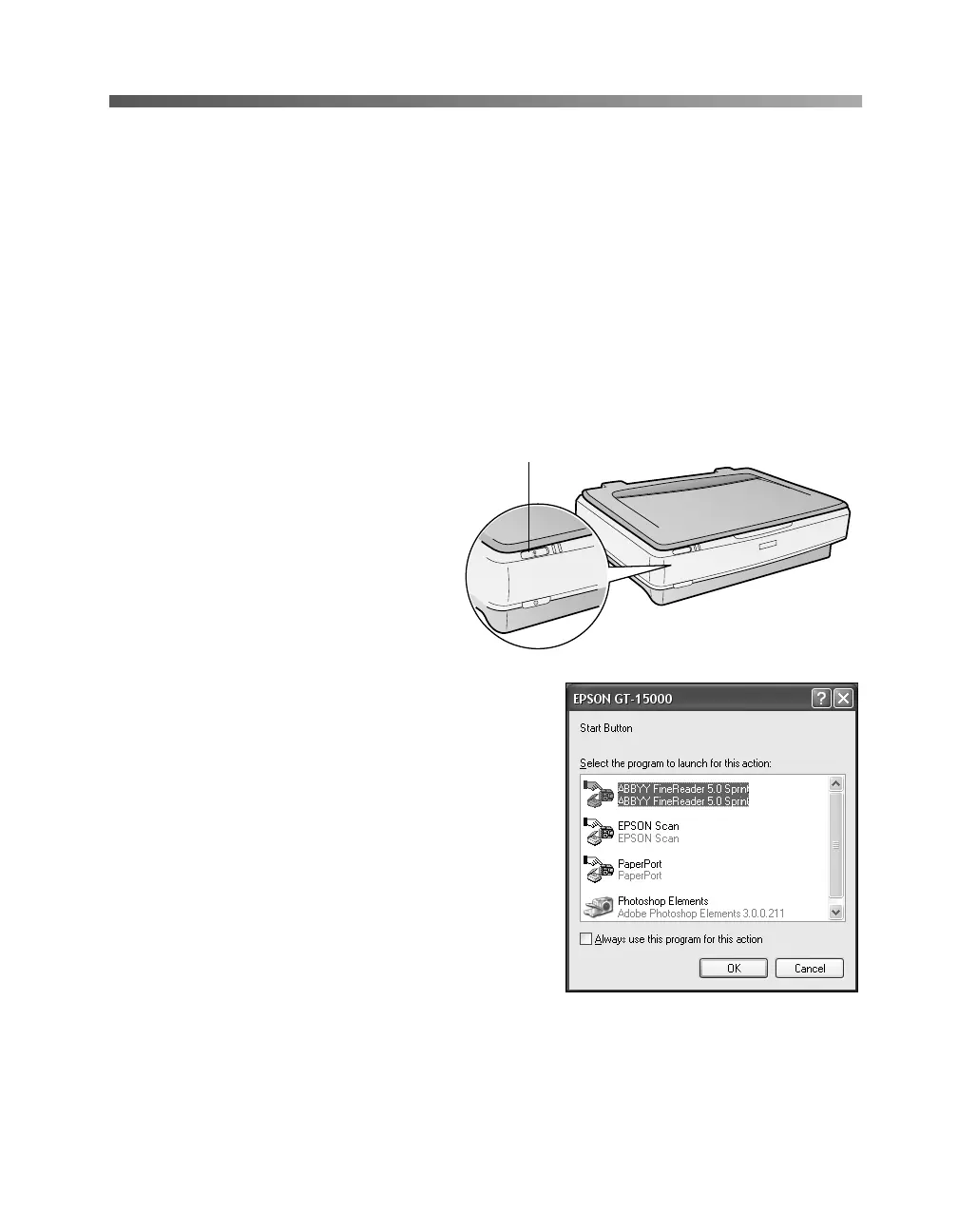How To Scan 35
Scanning With the Start Button
You can use the a Start button on your scanner to open EPSON Scan, and then scan
your document as described below. Or, you can set up the a Start button to open any
compatible program on your computer and start scanning.
If you have set up the scanner on a network, you can use the a Start button to scan
automatically and send the document to an individual computer. For instructions on
network scanning, see your on-screen Reference Guide.
First, place your document or photo on the scanner as described on page 20. Then
follow these steps to use the a Start button:
1. Press the a Start button.
If you’re using Windows 98, Me,
or 2000, EPSON Scan opens and
you’re ready to scan. If you want
to have a different application
open, see the instructions on the
next page.
If you’re using Windows XP, you
see this window:
2. Select the program you want to use.
To have the program open automatically
whenever you press the a Start button, check
Always use this program for this action.
3. Click OK.
Note: If you want to change the program after
you set up the a Start button, do the following.
Open the Scanners and Cameras utility in the
Windows Control Panel, right-click
EPSON GT-15000 and select Properties. Click
the Events tab and choose the Start Button.
Under Actions, select the program you want
the a Start button to start.
a Start button
