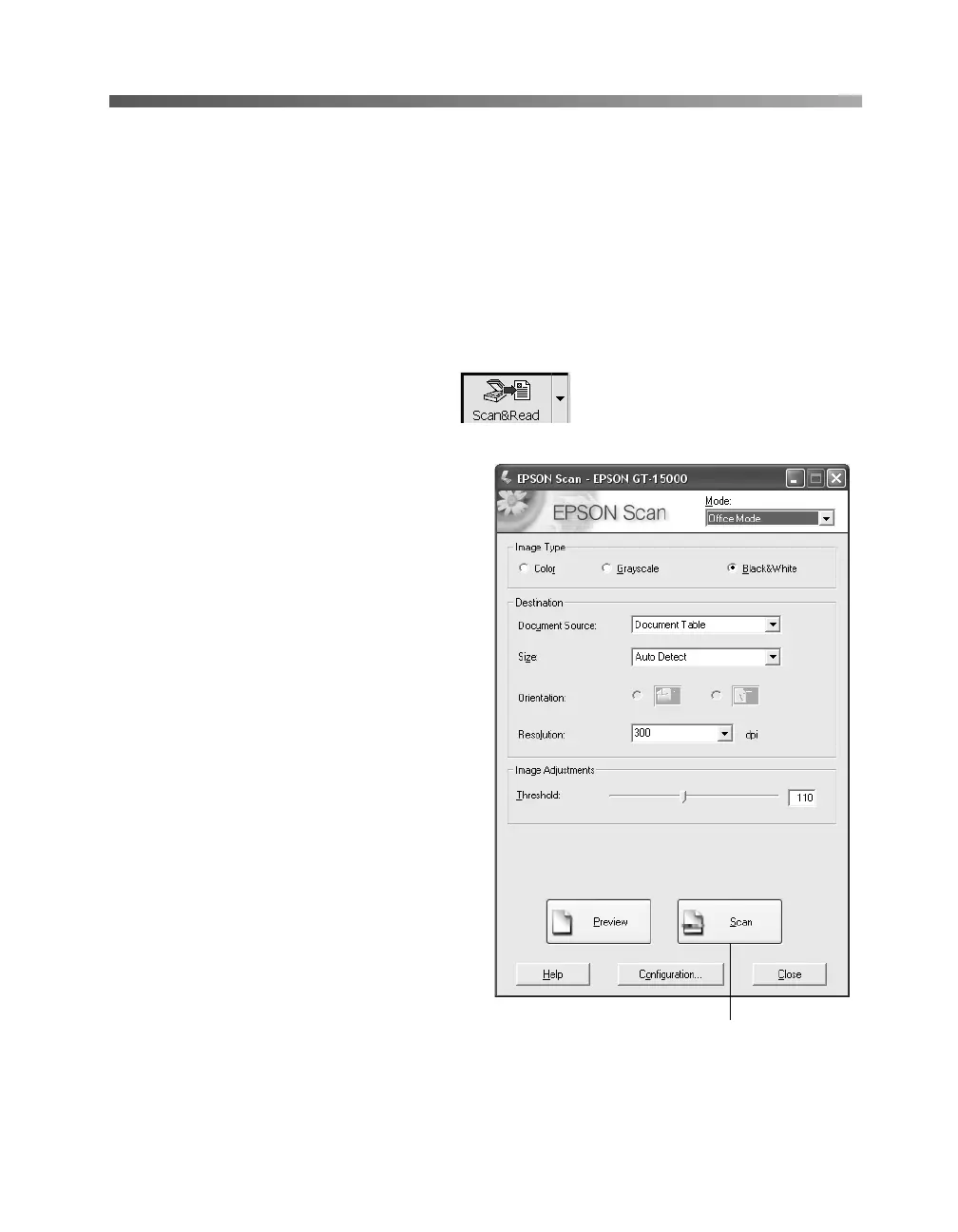How To Scan 31
Scanning Text for Editing
The ABBYY FineReader Sprint software included with your scanner lets you convert
almost any printed document to text you can edit. Place your document(s) on the
scanner as described on page 20. Then follow these steps to scan text for editing:
1. To start ABBYY FineReader, click Start > Programs or All Programs >
ABBYY FineReader 5.0 Sprint. You see the program window with menus and
buttons at the top.
2. Click the
Scan&Read button.
EPSON Scan opens.
3. Choose
Office Mode from the
Mode list at the top of the EPSON
Scan window. You see the EPSON
Scan Office Mode settings:
4. For most text scanning, choose
Black&White and use the default
settings, as shown.
5. Click the Scan button. Your
document is scanned and opens in
the ABBYY FineReader window.
6. Click the Save button. You see a
standard Windows file save window.
Choose a location, file name, and
one of the following file types:
■ rtf: for editing in Microsoft
Word.
®
■ pdf: for a “portable document
file” that you can use in Adobe
Acrobat.
■ txt: for an unformatted text file
that you can open in many different programs.
Scan button
