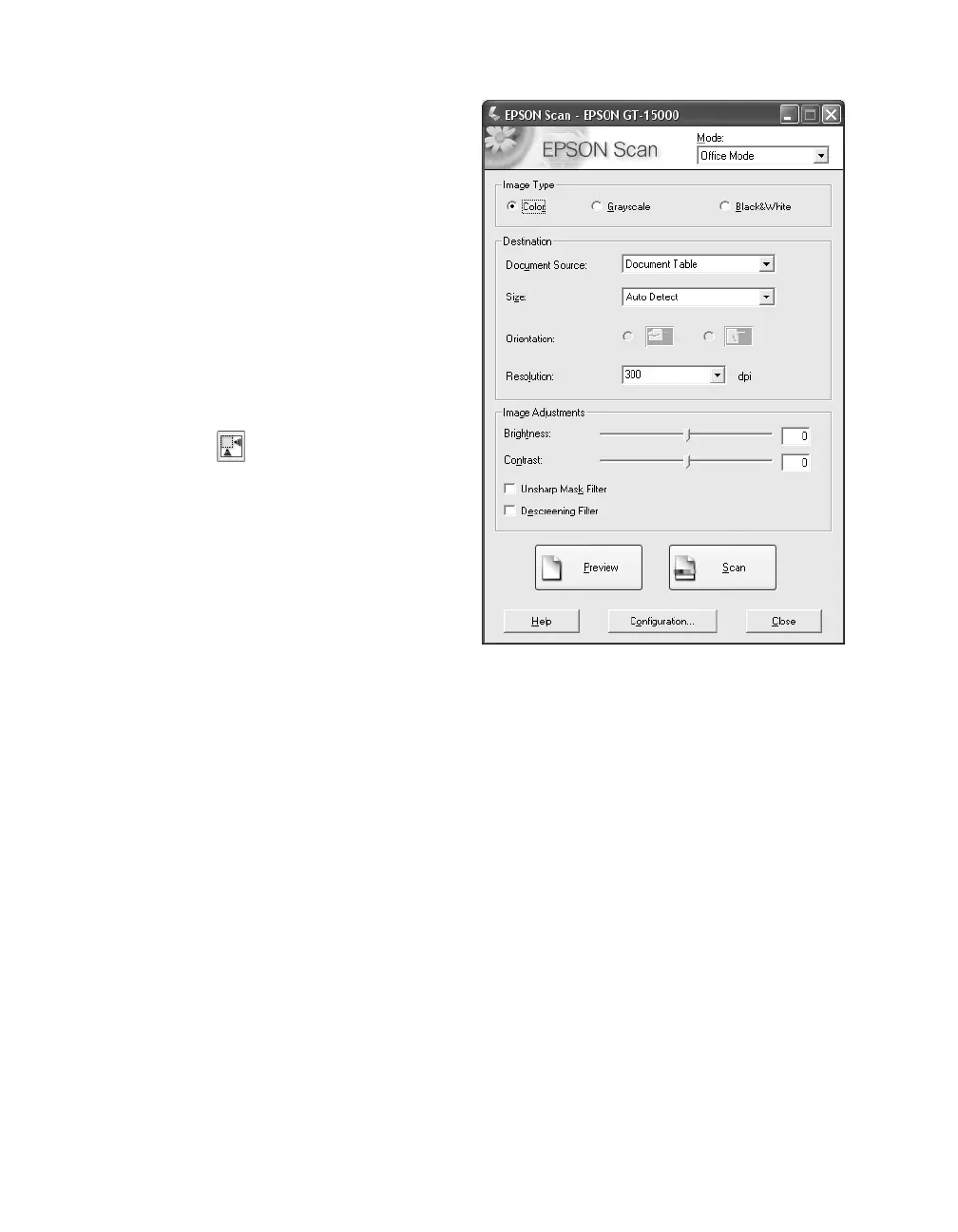30 How To Scan
You see the EPSON Scan Office
Mode settings:
6. Choose an Image Type:
■ Color for documents with color
■ Grayscale for documents with
grayscale images or black and
white photos
■ Black&White for plain text
documents
7. Click
Preview.
8. Click the Auto Detect button
in the preview window to
automatically select your entire
document, or click and drag in the
preview window to create a scanning
selection area (marquee). For more
information on using marquees,
seepage37.
9. Make any of these adjustments, as necessary:
■ Select a resolution.
■ Adjust the Brightness and Contrast settings for your image.
■ If you’re scanning printed materials, select Descreening Filter to reduce the
moiré patterns in the image.
■ To sharpen the image, select Unsharp Mask Filter.
10. Click the Scan button.
Your document is scanned, then displayed on the PaperPort desktop. You can file
it, send it to an application, email it, or work with it in PaperPort.
For more information, see the PaperPort Help or User’s Guide (on the PaperPort
Help menu).
