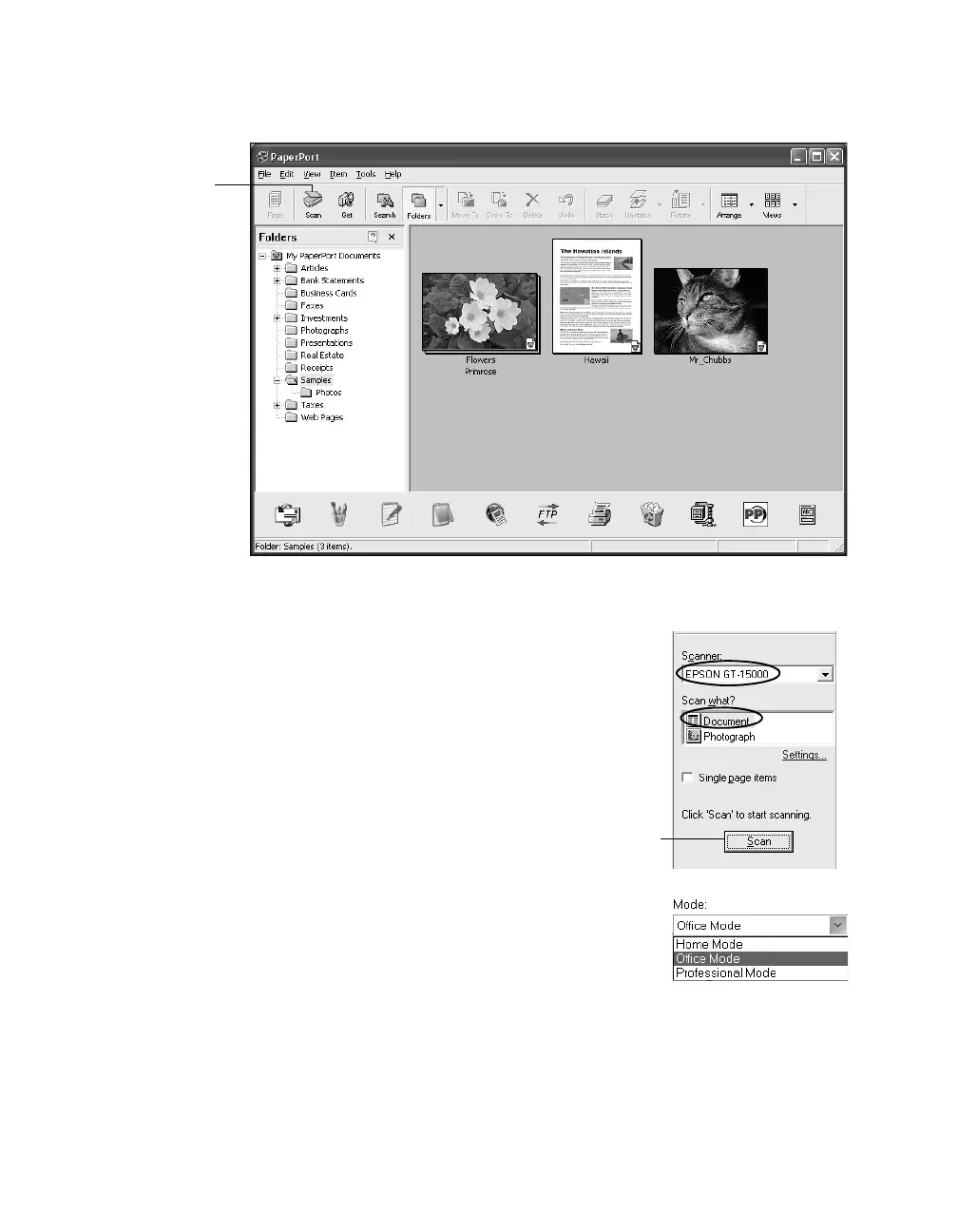How To Scan 29
You see the PaperPort desktop, with several sample documents and images:
2. Click the
Scan button.
You see these settings on the left side of the screen:
3. Select EPSON GT-15000 and Document. Make
sure you don’t select WIA-EPSON GT-15000.
4. Click the Scan button. EPSON Scan opens.
5. Choose
Office Mode from the Mode list at the top
of the EPSON Scan window. If you see a warning
message about closing the preview window, click OK.
Scan
button
Scan
button
