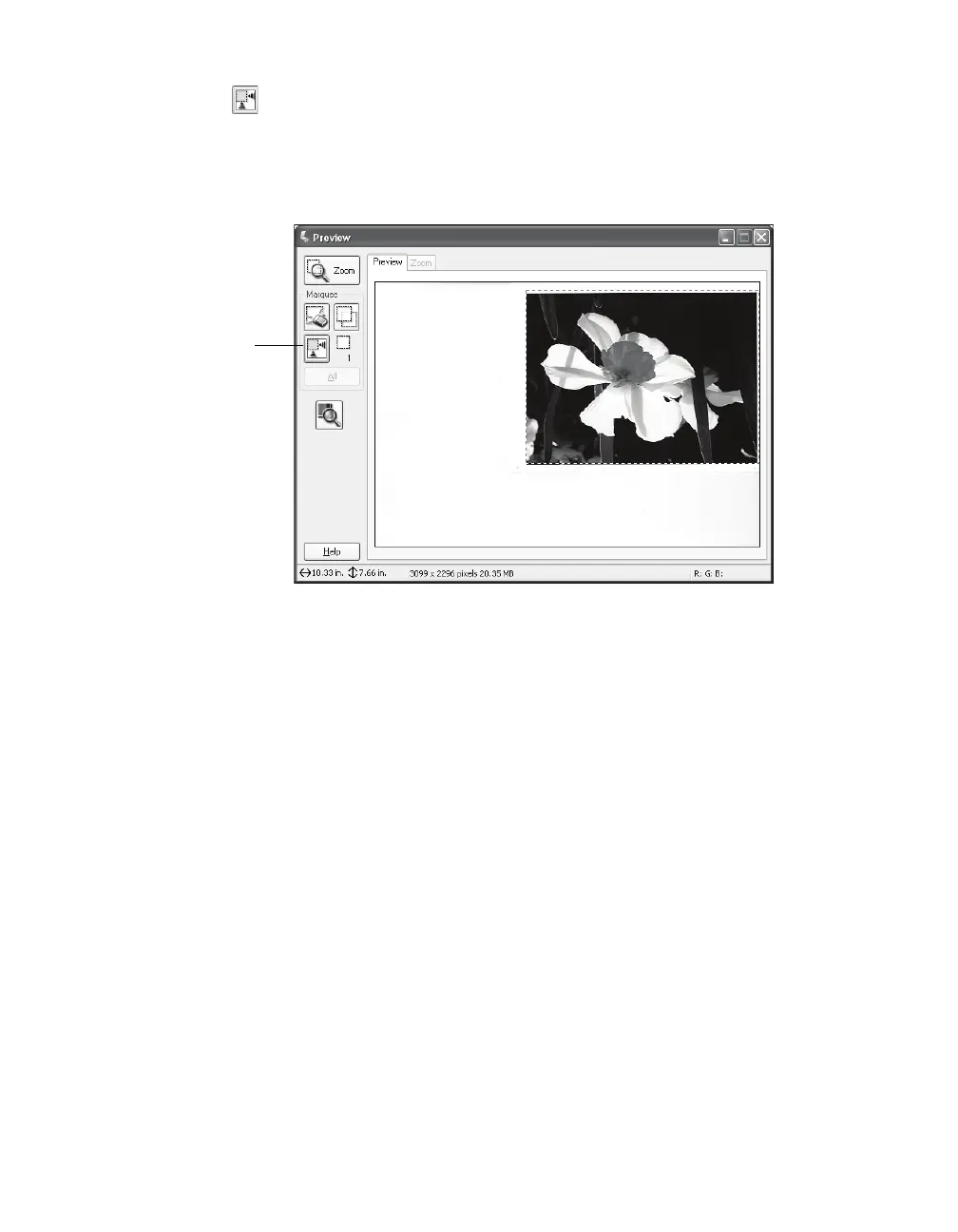How To Scan 23
2. Click the Auto Detect button in the preview window to automatically select
your entire document, or click and drag in the preview window to create a
scanning selection area (marquee). For more information on using marquees, see
page 37.
3. Choose a Document Type setting in the EPSON Scan window that is appropriate
for your scan.
4. Choose an Image Type setting:
■ Color for color scans
■ Grayscale for scans of black-and-white photos or images
■ Black&White for text or line art
5. Choose a Destination setting. If you want to specify a size or resolution, click
Other and choose a resolution setting (50 to 4800 dpi) or target size.
6. Select Descreening Filter to reduce moiré patterns in the image.
7. Select Color Restoration to automatically restore color in faded photos.
8. Click Brightness to open the Brightness and Contrast settings and adjust them
as desired.
9. Click
Scan, then see step 5 on page 21 for instructions on saving your scanned
image.
Auto Detect
button
