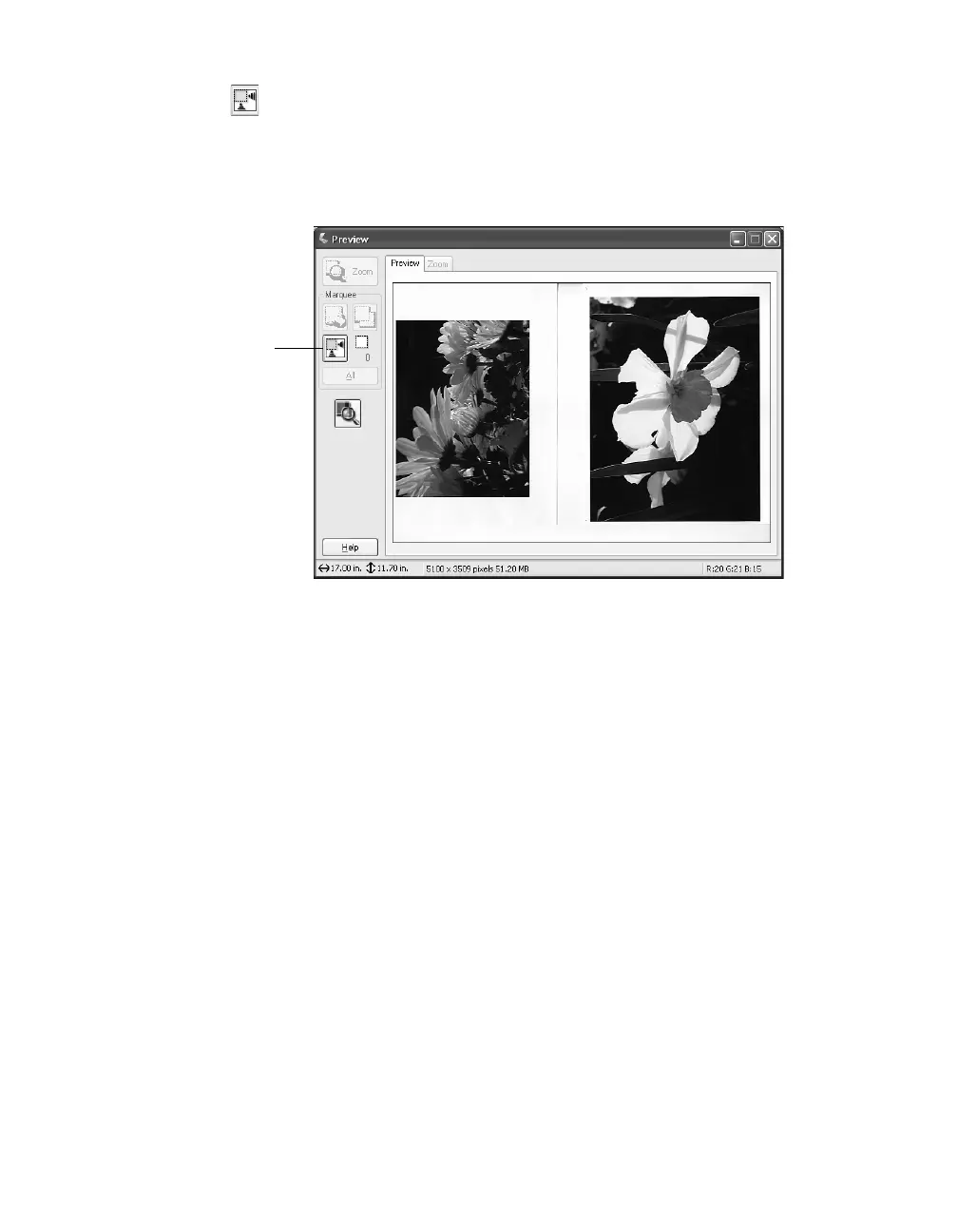How To Scan 25
2. Click the Auto Detect button in the preview window to automatically select
your entire document, or click and drag in the preview window to create a
scanning selection area (marquee). For more information on using marquees, see
page 37.
3. Make any of these adjustments in the EPSON Scan window, as necessary:
■ Select the appropriate Image Type: Color, Grayscale, or Black&White.
■ In the Destination box, you can change the Document Source (to ADF for
example), Size, Orientation, or Resolution (50 to 1200 dpi).
■ Adjust the Brightness and Contrast settings for your image.
■ If you’re scanning printed materials, select Descreening Filter to reduce
moiré patterns in the image.
■ To sharpen the image, select Unsharp Mask Filter.
4. Click Scan, then see step 5 on page 21 for instructions on saving your scanned
image.
Auto Detect
button
