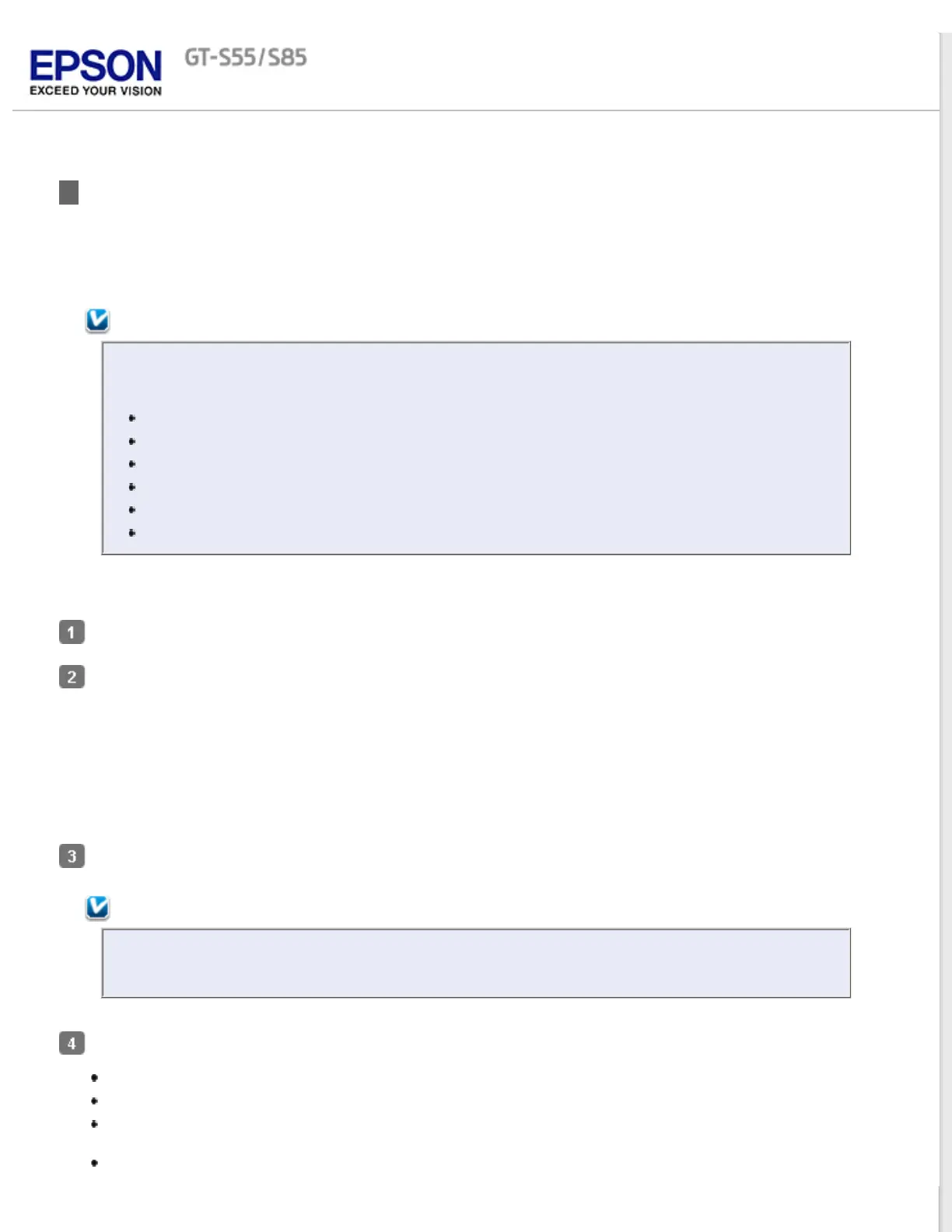Home > Scanning Special Projects
Converting Scanned Documents Into Editable Text
You can scan a document and convert the text into a format data that you can edit with a word processing program.
This process is called OCR (Optical Character Recognition). To scan and use OCR, you need to use an OCR program,
such as the ABBYY FineReader program.
Note:
ABBYY FineReader Sprint Plus may not be included in some countries.
OCR software cannot recognize or has difficulty recognizing the following types of documents or text.
Handwritten characters
Items that have been copied from other copies
Faxes
Text with tightly spaced characters or line pitch
Text that is in tables or underlined
Cursive or italic fonts, and font sizes less than 8 points
Follow the steps below to scan and convert text using ABBYY FineReader.
Load only the first page of your documents into the input tray. See Loading Documents for instructions.
Do one of the following to start ABBYY FineReader.
Windows: Select the start button or Start > Programs or All Programs > ABBYY FineReader 6.0 Sprint >
ABBYY FineReader 6.0 Sprint.
Mac OS X: Select Applications > ABBYY FineReader 5 Sprint Plus, and double-click the Launch
FineReader 5 Sprint icon.
ABBYY FineReader window appears.
Click the Scan&Read icon at the top of the window. Epson Scan starts.
Note for Mac OS X users:
If you do not see a Scan&Read icon, choose Select Scanner from the Scan&Read menu, select your
scanner, and click OK. Then select Scan&Read from the Scan&Read menu to start Epson Scan.
Select one of these settings as the Document Source setting.
Single-Sided: Select this setting when you scan only one side of your document page.
Double-Sided: Select this setting when you scan both sides of your document page.
Carrier Sheet (Single-Sided): Select this setting when you scan irregular shaped documents or
documents with folds or wrinkles using the carrier sheet.
Carrier Sheet (Stitch Images): Select this setting when you scan A3, B4, or US B size documents using
the carrier sheet. Epson Scan scans images with double-sided setting, then outputs a stitched image.
