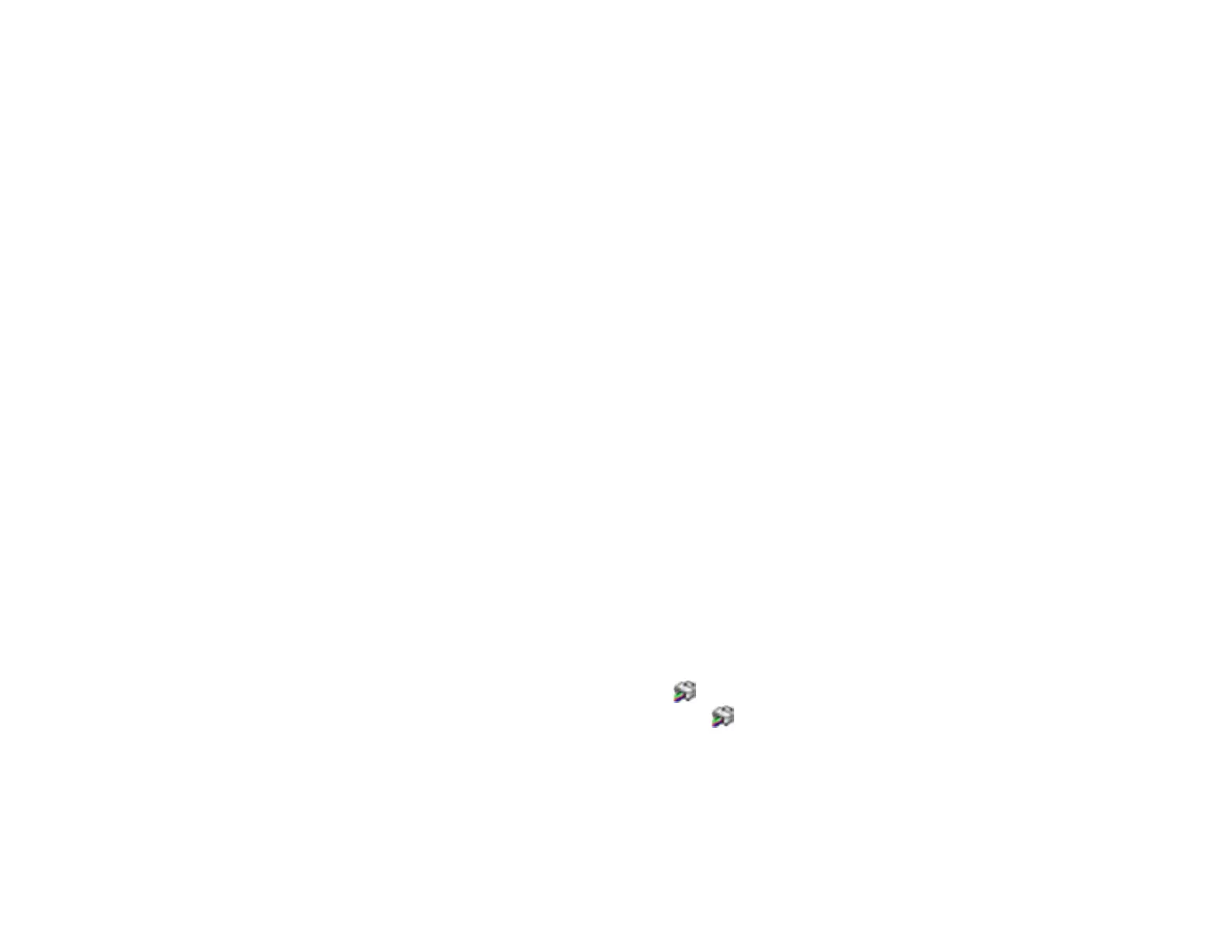128
1. Load a few sheets of plain paper in the product.
2. Use the product control panel to make a copy, but without placing a document on the scanner glass.
Note: Make sure there is no dust or stains on the scanner glass or document cover.
3. Check the back of the ejected paper to see if it is clean.
4. Repeat as necessary until the paper comes out clean.
Parent topic: Adjusting Print Quality
Related tasks
Loading Paper in the Sheet Feeder
Related topics
Copying
Checking the Number of Sheets Fed
You can view an option that displays the number of sheets of paper that have fed through the product.
Note: You can also view the number of sheets of paper fed through the product by printing a nozzle
check.
Checking the Sheet Counter - Windows
Checking the Sheet Counter - Mac
Parent topic: Adjusting Print Quality
Checking the Sheet Counter - Windows
You can check the number of sheets of paper that have fed through the product by checking the sheet
counter.
1. Access the Windows Desktop and right-click the icon for your product in the right side of the
Windows taskbar, or click the up arrow and right-click .
2. Select Printer Settings.
3. Click the Maintenance tab.
4. Select Printer and Option Information.
