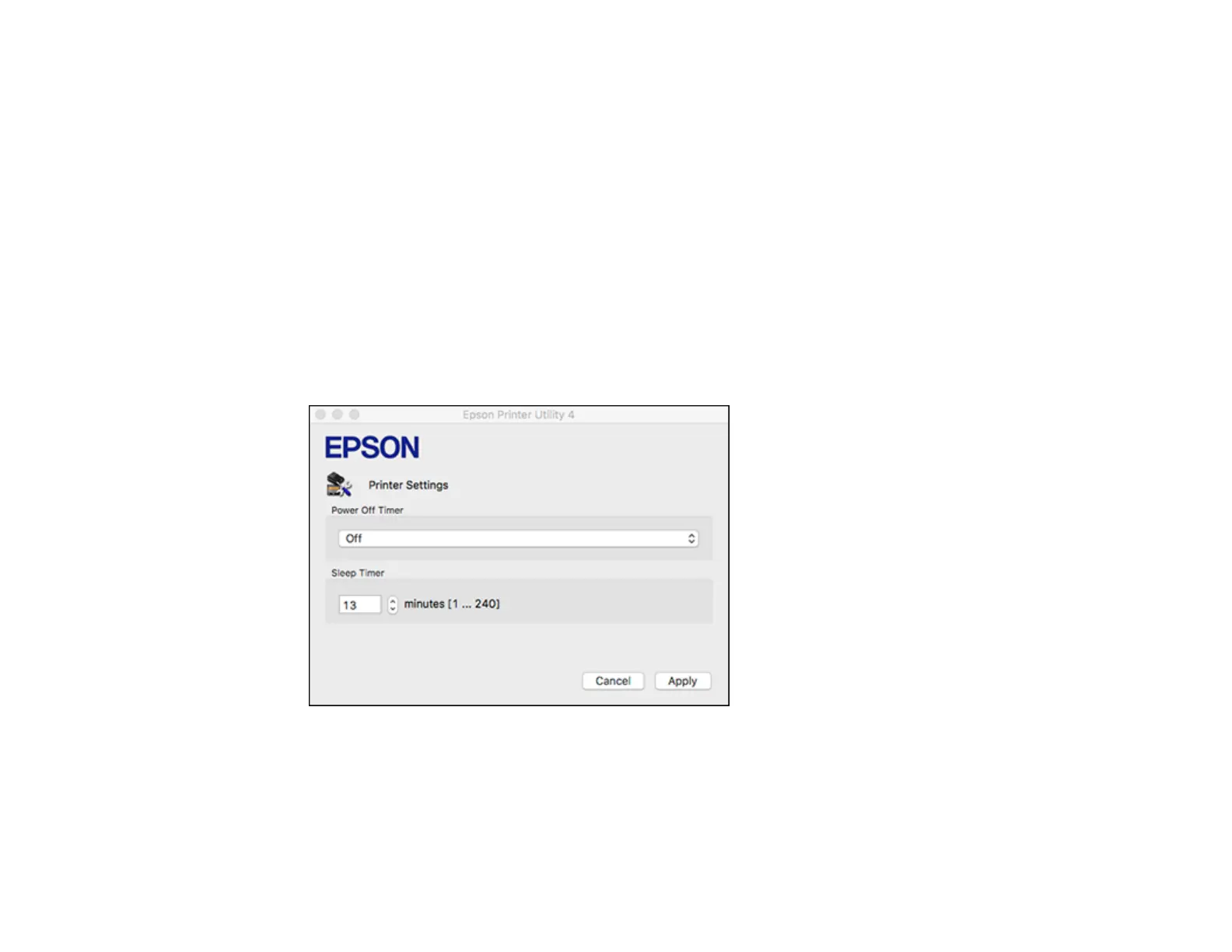15
5. Select the time period you want as the Sleep Timer setting.
6. Click Send.
7. Click OK to close the open program windows.
Parent topic: The Power Off and Sleep Timers
Changing the Power Off and Sleep Timer Settings - Mac
You can use the printer software to change the time period before the printer enters sleep mode or turns
off automatically.
1. In the Apple menu or the Dock, select System Preferences. Select Print & Fax, Print & Scan, or
Printers & Scanners, select your product, and select Options & Supplies. Select Utility and select
Open Printer Utility.
2. Select Printer Settings.
You see this screen:
3. Select the time period you want as the Power Off Timer setting.
4. Select the time period you want as the Sleep Timer setting.
5. Click Apply.
6. If you see the confirmation message, click Yes, and close the Printer Settings window.
