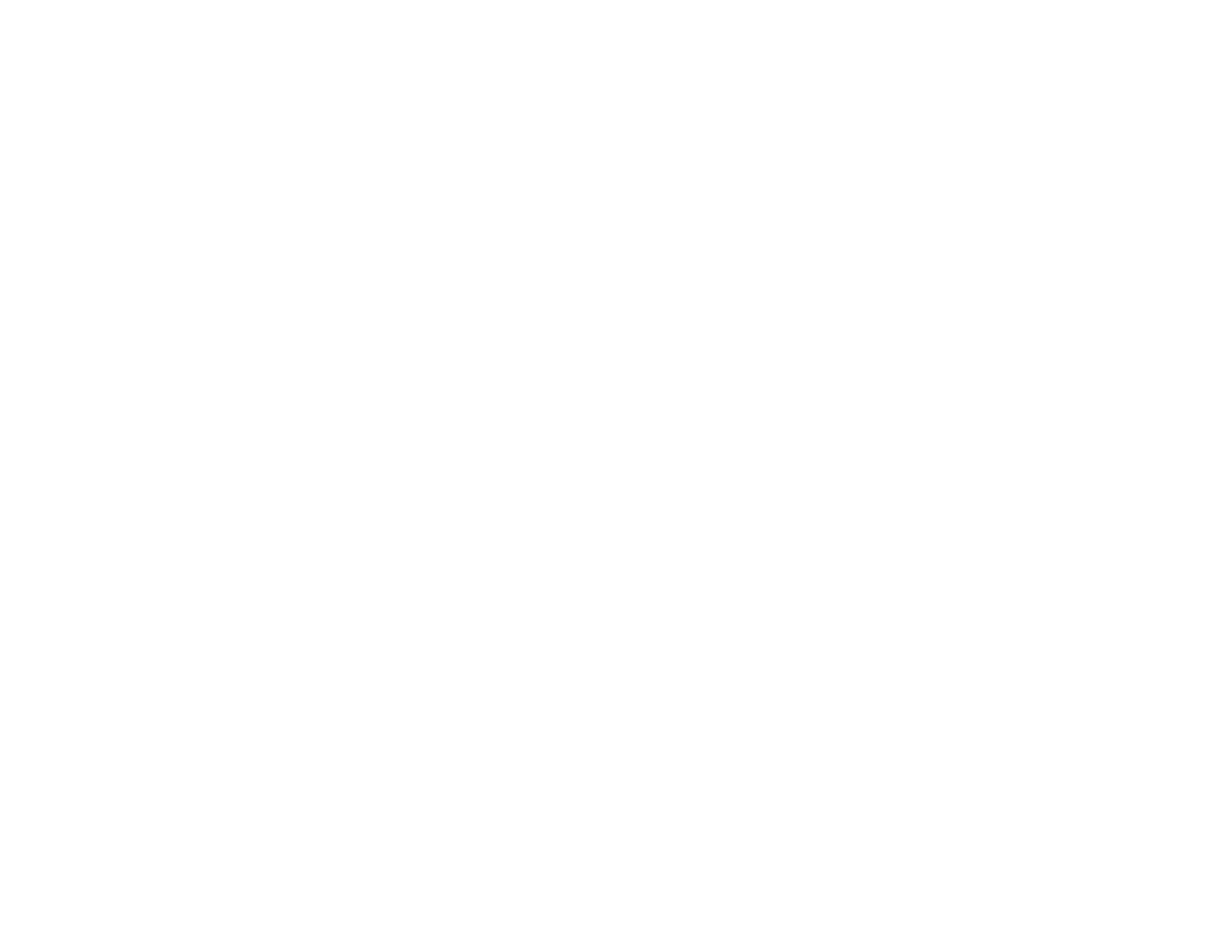160
Related tasks
Checking Ink Levels on Your Product
Selecting Basic Print Settings - Windows
Selecting Basic Print Settings - Mac
Related topics
Loading Paper
Refilling Ink
Blurry or Smeared Printout
If your printouts are blurry or smeared, try these solutions:
• Make sure your paper is not damp, curled, old, or loaded incorrectly in your product.
• Slide the edge guides to the edges of the paper.
• Use a support sheet with special paper, or load special paper one sheet at a time.
• Make sure your paper meets the specifications for your product.
• Use Epson papers to ensure proper saturation and absorption of genuine Epson inks.
• Do not load more than the recommended number of sheets. For plain paper, do not load above the
line indicated by the triangle symbol on the edge guide.
• Make sure the paper type setting in your product software matches the type of paper you loaded.
• Make sure you loaded the printable side of the paper correctly for your product.
• If you are printing on thick paper or envelopes, make sure you select the appropriate settings. In
Windows, you can also try selecting Short Grain Paper in Extended Settings.
• When manually printing 2-sided, make sure the ink is completely dry before loading the paper.
• Remove each sheet from the output tray as it is printed.
• Avoid handling printouts on glossy paper right after printing to allow the ink to set.
• When vertical banding appears or the paper is smeared, clean the paper path.
• When horizontal banding appears or the top or bottom of the paper is smeared, load paper in the
correct direction and slide the edge guides to the edges of the paper.
• If you print on both sides of a sheet of paper, smudges may appear on the reverse side of heavily
saturated or dark images. If one side of a sheet will contain a lighter image or text, print that side first.
Adjust the density and/or ink drying time settings.
• The ink levels may be low and you may need to refill the ink. Visually check the ink levels.
