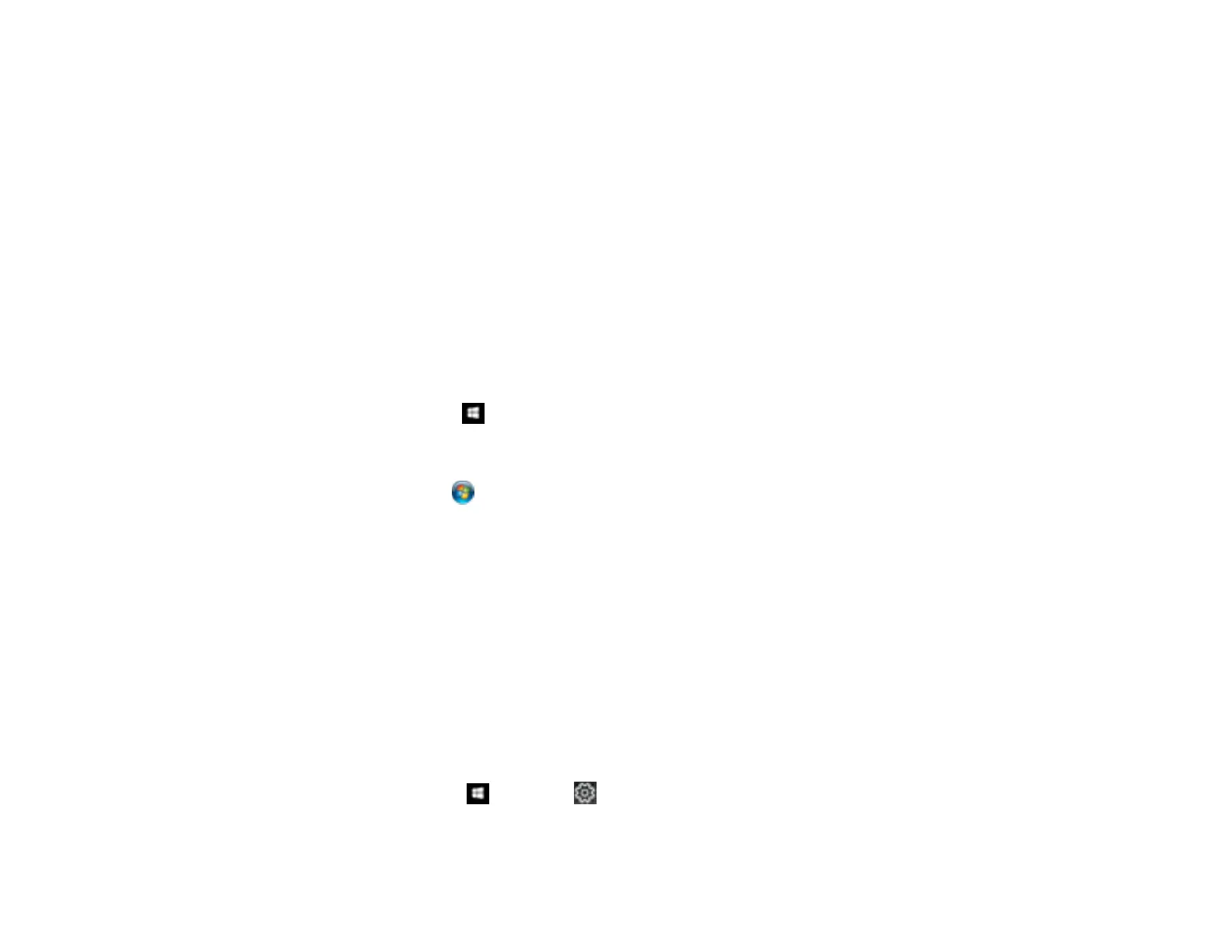151
• Make sure the printer status is not offline or pending.
• Make sure you are using the Epson printer driver for your product or the available functions are
limited.
• Run a product check to see if a test page prints. If the test page prints, check to see if your product
software is installed correctly.
• Make sure your system meets the requirements for your operating system. If you are printing a high-
resolution image, you may need more than the minimum requirements. Print the image at a lower
resolution or if necessary, increase your system's memory.
• In Windows, make sure your product is selected as the default printer and the printer port setting
matches the printer connection port.
• In Windows, delete all jobs from the Windows Spooler. Click Print Queue on the Maintenance tab in
the printer settings window, and cancel any stalled print jobs.
• In Windows, do one of the following to open the Epson Printer Connection Checker and follow the on-
screen instructions to check the connection status:
• Windows 10: Click and select Epson Software > Epson Printer Connection Checker.
• Windows 8.x: Navigate to the Apps screen and select the Epson Printer Connection Checker
icon.
• Windows 7: Click and select All Programs > Epson Software > Epson Printer Connection
Checker.
• On a Mac, make sure the printer is added to the printer list and the printer is not paused.
• Make sure your product is selected as the printer in your printing program.
Parent topic: Solving Problems Printing from a Computer
Related tasks
Running a Product Check
Product Icon Does Not Appear in Windows Taskbar
If you do not see your product icon in the Windows taskbar, first try restarting your computer. If that does
not work, try this solution:
1. Do one of the following:
• Windows 10: Click and select (Settings) > Devices > Printers & scanners. Select your
product name and select Manage > Printing preferences.
