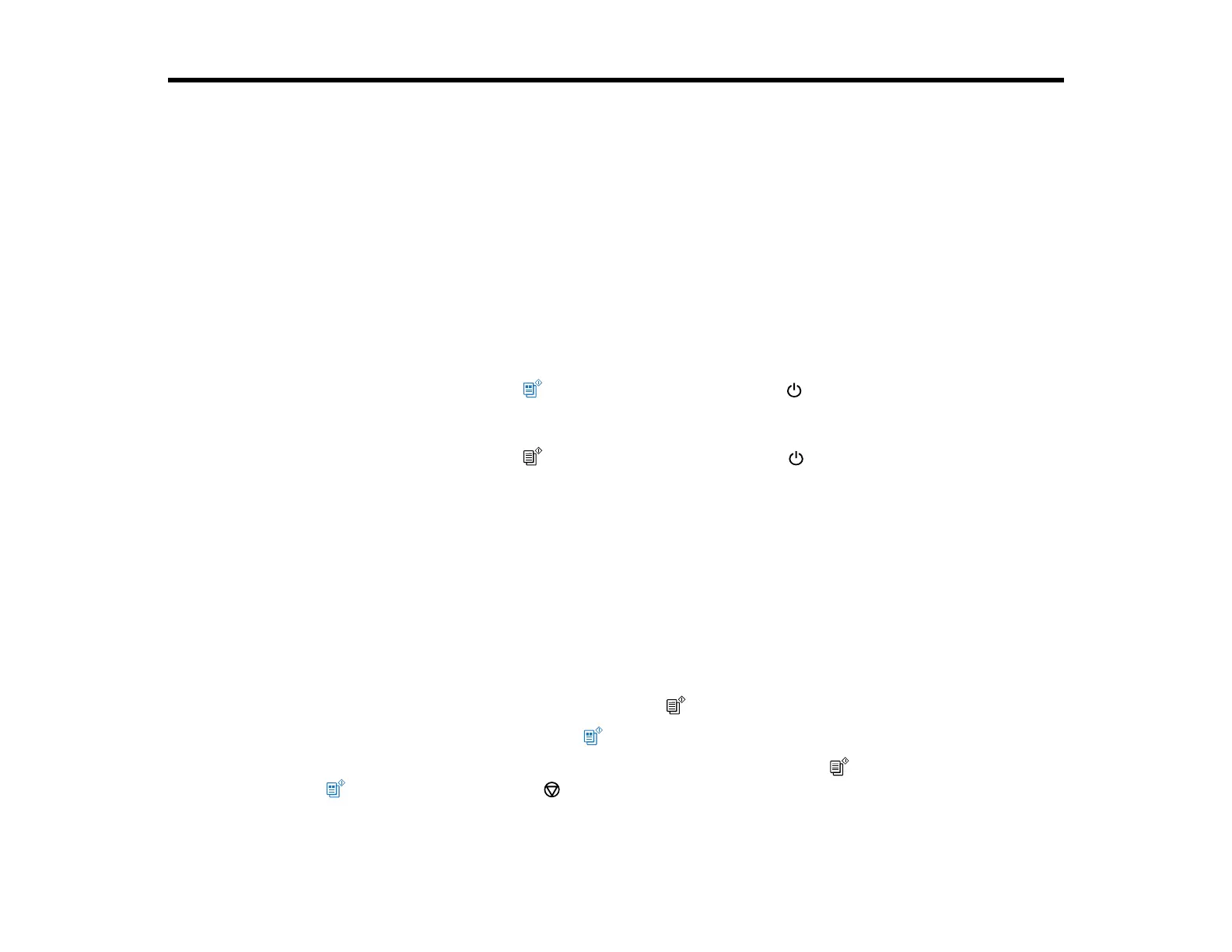28
Copying
See the information here to copy documents or photos using your product.
Note: Copies may not be exactly the same size as your originals.
Changing the Default Paper Size using the Control Panel
Copying Documents or Photos
Changing the Default Paper Size using the Control Panel
Depending on your region, the default paper size for copies is either A4 (8.3 × 11.7 inches
[210 × 297 mm]) or Letter (8.5 × 11 inches [216 × 279 mm]).
• To change the default paper size to A4 (8.3 × 11.7 inches [210 × 297 mm]), make sure the product is
turned off, then hold down the color copy button and press the power button to turn the product
on. When the product turns on, release both buttons.
• To change the default paper size to Letter (8.5 × 11 inches [216 × 279 mm]), make sure the product is
turned off, then hold down the B&W copy button and press the power button to turn the product
on. When the product turns on, release both buttons.
Parent topic: Copying
Copying Documents or Photos
You can copy color or black-and-white documents or photos onto plain paper.
1. Place your original document or photo on the scanner glass.
2. Load plain paper in one of these sizes: Letter (8.5 × 11 inches [216 × 279 mm]) or A4 (8.3 × 11.7
inches [210 × 297 mm]).
3. Do one of the following to start copying:
• To copy a black-and-white original, press the B& W copy button.
• To copy a color original, press the color copy button.
• To copy a black-and-white or color original in draft mode, press the B&W copy button or the
color copy button and the stop button at the same time.
