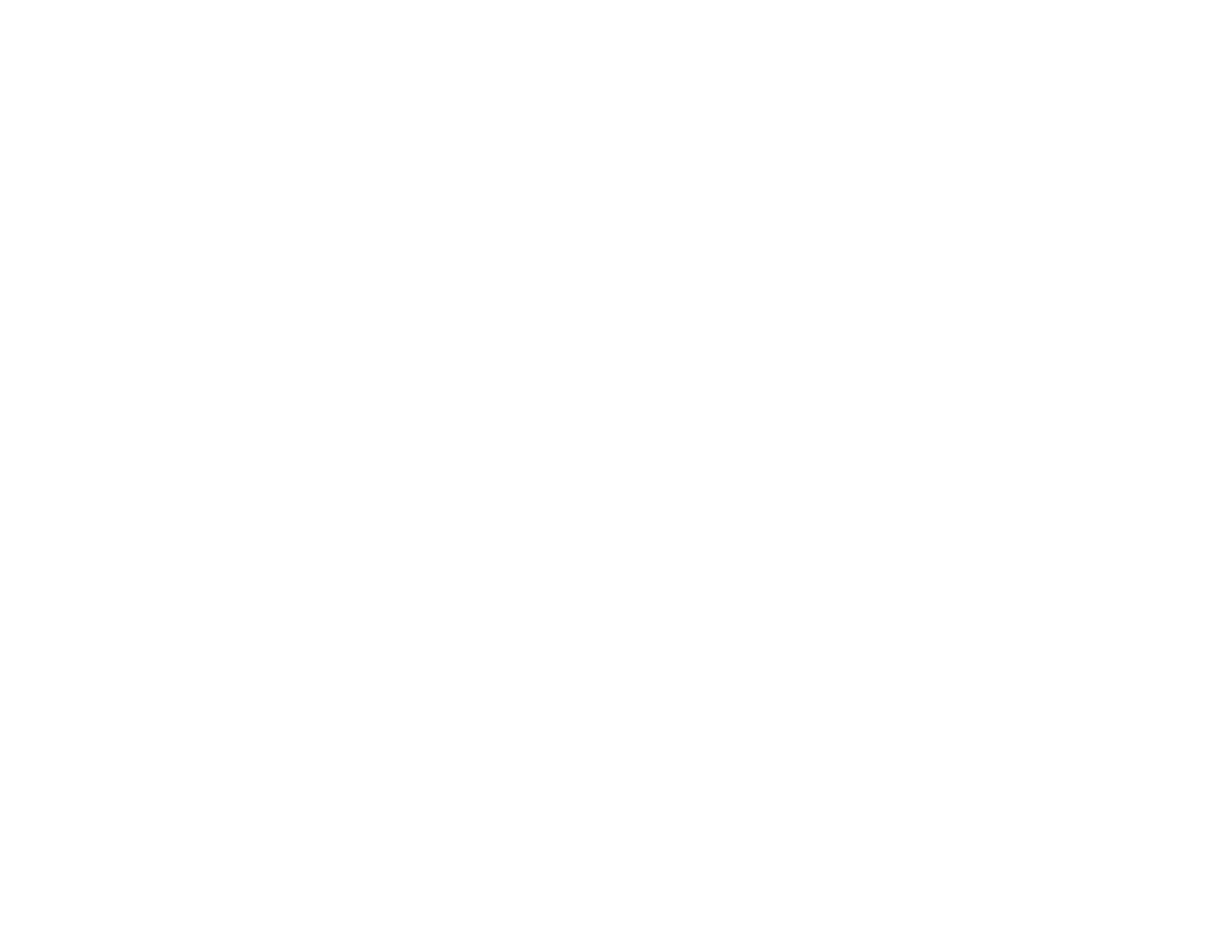162
Faint Printout or Printout Has Gaps
If your printouts are faint or have gaps, try these solutions:
• Run a nozzle check to see if any of the print head nozzles are clogged. Then clean the print head, if
necessary.
• The ink levels may be low. Visually check the ink levels.
• Make sure the paper type setting matches the type of paper you loaded.
• Make sure your paper is not damp, curled, old, or loaded incorrectly in your product.
• Align the print head.
• Adjust the print quality in the product software.
• Clean the paper path.
• If you have not used the product for a long time, run the Power Cleaning utility.
Note: Power Cleaning consumes a lot of ink, so run this utility only if you cannot improve print quality
by cleaning the print head.
• If you cannot solve the problem using head cleaning, you can print immediately from a Windows
computer with a mixture of color inks to create composite black. Select the Use a Mixture of Color
Inks to Create Black setting from Extended Settings on the printer driver's Maintenance tab. You
can print at Standard print quality when the Paper Type is Plain Paper / Bright White Paper,
Letterhead, or Envelope.
Parent topic: Solving Print Quality Problems
Related concepts
Print Head Nozzle Check
Print Head Cleaning
Print Head Alignment
Related references
Paper or Media Type Settings
Related tasks
Checking Ink Levels on Your Product
Selecting Basic Print Settings - Windows
Selecting Basic Print Settings - Mac
Cleaning the Paper Path
