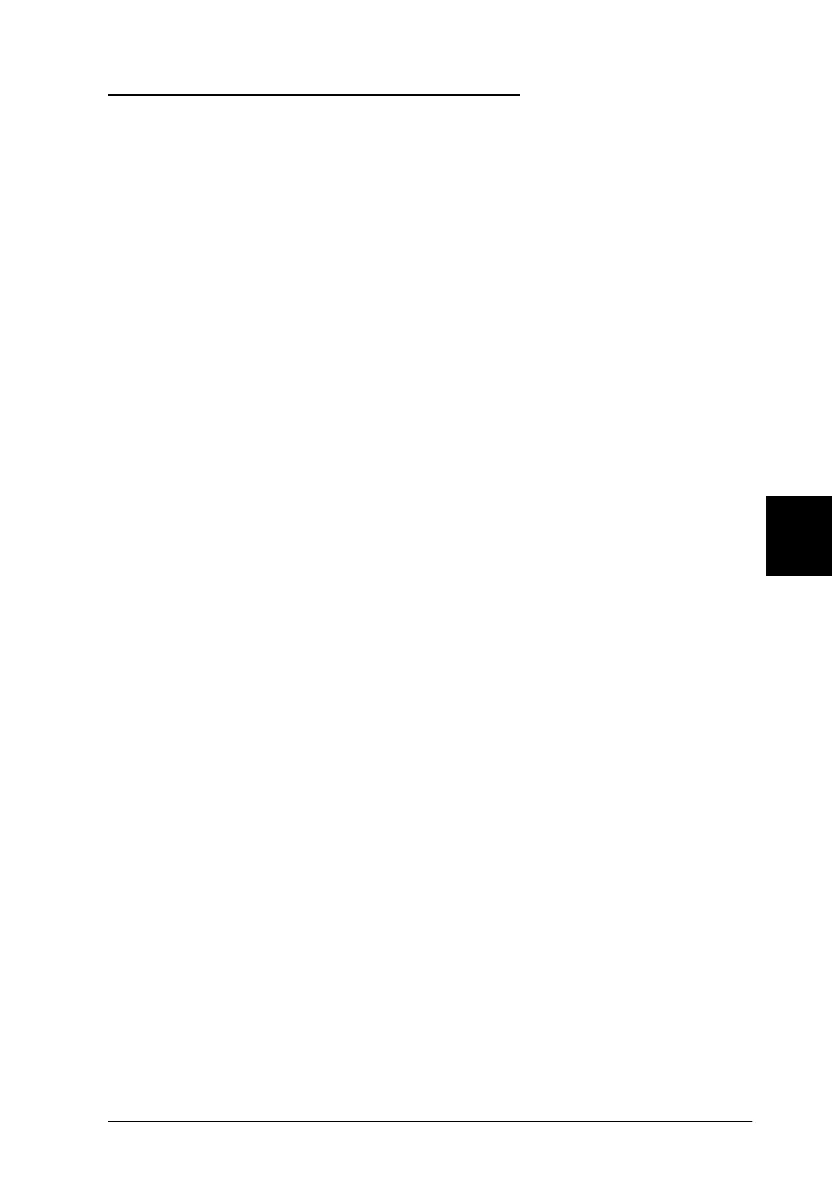6
Using EPSON Status Monitor 2
6-3
Sun-E+
Rev. C
A5 size Chap6.fm
4/15/99 Pass 0
R
Proof Sign-off:
<Crestec> _______
<Yamanouchi> _______
<Crestec> _______
Installing EPSON Status Monitor 2
Note:
If you installed the EPSON Status Monitor 2 when you installed the
printer software, you do not need to install again.
To install the Status Monitor, follow these steps:
1. Make sure Windows is running. Insert the printer software
CD-ROM in the CD-ROM drive. (For printer software floppy
disk users, insert the floppy disk in a disk drive.)
2. If a dialog box appears, click
Quit
.
3. Click
Start
, and select
Run
.
4. Type
D:\status2
.
5. Click
OK
, then follow the instructions on the screen.
Note:
If the dialog box below appears, and if your printer is connected directory
to your computer, select Monitor local printers. If it is connected through
a network, select Monitor Windows shared printers. Then click
Next
.
After you install EPSON Status Monitor 2 and restart your
computer, the Status Monitor starts automatically and adds a
printer-shaped background monitoring icon to the taskbar at the
bottom of your computer screen. This icon appears only when the
Status Monitor is active.
