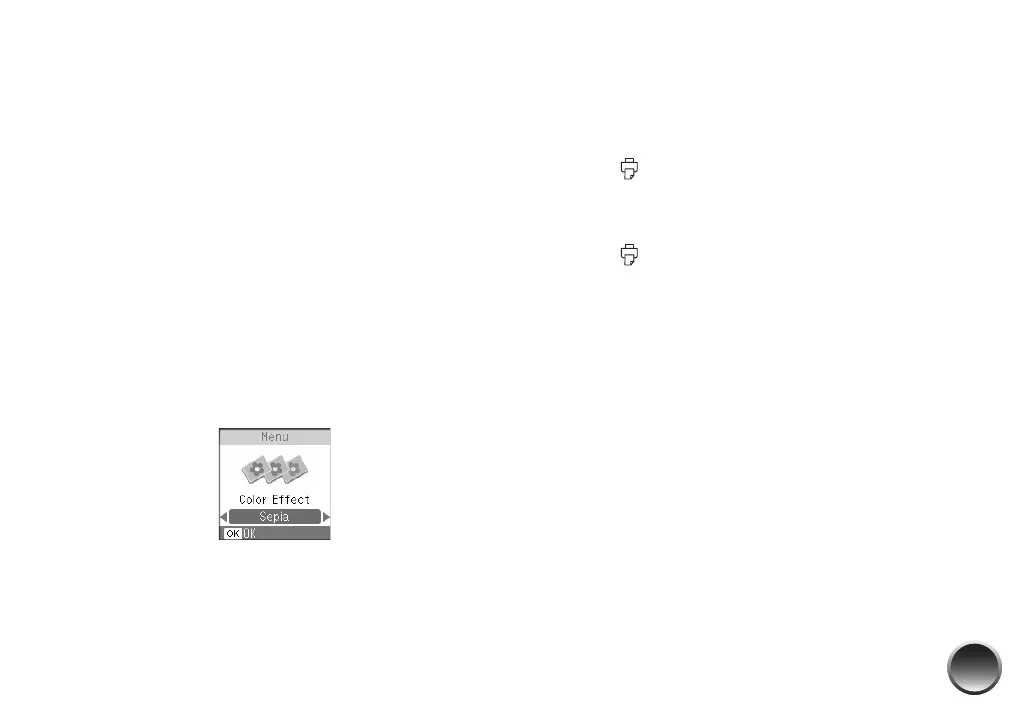13
Printing Photos in Black and White or
Sepia
You can print your photo in black and white or in a
sepia tone even when the original is in color. Your
original image is not changed.
Note: A sepia print has a brownish, old-fashioned photo look.
1 Select the photos and number of copies you want
to print.
2 Press Menu.
3 Press l or r to highlight Color Effect and press
OK.
4 Press l or r to select Black & White or Sepia, and
press OK.
5 The color effect you select is applied to all photos
until you go back to the Color Effect menu and
select a different setting.
6 Press OK. You see your photo with the color effect
you selected.
7 Press Layout to select the layout of your photos
on the paper.
8 Press Print.
9 Press l or r to review your selected photos on the
Print Preview screen.
10 Press Print to start printing.
Including the Date on Your Prints
You can include the date your photo was originally
taken on the corner of your print.
Note: The date comes from your camera, not from the printer. If
the date is incorrect, adjust the date setting on your camera. The
date does not appear on photos printed using the Mini-wallet
layout setting.
1 Select the photos and number of copies you want
to print.
2 Press Menu.
