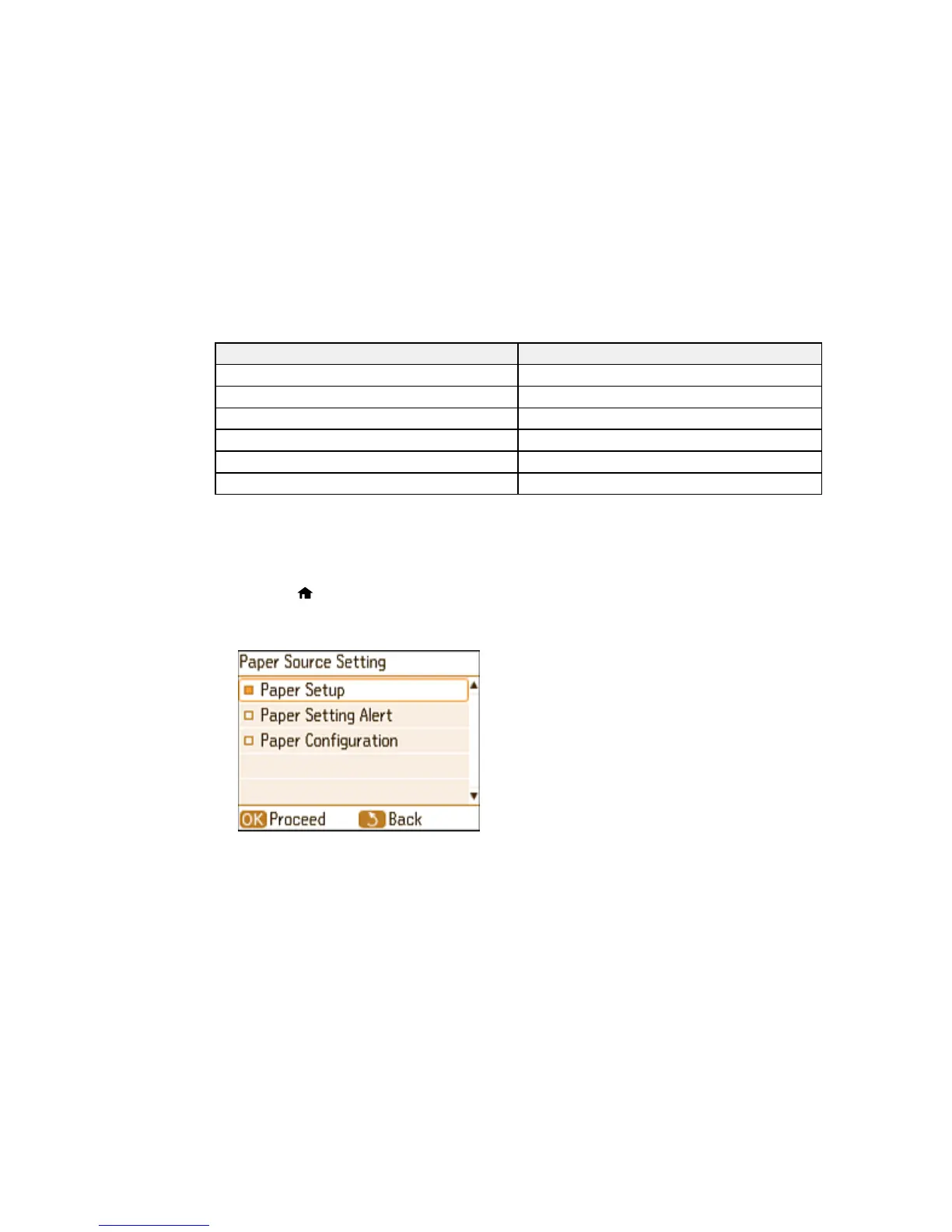Paper or Media Type Settings - Product Software
For this paper Select this Paper Type or Media Type setting
Plain paper Plain Paper
Epson Ultra Premium Photo Paper Glossy Ultra Premium Photo Paper Glossy
Epson Premium Photo Paper Glossy Premium Photo Paper Glossy
Epson Photo Paper Glossy Photo Paper Glossy
Epson Premium Photo Paper Semi-gloss Premium Photo Paper Semi-Gloss
Envelope Envelope
Parent topic: Loading Paper
Selecting the Paper Source Settings - Control Panel
You can change the default paper settings using the control panel on the product.
1. Press the home button, if necessary.
2. Press the arrow buttons to select Setup > Printer Setup > Paper Source Settings, pressing the
OK button after each selection.
3. Select the following options as necessary:
• Paper Setup: Changes the default paper size and paper type settings
43
