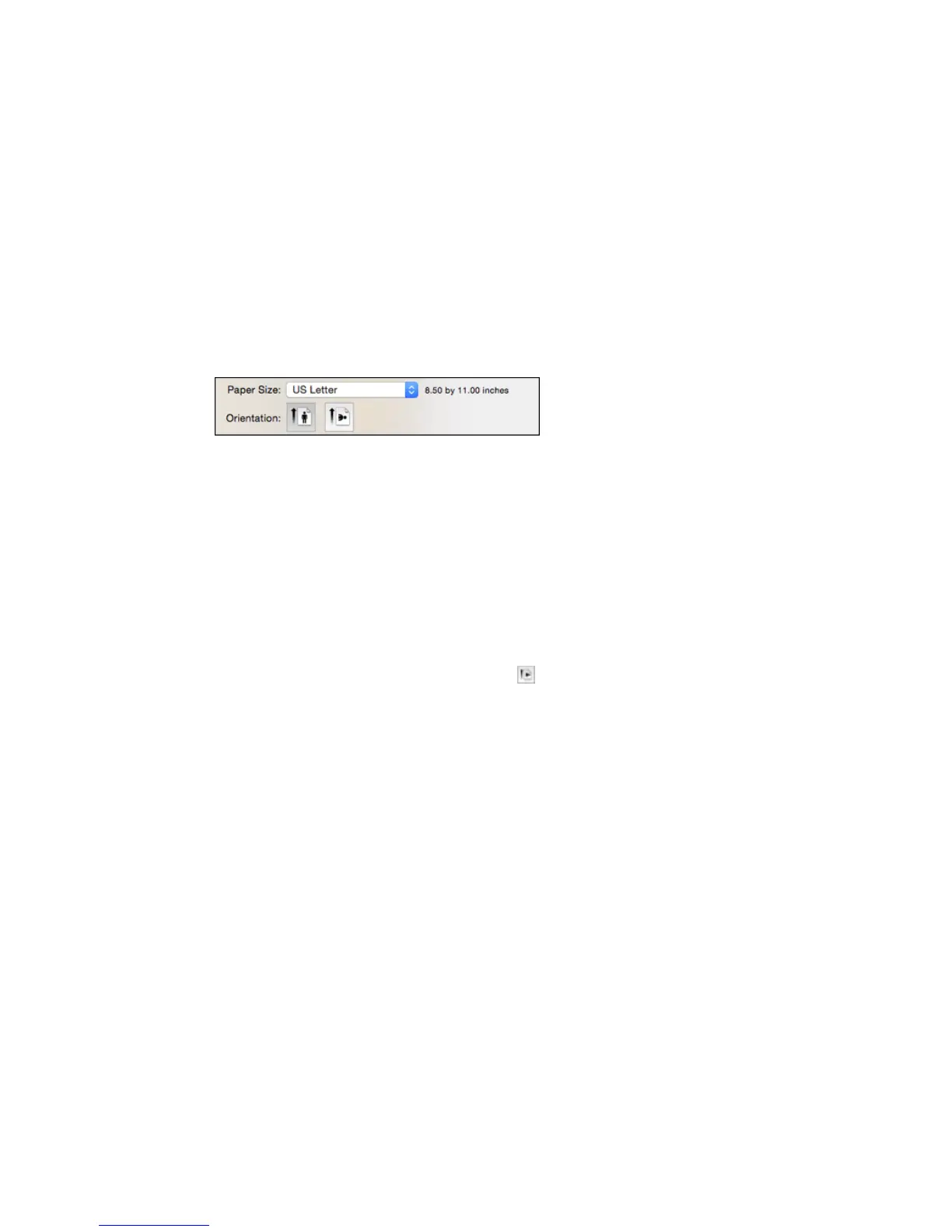Selecting Page Setup Settings - OS X
Depending on your application, you may be able to select the paper size and orientation settings from
the print window.
Note: If you do not see these settings in the print window, check for them in your application before
printing. They may be accessible by selecting Page Setup from the File menu.
1. Select the size of the paper you loaded as the Paper Size setting. If you are printing a borderless
photo, select the Borderless checkbox or a paper size with a Borderless option. You can also
select a custom setting to create a custom paper size, but the Quality setting will be limited to
Normal.
Note: You must select a compatible borderless paper type and size to print without borders. Check
the borderless paper compatibility list for details.
2. Select the orientation of your document or photo as shown in the print window.
Note: If you are printing an envelope, select the icon.
Note: You can reduce or enlarge the size of the printed image by selecting Paper Handling from the
pop-up menu and selecting a scaling option.
Parent topic: Printing with OS X
Related references
Borderless Paper Type Compatibility
68