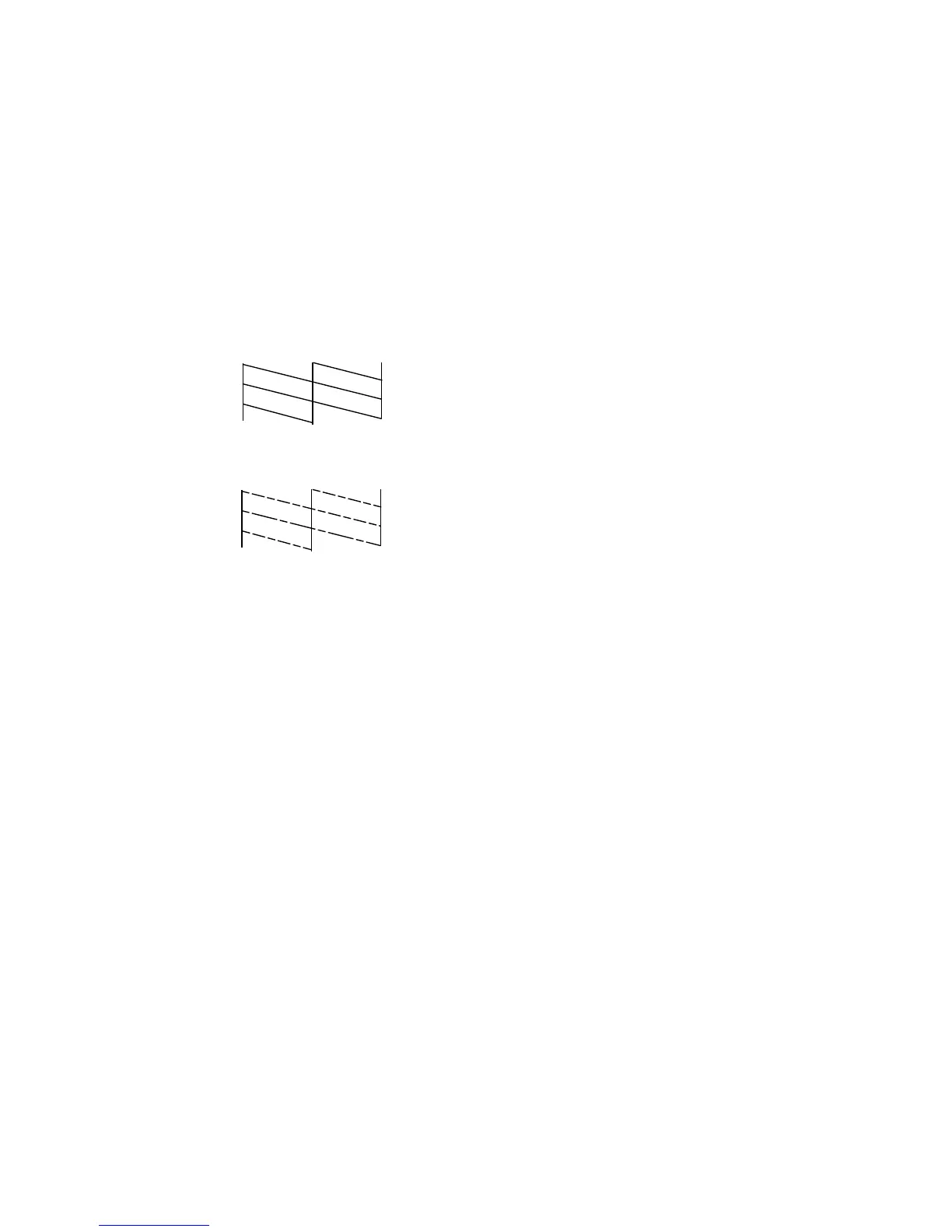7. Check the printed pattern to see if there are gaps in the lines.
Print head is clean
Print head needs cleaning
8. Do one of the following:
• If there are no gaps, the print head is clean. Select Finish Nozzle Check and press the OK
button.
• If there are gaps or the pattern is faint, select Head Cleaning and press the OK button. Follow the
instructions on the screen to clean the print head, check the nozzles, and repeat the process as
necessary.
If you don’t see any improvement after cleaning the print head up to 2 times, turn the product off and wait
at least 6 hours. Then check the print head nozzles and try cleaning the print head again, if necessary. If
quality still does not improve, contact Epson.
Parent topic: Print Head Nozzle Check
Related tasks
Cleaning the Print Head Using the Product Control Panel
Related topics
Loading Paper
Replacing the Ink Cartridge
Checking the Nozzles Using a Computer Utility
You can check the print head nozzles using a utility on your Windows or Mac computer.
107
