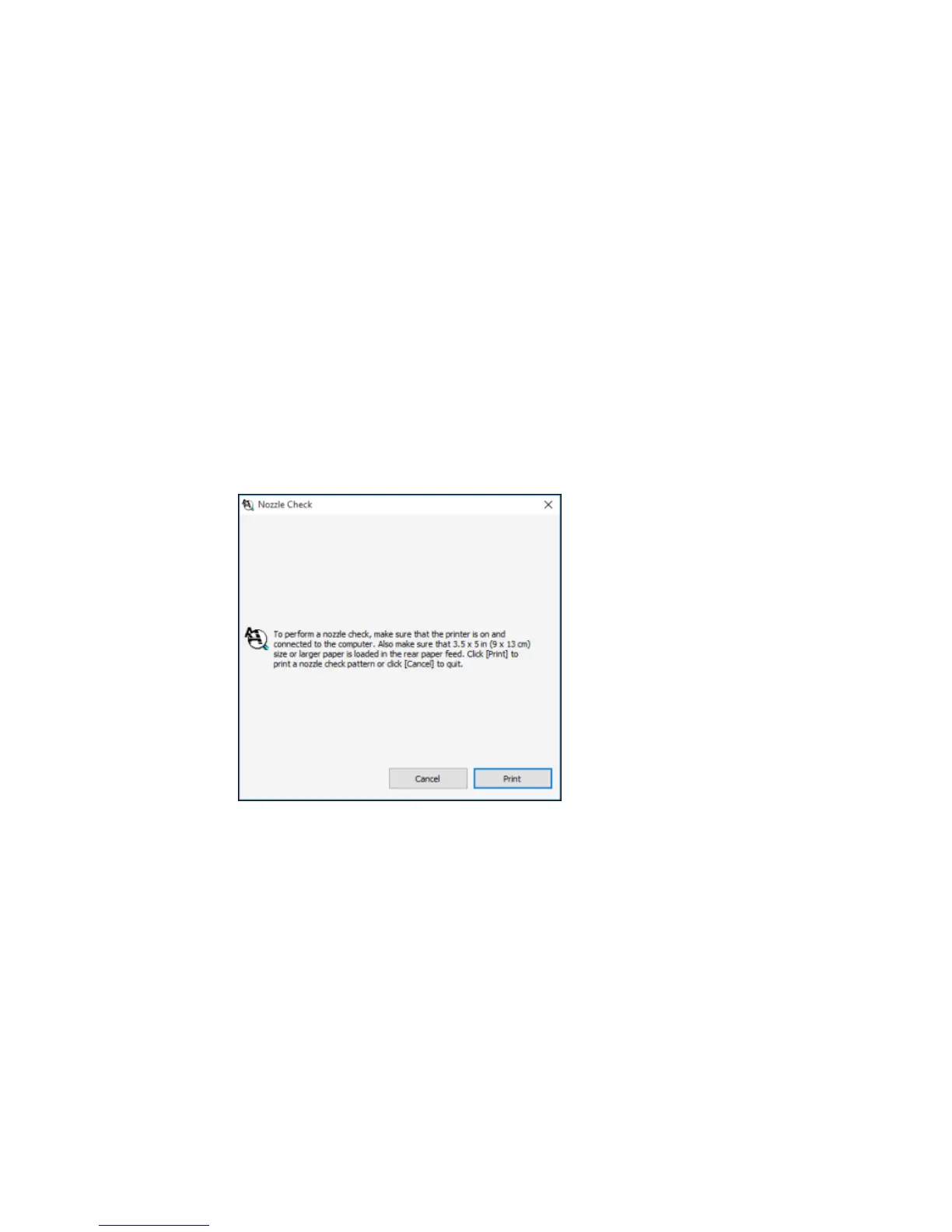1. Make sure there are no errors on the LCD screen.
2. Load paper in this size in your product: 4 × 6 inches (102 × 152 mm).
3. Do one of the following:
• Windows: Access the Windows Desktop and right-click the product icon in the Windows taskbar.
• OS X: In the Apple menu or the Dock, select System Preferences. Select Print & Fax, Print &
Scan, or Printers & Scanners, select your product, and select Options & Supplies. Select
Utility and select Open Printer Utility.
4. Select Nozzle Check.
You see a window like this:
5. Click Print.
108
