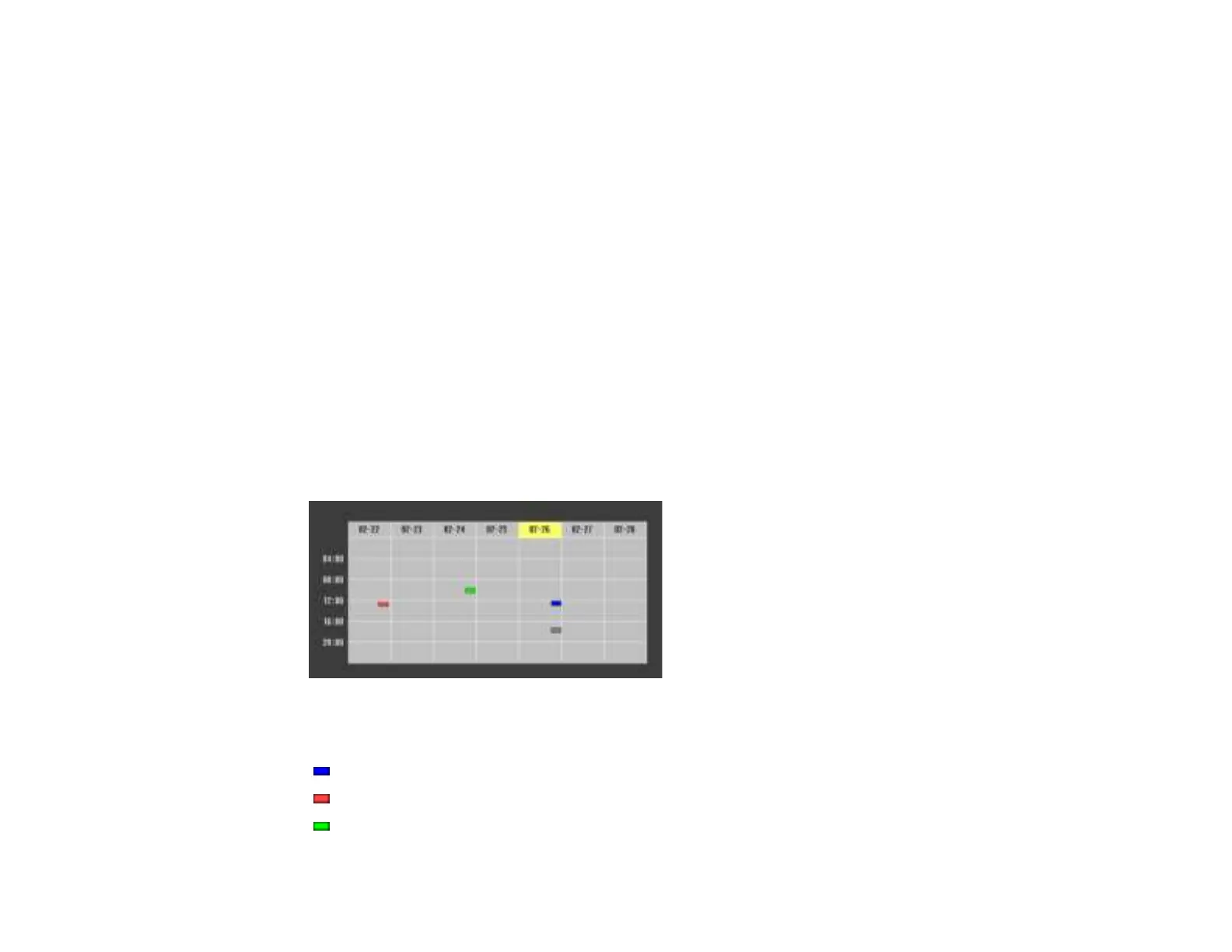138
7. In the Event Settings section, select the events you want to have occur. (Select No Change for
events that you do not want to occur.)
8. In the Date/Time Settings section, set the date and time for the scheduled events to occur.
9. When you are finished, select Save and press Enter.
10. To schedule more events, repeat the previous steps as necessary.
11. Select Setup complete and select Yes to save your changes.
Parent topic: Scheduling Projector Events
Related tasks
Setting the Date and Time
Viewing Scheduled Events
You can view any currently scheduled events.
1. Press the Menu button.
2. Select the Extended menu and press Enter.
3. Select the Schedule Settings setting and press Enter.
You see a screen like this:
The colored boxes in the calendar indicate the following about the scheduled events:
One-time event
Recurring event
Communication is on/off
