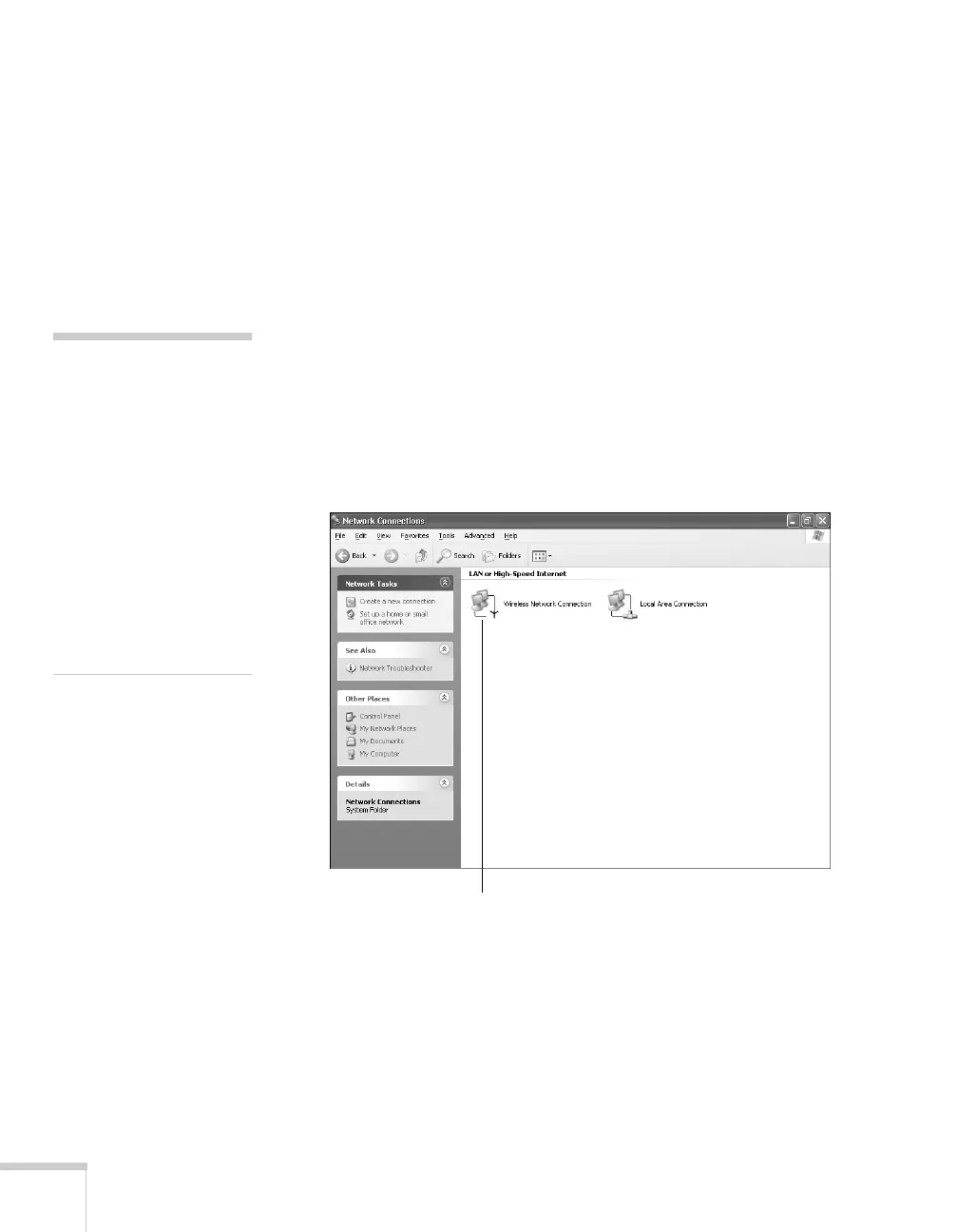70 Presenting Through a Wireless Network
Now you’re ready to set up your computer for wireless projecting. Go
to “Configuring the Network Settings for Windows” below, or go to
“Setting Up Your Mac for Access Point Mode” on page 76. If you
want to enable security options for your network, see page 84 to set up
the option that your network uses on the projector.
Configuring the Network Settings for Windows
Before connecting to the projector, you need to make sure the settings
for your computer’s wireless card or adapter match the settings you
entered for the projector.
1. Access your wireless network Properties window. For example, in
Windows XP you would click
Start > Control Panel > Network
and Internet Connections
. Then click the Network
Connections
icon. You see a screen similar to this:
2. Right-click the
Wireless Network Connection icon and select
Properties.
note
On some Windows systems,
you can right-click
My Network Places or
Network Neighborhood
on the desktop and select
Properties.
Settings may vary,
depending on your wireless
network adapter. See the
documentation for your
adapter for more
information.
Right-click and select Properties
