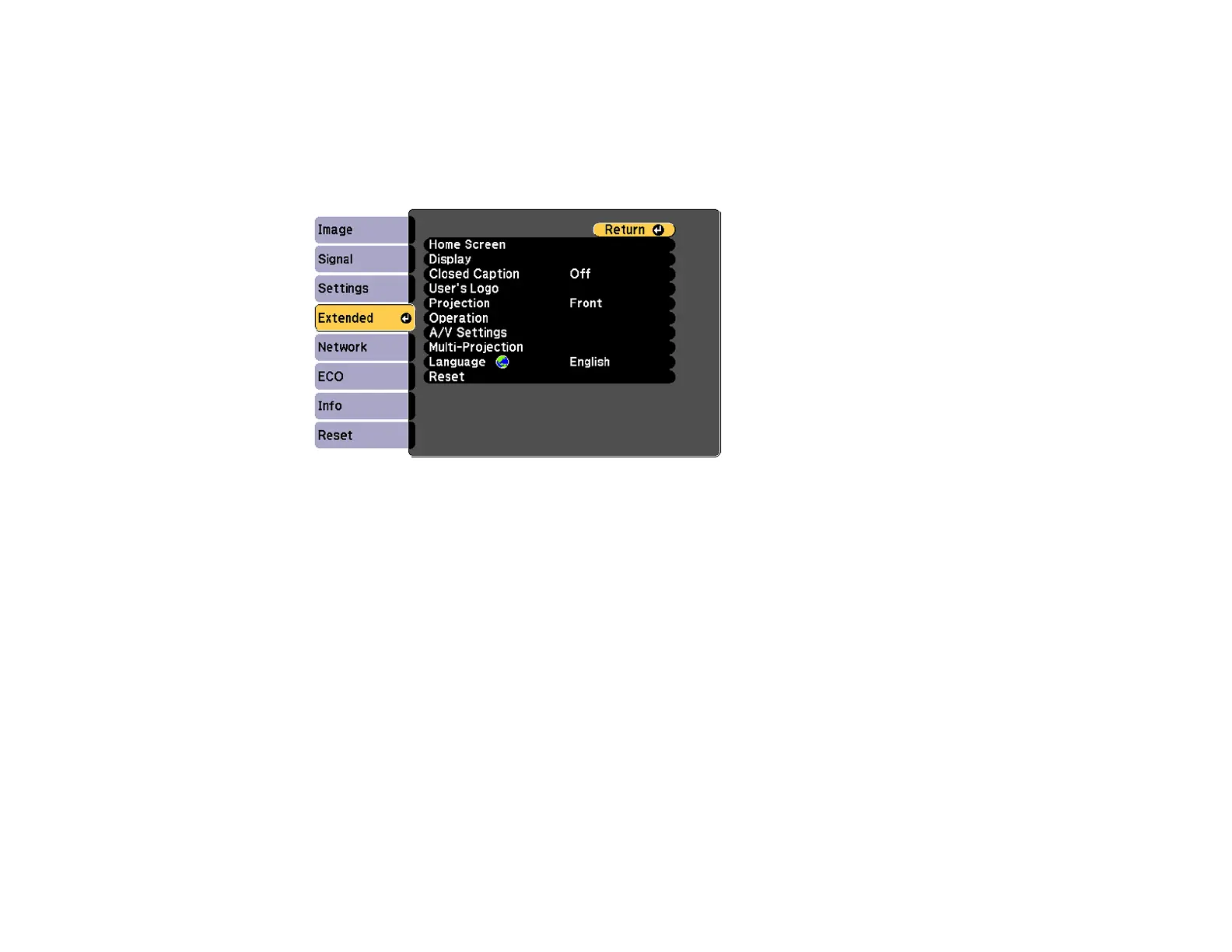116
Matching the Image Colors
You can match the display quality of multiple projectors that will project next to one another.
1. Press the Menu button.
2. Select the Extended menu and press Enter.
3. Select the Multi-Projection setting and press Enter.
4. Select the Color Matching setting and press Enter.
5. Select the Adjustment Level setting and press Enter.
You see this screen:
6. Press the left or right arrow buttons to select a value for the Adjustment Level setting.
Note: There are six adjustment levels ranging from white to black and you can adjust each level
individually.
7. Press the left or right arrow buttons to adjust the color tone for the Red, Green, and Blue settings.
8. Press the left or right arrow buttons to adjust the Brightness setting.
9. Repeat the previous three steps as necessary to adjust each adjustment level.
Parent topic: Using Multiple Projectors (DuoLink)
