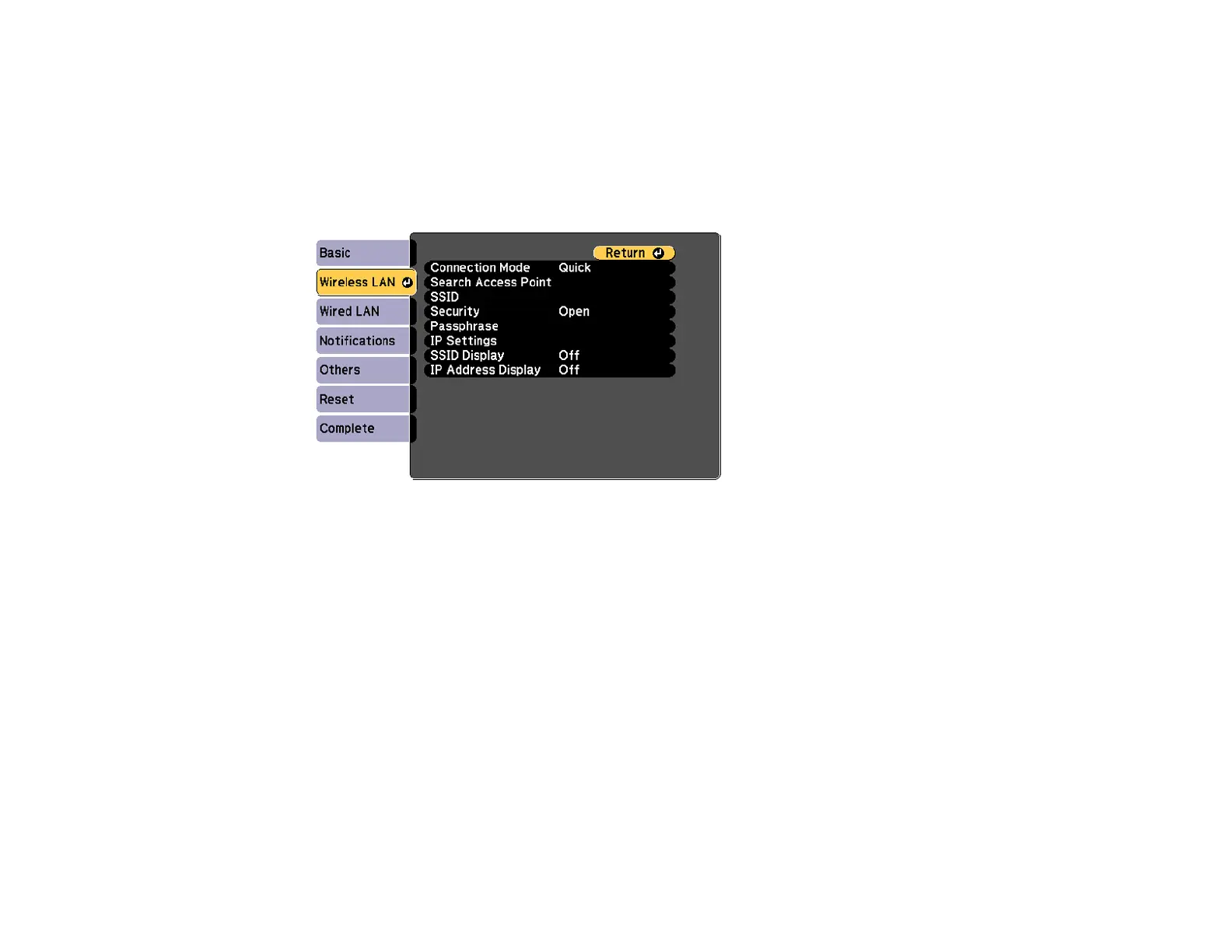63
Check with your network administrator for guidance on entering the correct information.
1. Press the Menu button.
2. Select the Network menu and press Enter.
3. Select Network Configuration and press Enter.
4. Select the Wireless LAN menu and press Enter.
5. Select the Security setting and press Enter.
6. Select the security settings for your network.
7. When you finish selecting settings, select Complete and follow the on-screen instructions to save
your settings and exit the menus.
Parent topic: Wireless Network Projection
Connecting Directly to a Smartphone or Tablet
You can display a QR code on the screen and use it to connect a single smartphone or tablet to your
projector with the Epson iProjection app.
1. Download the latest version of Epson iProjection from the App Store or Google Play and install it on
your smartphone or tablet.
2. Press the Menu button on the projector or the remote control.
