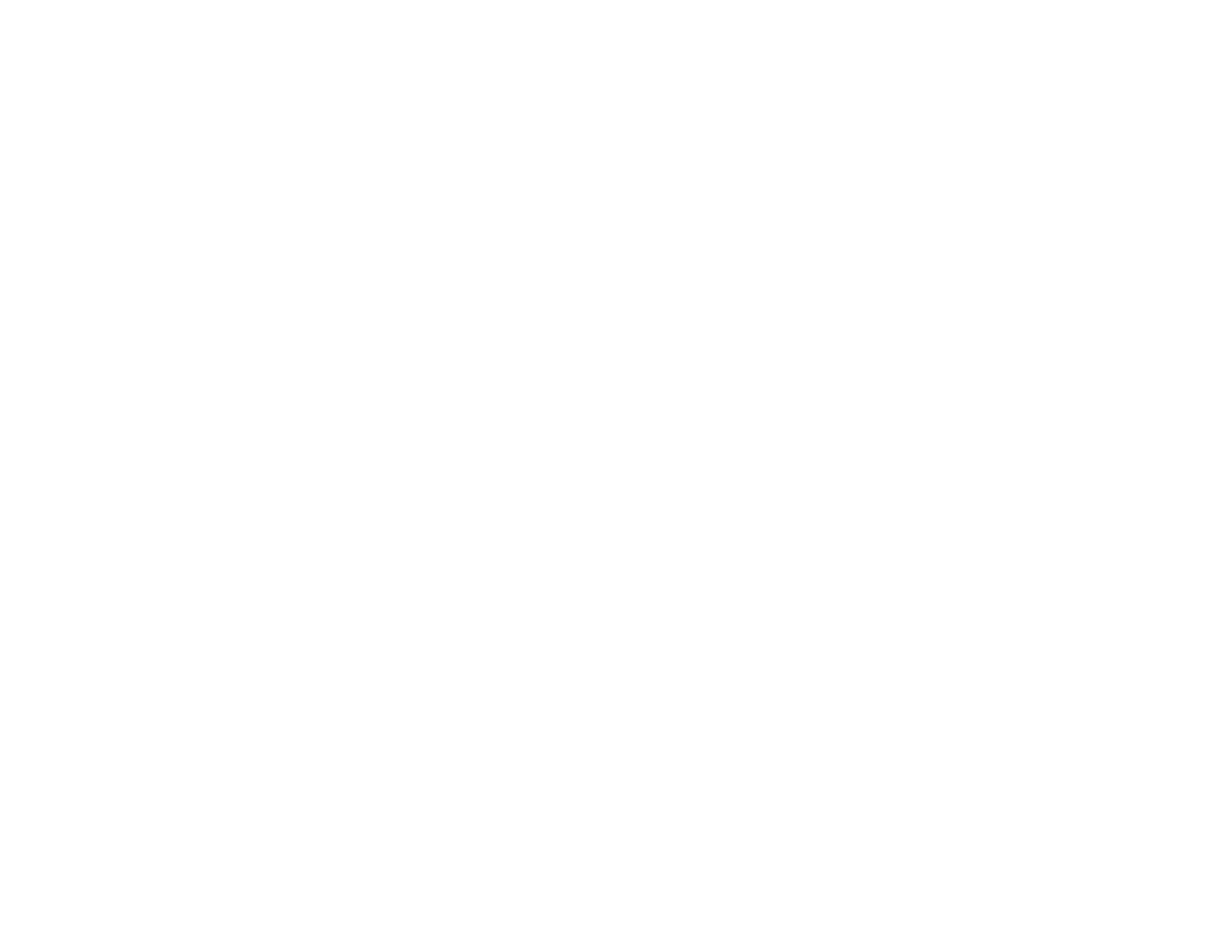133
The projector enters standby mode.
Parent topic: Copying Menu Settings Between Projectors
Transferring Settings from a Computer
After saving projector settings to a computer, you can transfer them to another projector of the same
model.
Your computer must be running one of the following operating systems:
• Windows Vista
• Windows 7
• Windows 8.x
• Windows 10
• OS X 10.5.8
• OS X 10.6.x
• OS X 10.7.x
• OS X 10.8.x
• OS X 10.9.x
• OS X 10.10.x
• OS X 10.11.x
• macOS 10.12.x
Do not adjust image settings on a projector until after you transfer settings to it. Otherwise, you may have
to repeat your adjustments.
1. Turn off the projector and unplug the power cord from the projector's power inlet.
2. Connect a USB cable to your projector's USB-B port.
3. Connect the other end to any available USB port on your computer.
4. Press and hold the Menu button on the control panel or remote control as you connect the power
cord to the projector's power inlet.
5. When the power, Status, Lamp, and Temp lights turn on, release the Menu button.
The projector shows up as a removable disk on your computer.
