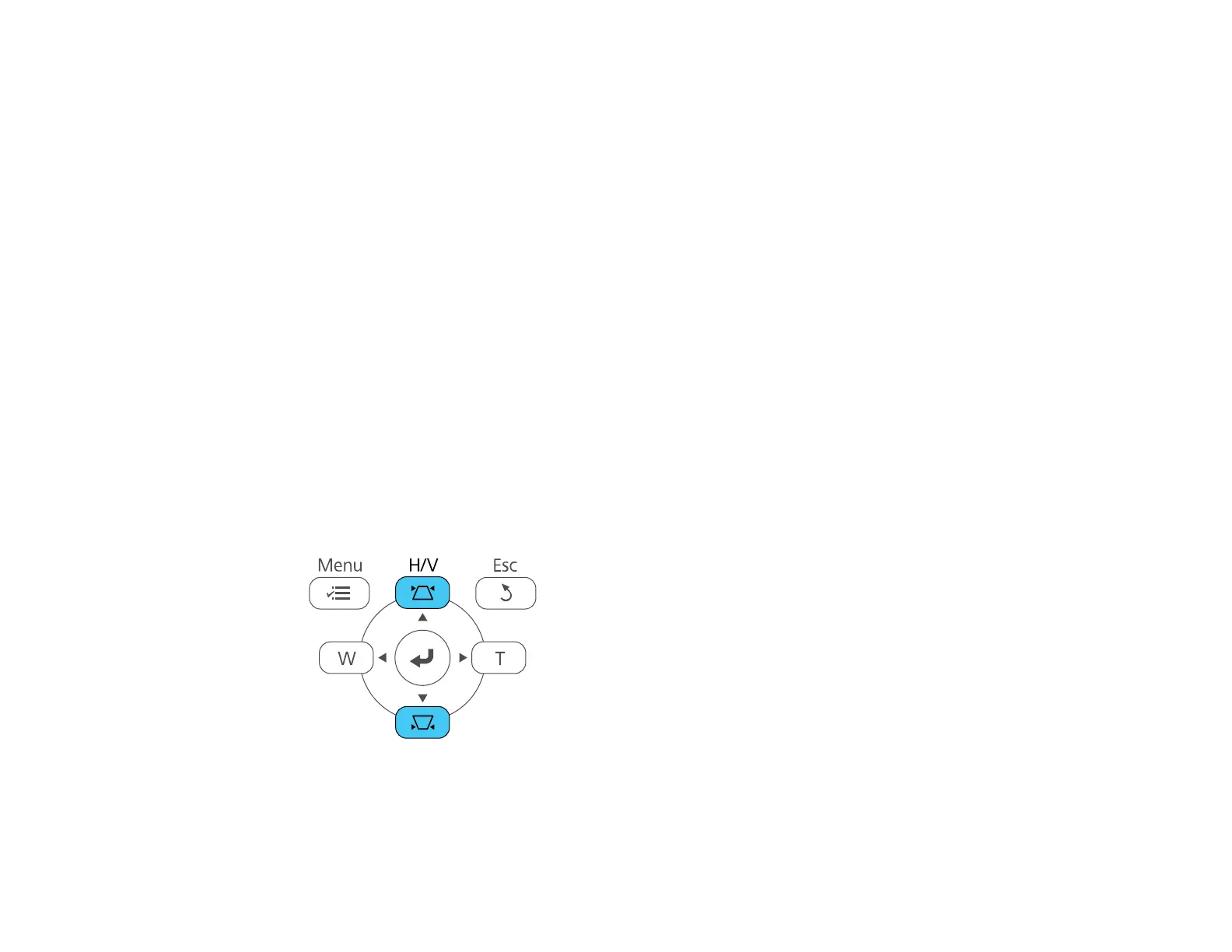80
Image Shape
You can project an evenly rectangular image by placing the projector directly in front of the center of the
screen and keeping it level. If you place the projector at an angle to the screen, or tilted up or down, or off
to the side, you may need to correct the image shape for the best display quality.
Correcting Image Shape with the Keystone Buttons
Correcting Image Shape with Quick Corner
Correcting Image Shape with Arc Correction
Parent topic: Using Basic Projector Features
Correcting Image Shape with the Keystone Buttons
You can use the projector's keystone correction buttons to correct the shape of an image that is
unevenly rectangular on the sides.
Note: You can use the keystone buttons to correct the image up to ± 3° horizontally or vertically.
1. Turn on the projector and display an image.
Note: You can display a pattern to aid in adjusting the projected image using the Settings menu.
2. Press one of these keystone buttons on the control panel to display the Keystone adjustment
screen.
