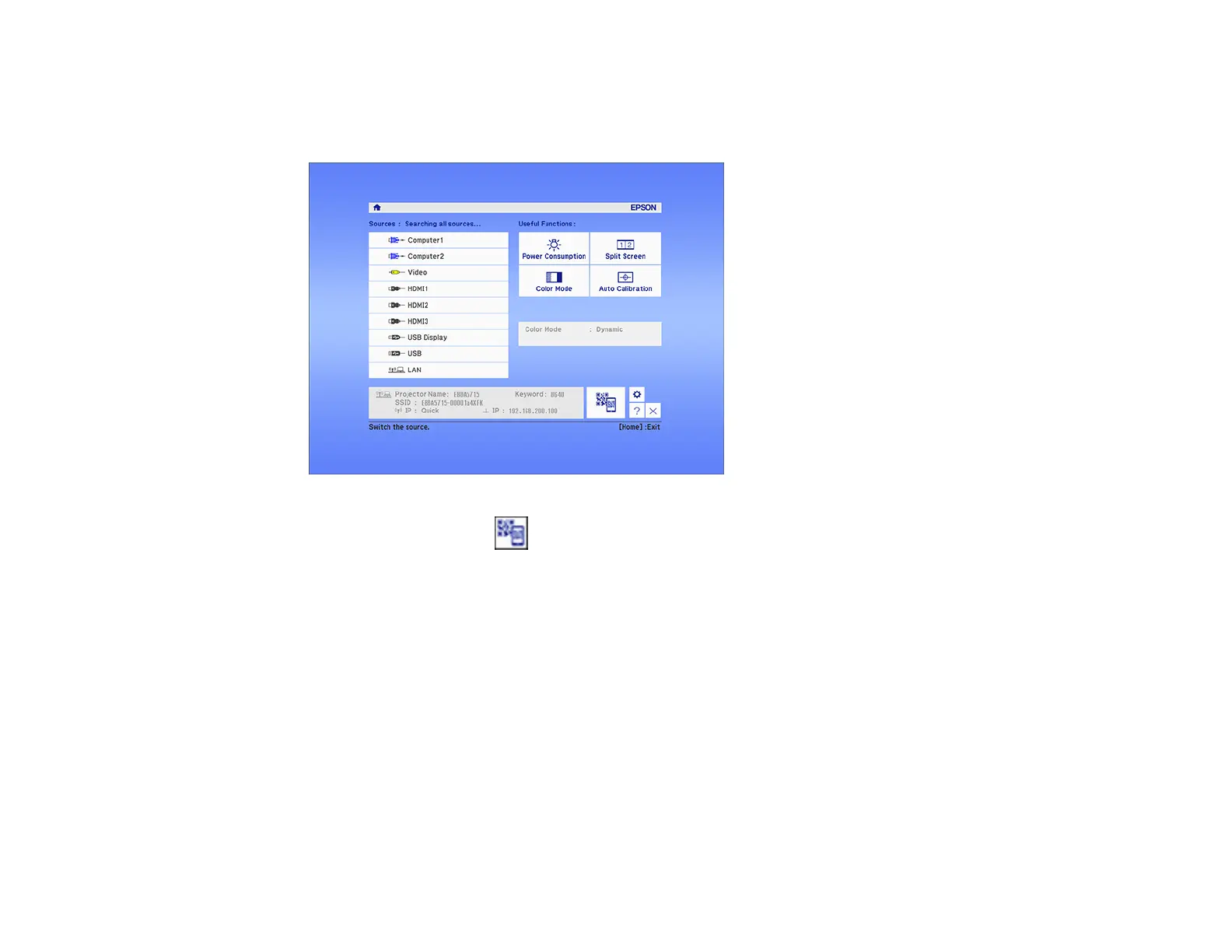65
8. When you finish selecting settings, select Complete and follow the on-screen instructions to save
your settings and exit the menus.
9. Press the Home button on the projector or the remote control.
10. Select the QR code icon and press Enter.
Your projector displays a QR code on the projection surface.
11. Open Epson iProjection on your smartphone or tablet.
12. Use the QR code reader feature to read the QR code and connect your device to the projector.
Your smartphone or tablet is now connected to your projector. Visit epson.com/iprojection (U.S.) or
epson.ca/iprojection (Canada) for information on controlling your projector with the Epson iProjection
app.
Parent topic: Wireless Network Projection
Setting Up Projector Network E-Mail Alerts
You can set up the projector to send you an e-mail alert over the network if there is a problem with the
projector.
1. Press the Menu button.
