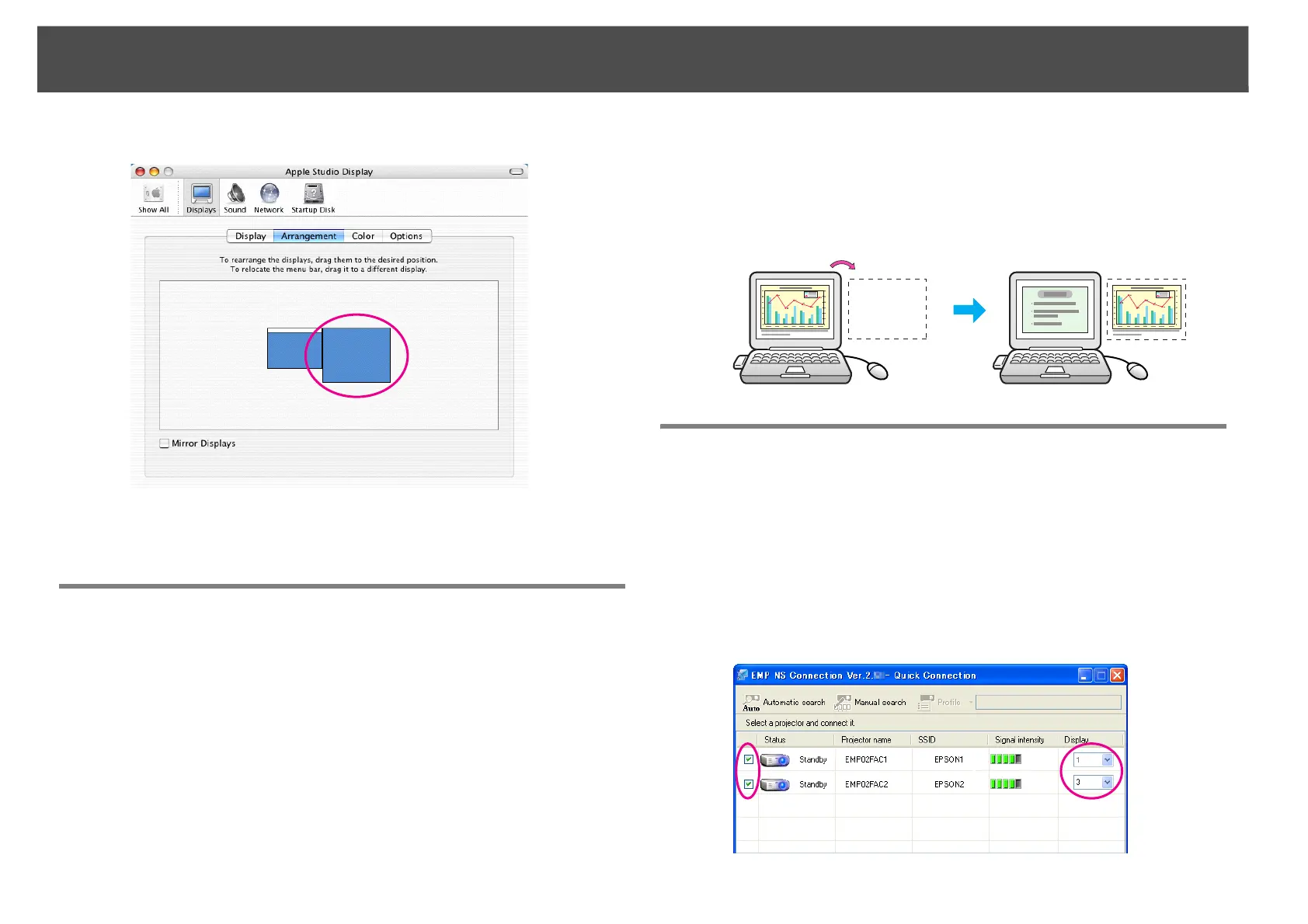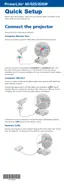Using Multi-Screen Display
30
F Drag the displayed monitor icon and place it where desired.
G Close the display setting screen.
Allocating the image to be projected
This section explains the virtual display for arrangement example 1.
s p.24
Procedure
A Open the file to be projected.
Start the PowerPoint and Excel files.
B Drag the window to the desired virtual display monitor, and
allocate it where the image is to be projected.
Drag the Excel window to the right until it cannot be seen. As a re-
sult, the PowerPoint window appears on the actual monitor, while
the Excel window appears on the virtual display on the right.
Projecting the allocated images
This section explains the virtual display for arrangement example 1.
s p.24
Procedure
A Select the number of the virtual display to allocate on the
Display, and set which image to be projected from which
projector.
