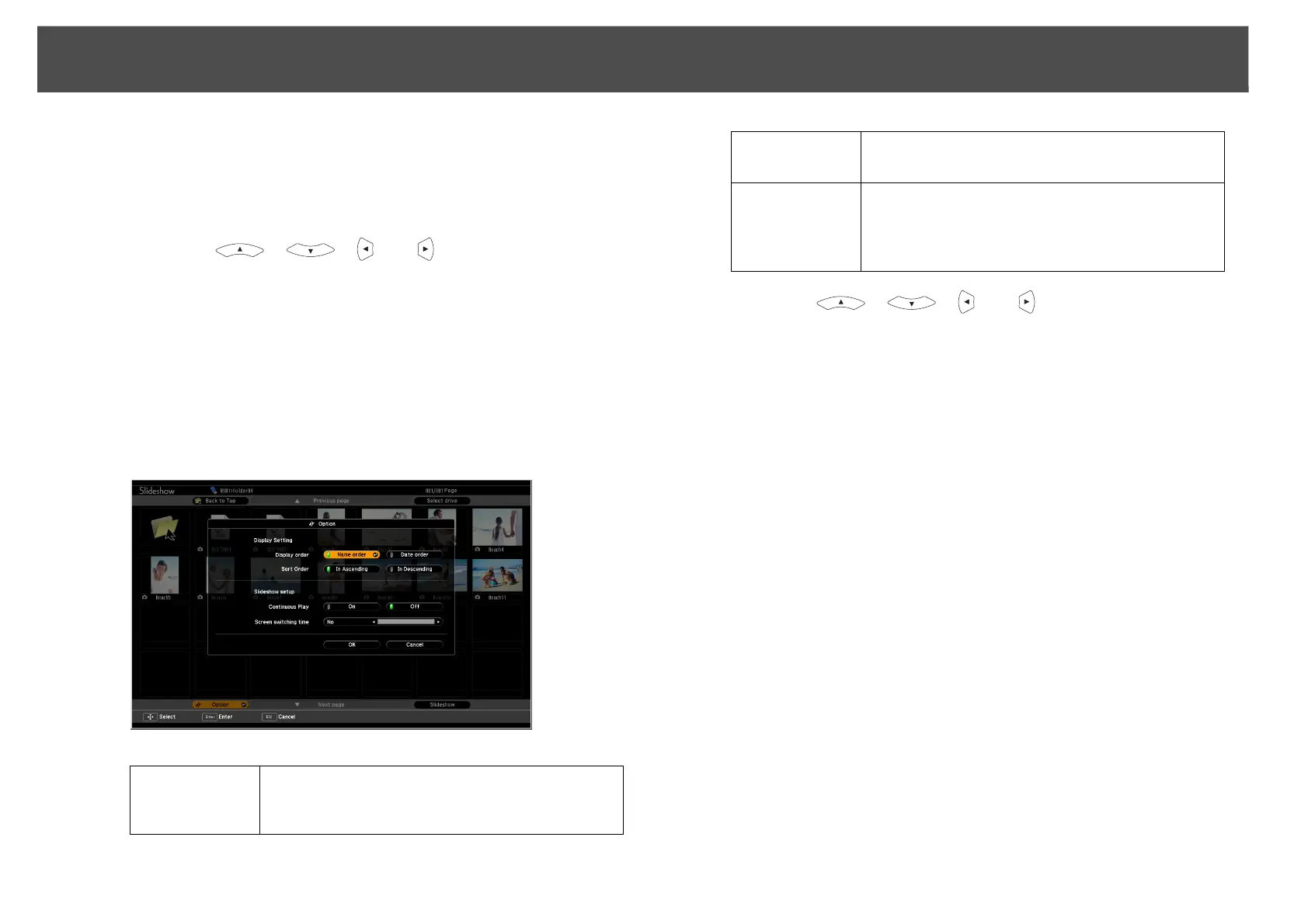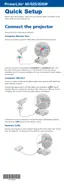Setting Image Display Conditions
54
Setting Image Display Conditions
You can set the display condition for the Play Slideshow function.
Procedure
A Press the [ ], [ ], [ ], or [ ] buttons or the [w],
[v], [a], or [b] buttons on the Control panel to position the
cursor over the folder where you want to set display
conditions, then press the [Esc] button. Select "Option" from
the menu displayed, then press the [Enter] button.
B Set each of the items.
Enable settings by positioning the cursor on the target item and
pressing the Enter button.
Details of the items are given below.
C Press the [ ], [ ], [ ], or [ ] buttons or the [w],
[v], [a], or [b] buttons on the Control panel to position the
cursor over OK and press the [Enter] button.
The settings are applied.
If you do not want to apply the settings, position the cursor on
Cancel and press the [Enter] button.
Display order
You can set the order of the files to be displayed.
You can sort into file name order or date last
accessed order.
Continuous
Play
You can determine whether to repeat the
Slideshow.
Screen
switching
time
You can set the time for a single file to be
displayed in Play Slideshow. You can set a time
between No (0) and 60 Seconds. When you set No
seconds, auto play is disabled.
