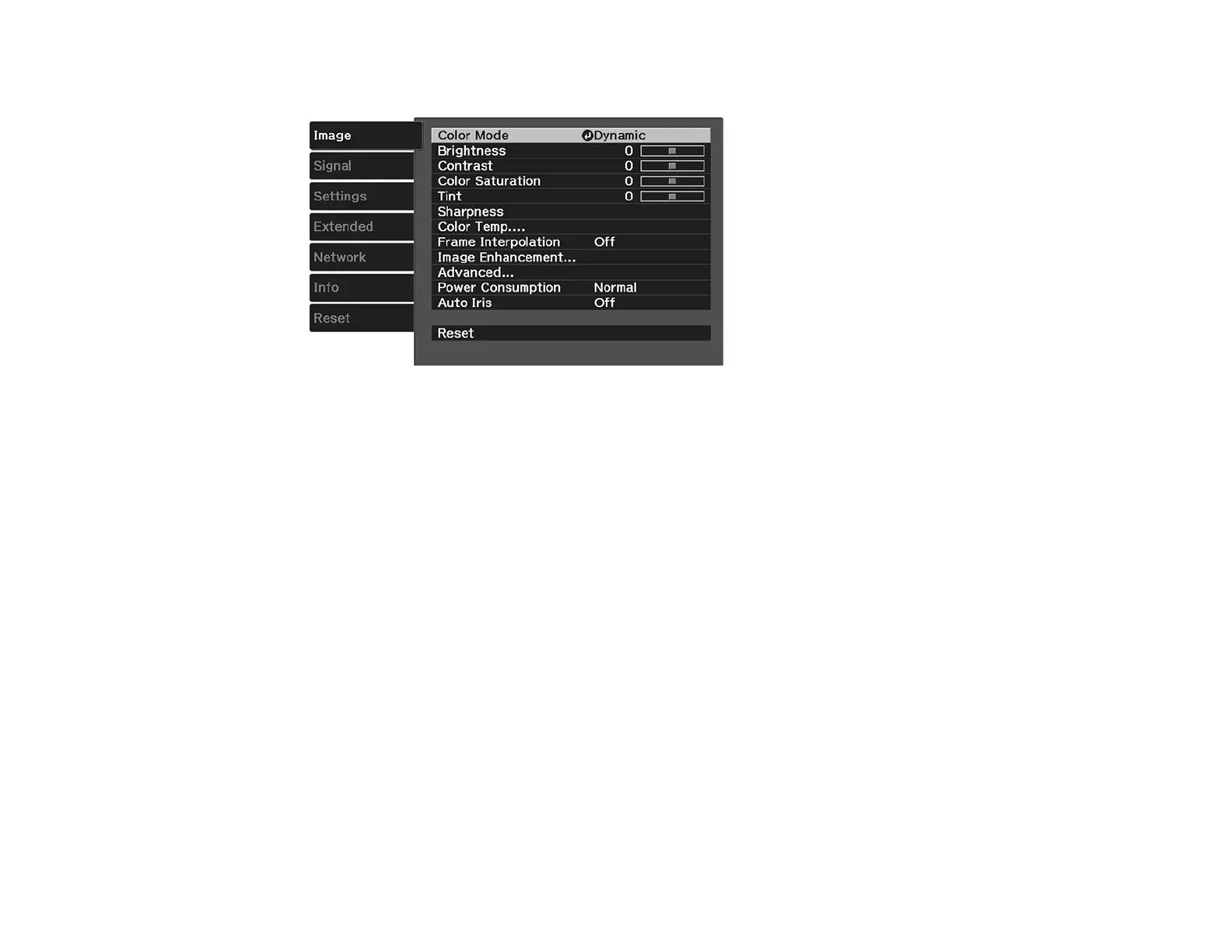83
You see a screen like this:
3. Select the Image Enhancement setting and press Enter.
4. Select the Super-resolution setting and press Enter.
5. Adjust each of the following options as necessary:
• Fine Line Adjust to enhance fine details such as hair and fabric patterns
• Soft Focus Detail to enhance the outline, background, and main parts of an image
Note: Higher values increase the intensity of the effect.
6. Press Menu or Esc to exit the menus.
Parent topic: Using Advanced Image Adjustment Features
Related references
Image Adjustment Restrictions
Adjusting Detail Enhancement
You can enhance the contrast in detailed areas of an image to create a more textured look.
Note: This feature may not be available depending on the projection mode and input signal.
1. Turn on the projector and switch to the image source you want to use.
