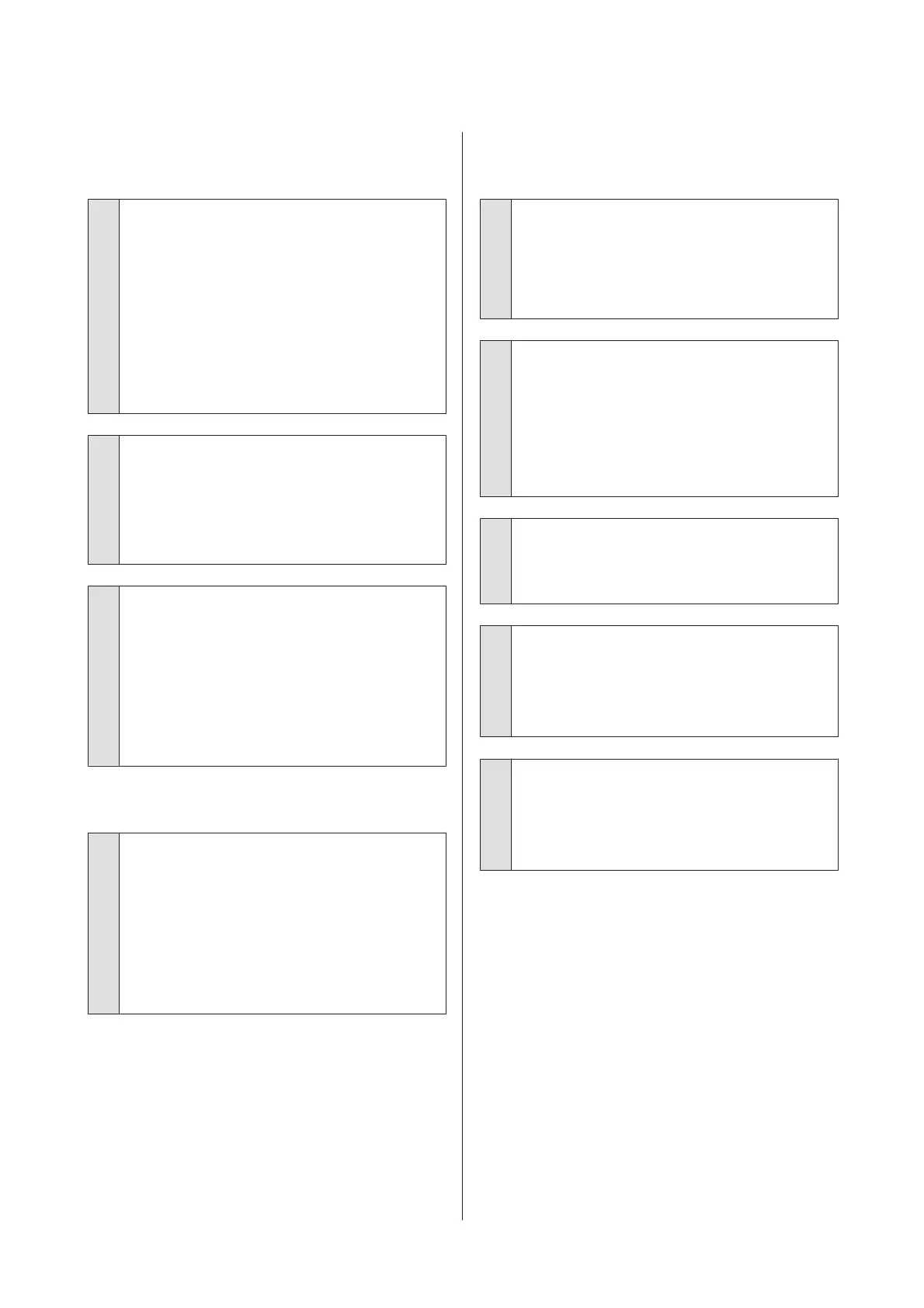The print is not positioned properly
on the media.
o
Is the media loaded correctly and are the
margins correct?
If the media is not loaded correctly, the results may be
off center or part of the data may not be printed. Make
sure the loading method suits your setup.
U “Loading media” on page 26
You should also check whether the correct options are
selected for Side Margin and Print Start Position in
the settings menu.
U “Printer Setup Menu” on page 96
o
Is the media skewed?
If Off is selected for Media Skew Check in the setup
menu, printing will continue when the media is
skewed and data will appear outside the print area.
Set Media Skew Check to On in the Menu.
U “Printer Setup Menu” on page 96
o
Is the media wide enough for the print data?
Although printing normally stops if the print image is
wider than the media, data will be printed beyond the
edges of the media if Off is selected for Media Size
Check in the setup menu. Ink used outside the edges
of the media will stain the inside of the printer. The
changed setting is applied when the media is
reloaded.
U “Printer Setup Menu” on page 96
Vertical ruled lines are misaligned.
o
Is the print head misaligned? (in bidirectional
printing)
With bidirectional printing, the print head prints while
moving left and right. If the print head is misaligned,
ruled lines may be misaligned accordingly. If vertical
ruled lines are misaligned with bidirectional printing,
perform Head Alignment.
U “Correcting Print Misalignment (Head
Alignment)” on page 48
The printed surface is scuffed or
soiled.
o
Is the media too thick or too thin?
Check media specifications to confirm that it is
compatible with the printer. If you are using a
software RIP, contact the manufacturer for
information on the settings and media that can be
used.
o
Is the media wavy?
Certain types of media may develop waves under
some conditions (humidity and temperature) while
installed in the printer. If a wave has developed, press
the d button in the control panel to feed the media
and avoid the affected area. We recommend that you
lower the temperature and humidity to prevent
waves developing.
o
Is the media creased or folded?
Media that is creased or folded may rise from the
platen and contact the print head, resulting in
smudges or uneven colors.
o
Are the wiper, caps, or print head stained?
Ink clots or lint around the wiper, caps, or print head
may result in stains caused by a build-up of ink. Clean
the affected area.
U “Cleaning” on page 59
o
Is the print head striking the printed surface?
Smear caused by the print head striking the media can
be prevented by adjusting the Platen Gap to suit the
media.
U “Platen Gap” on page 44
SC-F9200 Series User's Guide
Problem Solver
105
