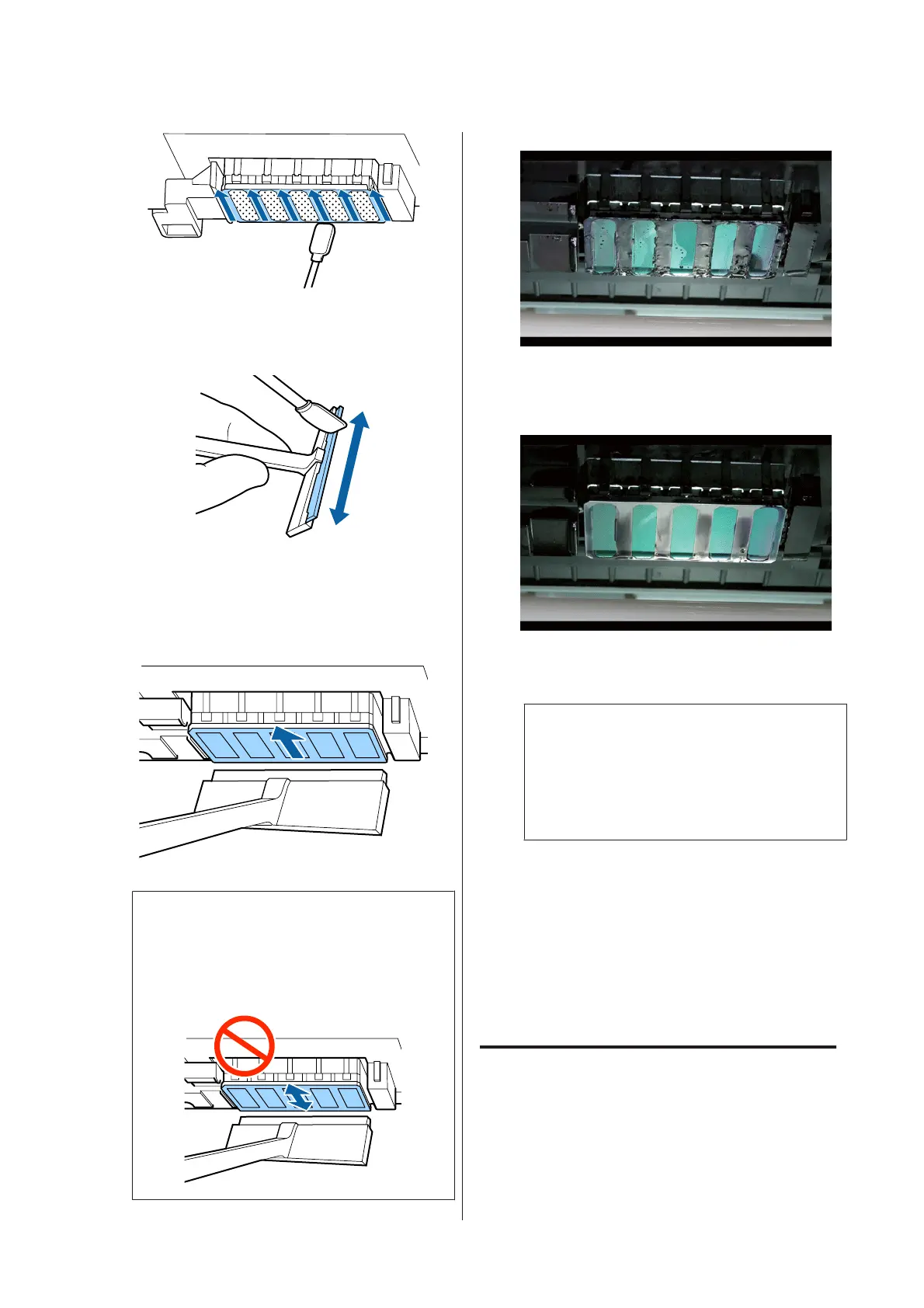F
Dampen the cleaning stick (wide) with the ink
cleaner, then wipe away any dust and dirt on the
front, back, and sides of the wiper blade.
G
Wipe away ink stains and so on from the print
head surface by moving the cleaning wiper from
the inside toward you once.
c
Important:
Do not move the cleaning wiper back and
forth.
Otherwise, the print head may be damaged.
Before cleaning
After cleaning
Dried and adhered ink, lint, and dust are cleanly
removed.
If any ink, lint, or dust remain, repeat steps 6 and
7.
c
Important:
If stains are wiped off while the surface of the
print head remains dried, the print head may
be damaged. If the surface is dried, return to
Step 5 to apply ink cleaner.
H
Wipe stains off the cleaning wiper, and store it in
a location that is not exposed to dust and away
from direct sunlight.
I
Close the left maintenance cover.
Next, clean the wiper and attachment point.
Cleaning Wiper and Attachment
Point
Before starting this procedure, be sure to read the
following:
U “Precautions regarding maintenance” on page 57
SC-F9200 Series User's Guide
Maintenance
61
