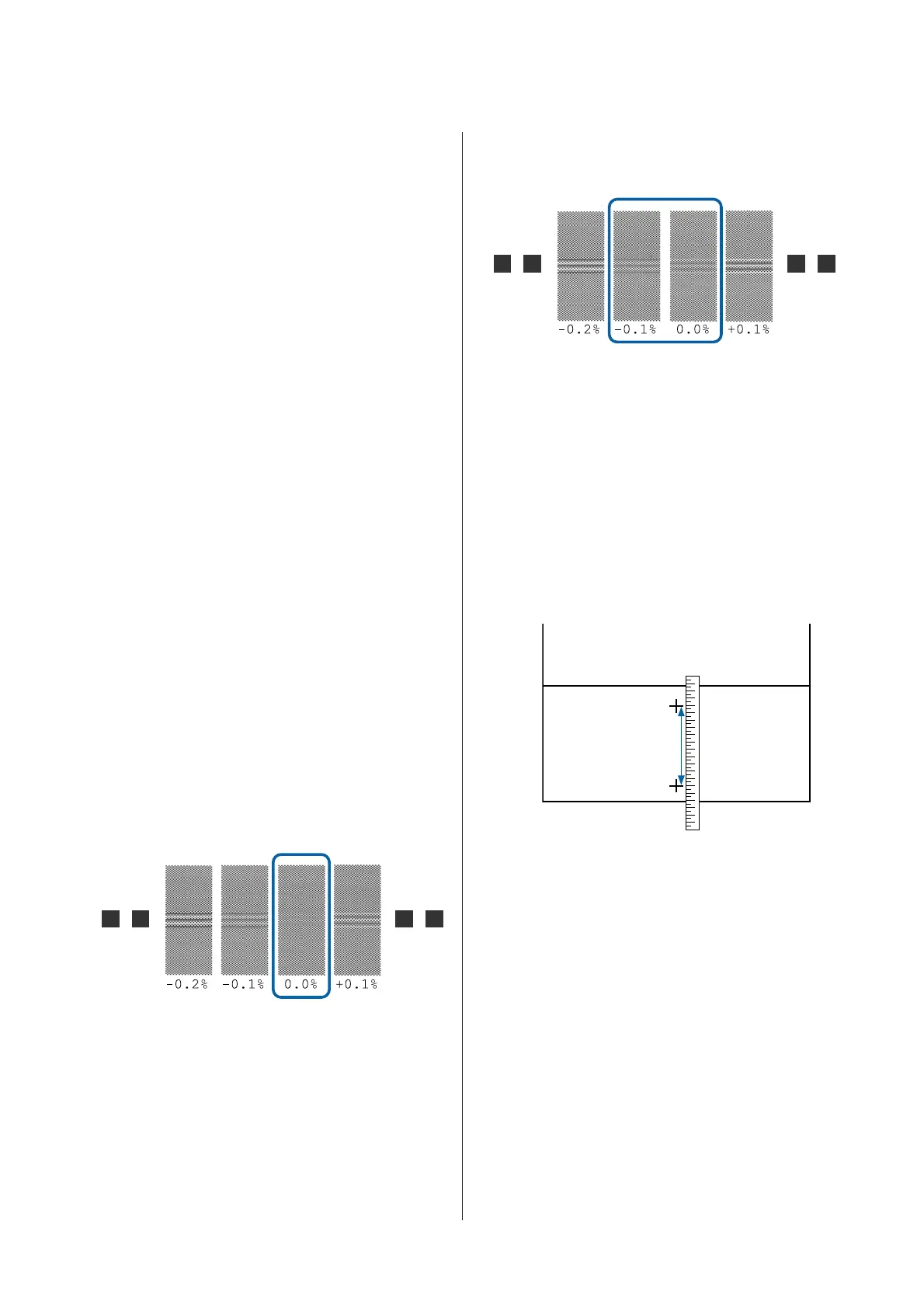When performing 500mm Pattern: Approximately
970 mm
Setting procedure
A
Check that the printer is ready, and load the
media according to the actual usage conditions.
When using the Auto Take-up Reel Unit,
attach the media to the roll core.
U “Loading media” on page 27
U “Using the Auto Take-up Reel Unit” on
page 33
B
Press the Menu button.
The settings menu will be displayed.
C
Select Media Setup - Customize Settings -
Media Adjust - Manual - Feed Adjustment.
D
Press the d/u buttons and select the Feed
Adjustment to execute.
E
Press the Z button to print the adjustment
pattern.
Wait until printing is complete.
F
Check the printed adjustment pattern.
When Standard is selected
Two groups of adjustment patterns, A and B,
are printed. Select the pattern with the least
amount of overlapping or gaps for each group.
Select “0.0” in the cases shown below.
If there are patterns where the overlapping or
gaps are the same, enter the middle value in
step 7. Enter “-0.05%” in the cases shown below.
If all of the adjustment patterns contain either
overlapping or misalignments, and you cannot
narrow it down to one, enter “0.0%”, for the
time being.
In this situation, the media feed is not adjusted.
Do the following steps to complete Feed
Adjustment, and then execute Feed Adjustment
- 500mm Pattern.
When 100mm Pattern, 250mm Pattern, or
500mm Pattern is selected
Measure using a scale of up to 0.5 mm.
G
The screen for entering confirmation results for
the adjustment pattern is displayed.
When Standard is selected
Set the values printed under the patterns
selected in A and B, and then press the Z
button.
When 100mm Pattern, 250mm Pattern, or
500mm Pattern is selected
Set the value established in step 6, and then
press the Z button.
When settings are complete, the status display
screen is displayed.
SC-F9300 Series User's Guide
Basic Operations
49
