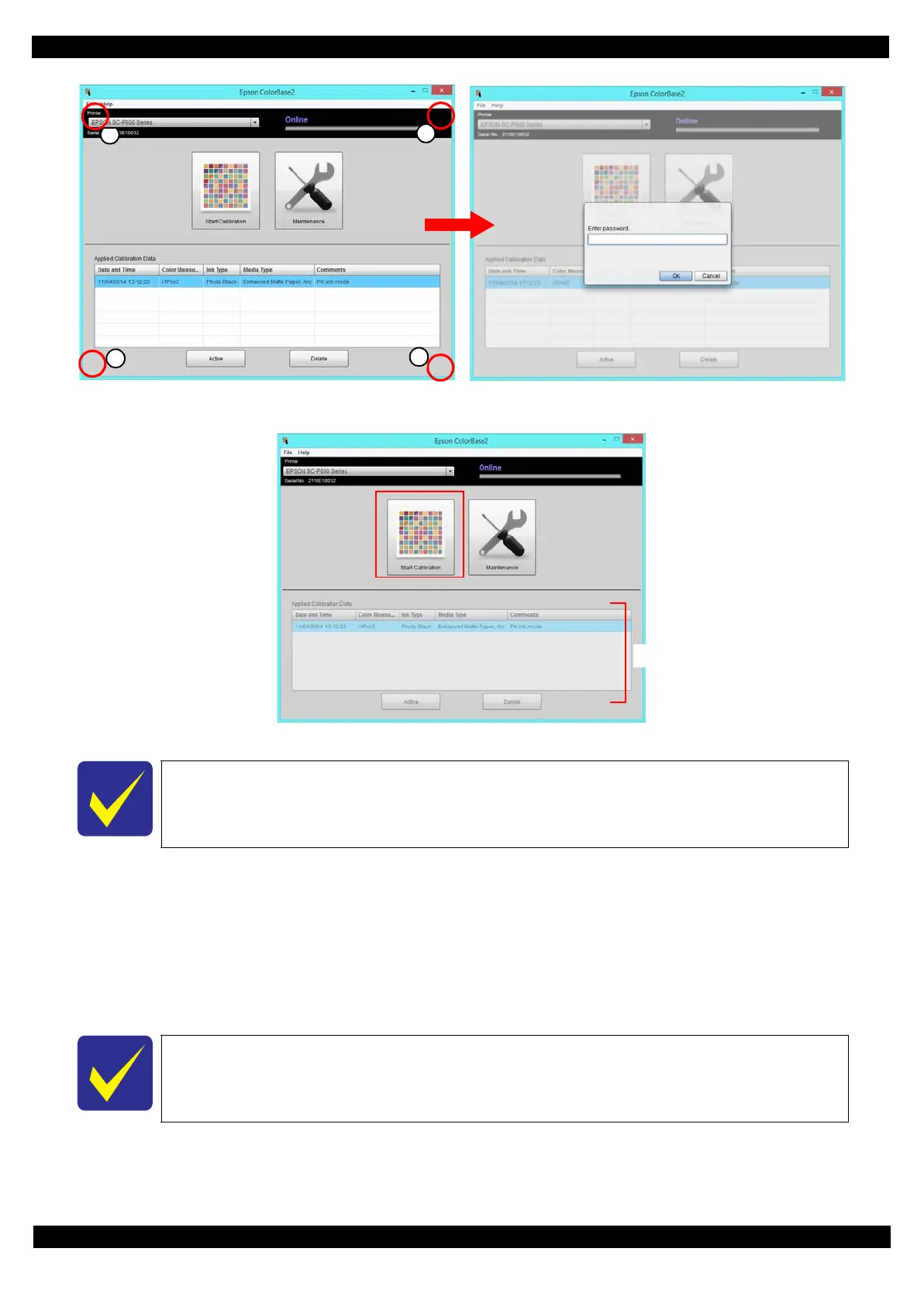SE Group Confidential (Related Staff Only)
Adjustment Details of Adjustments 61
SC-P600 Revision D
Figure 2-28. Switching to Service Mode
6. Click [Start Calibration] icon in the main menu screen.
Figure 2-29. Screen of the starting calibration
7. Click Nozzle Check to execute the check.
8. Check the printed nozzle check pattern.
When there are broken lines or missing segments
Click Head Cleaning to execute the cleaning, then reprint a nozzle check pattern and check it.
When there are no broken lines or missing segments
Click Next to go to the Print Color Chart screen.
x
The list of “Applied Calibration Data” cannot be referred in the service mode.
The Next button becomes active after the Nozzle Check is executed.
If there are broken lines or missing segments, repeat the head cleaning until they are
eliminated.
No effect in Service Mode
