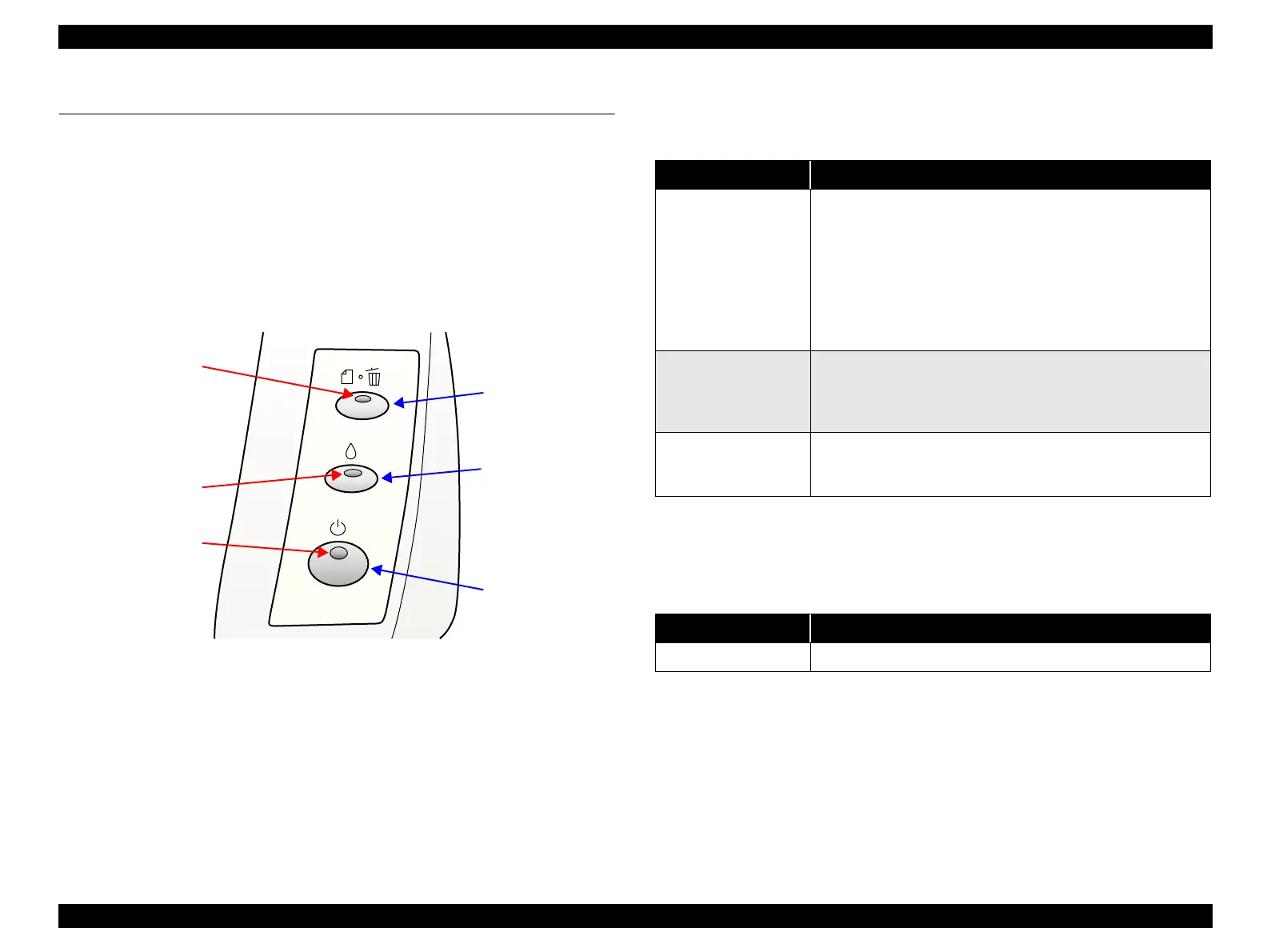EPSON Stylus C82 Revision A
PRODUCT DESCRIPTION Operator Controls 12
1.3 Operator Controls
1.3.1 Operate Switch
Operate switch is located on the control panel.
1.3.2 Control Panel
1.3.2.1 Switches
There are 3 non-lock type push switches, and 3 LEDs.
Figure 1-3. Control panel
1.3.2.2 Indicators
Power
Lights when the operate switch is “ON”, and AC power is supplied.
Paper Out
Lights during the paper-out condition, and blinks during the paper-jam condition.
Ink Out
Lights during no ink condition, and blinks during the ink low condition.
1.3.3 Panel Functions
NOTE: (*1) 3 seconds is required at the user’s manual.
NOTE: (*2) This function is not available in printing status.
NOTE: (*) Status printings prints firmware version, ink counter and nozzle
check patterns.
NOTE: The Stylus C82 cannot cancel a maintenance error from the control
panel. When a maintenance error is generated, use the Adjustment
Program to clear the counter value.
Ink SW
Paper SW
Power SW
Paper Out LED
Power LED
Ink Out LED
Table 1-4. Panel functions
Switch Function
Paper
print cancel
• Loads or ejects the paper.
• When carriage is on the ink check position, move carriage to
next ink check position or cartridge change position.
• When carriage is on the ink cartridge change position, return
carriage from ink cartridge change position.
• In the condition of “Double feed error”, recovering from error
condition, printing is restarted.
• In the condition of printing, cancel the print job.
Ink
• Starts the ink cartridge change sequence.
(
*
2)
Move the carriage to cartridge change position.
• When carriage is on the ink change position, return carriage
from ink cartridge change position.
Ink
(Pushing for 2 seconds
*
1
)
• Starts the cleaning of head.
• In the condition of “Ink low” or “Ink out” or “No ink cartridge”,
starts the ink cartridge change sequence.
Table 1-5. Panel functions with power on
Switch Pressing with power on function
Paper Start status printings.
(
*
1)
