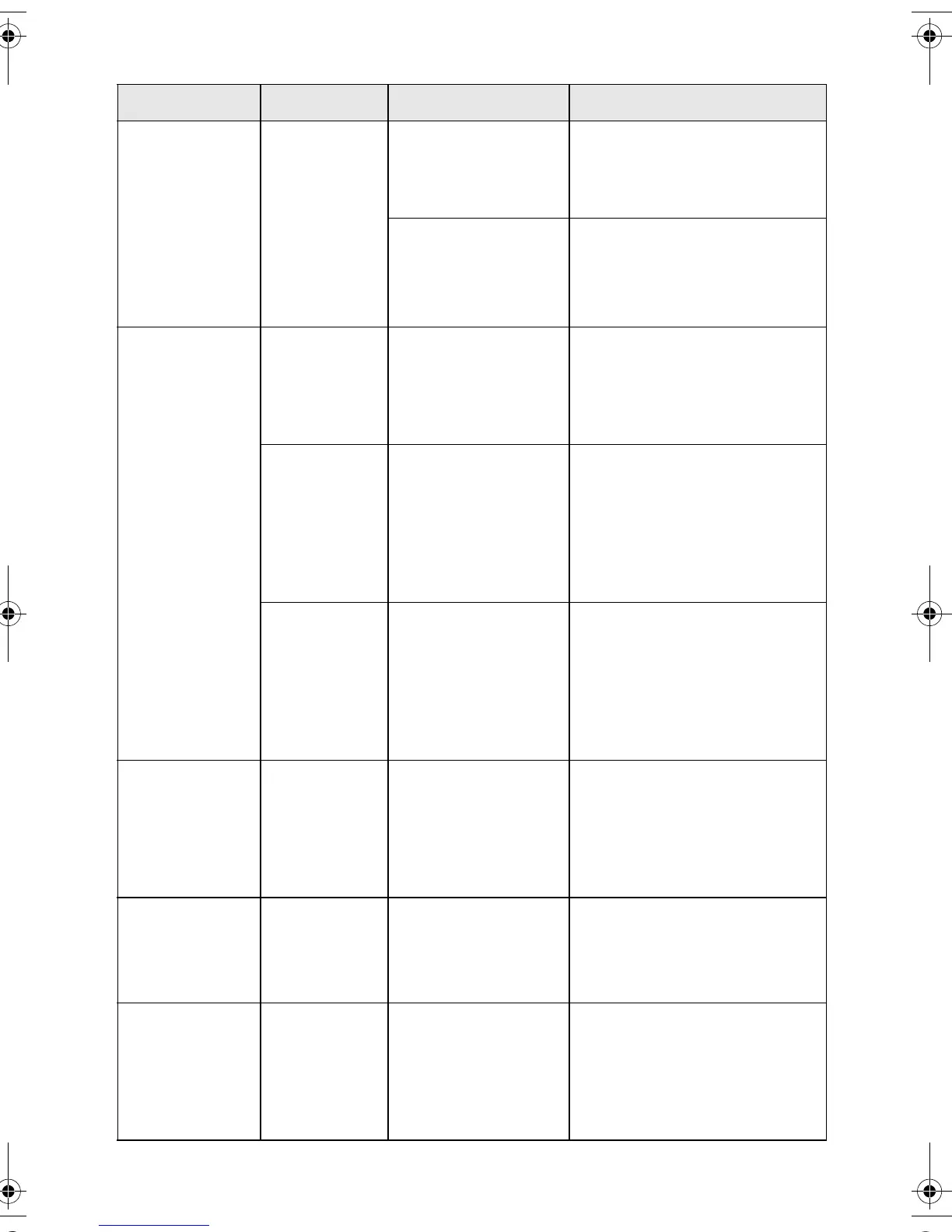38 Solving Problems
Error: Flashing
Print Index
Sheet, Print
From Index
Sheet, and Print
All/DPOF:
Flashing
(Stylus CX4500
only)
1 A memory card is
inserted that is not
supported by the
CX4500.
Remove the incompatible
memory card. (See page 13.)
The inserted memory
card does not contain
any valid images.
See page 13.
Error: Flashing
Print From
Index Sheet:
Flashing
(Stylus CX4500
only)
2 An index sheet was
not recognized
because it is not
positioned correctly.
Position the index sheet correctly
on the glass, aligning the top of it
with the left edge of the glass.
Then press x Start Color to
continue or y Stop to cancel.
3 The index sheet is
marked incorrectly.
(No marks are
detected or the sheet
includes more than
one mark for an
image.)
Remove the index sheet, mark it
correctly, and try again. (See
page 16.)
4 The index sheet does
not match the photos
on the memory card.
Remove the memory card and
insert the card used to print the
index sheet (see page 14)—or
place the correct index sheet
on the glass. Then press
x Start Color to continue or
y Stop to cancel.
Error: Flashing
fast
H The paper thickness
lever is set to the
^
position.
If you have set the lever to the
^ position because you are
printing envelope(s), press
x Start Color to continue.
Otherwise, set the lever to the
m position.
Error: On
Ink: On
All other lights:
Flashing
E A part on the Stylus
CX needs to be
replaced.
Contact your local authorized
servicer or contact Epson for a
referral. (See “Where To Get
Help” on page 41.)
All lights:
Flashing
E There is a problem
with the Stylus CX.
Turn the Stylus CX off and then
back on. If the error does not
clear, contact your local
authorized servicer or contact
Epson for a referral. (See “Where
To Get Help” on page 41.)
Light: status LED message Cause Solution
4049978_b0_00.book Page 38 Thursday, July 22, 2004 3:47 PM