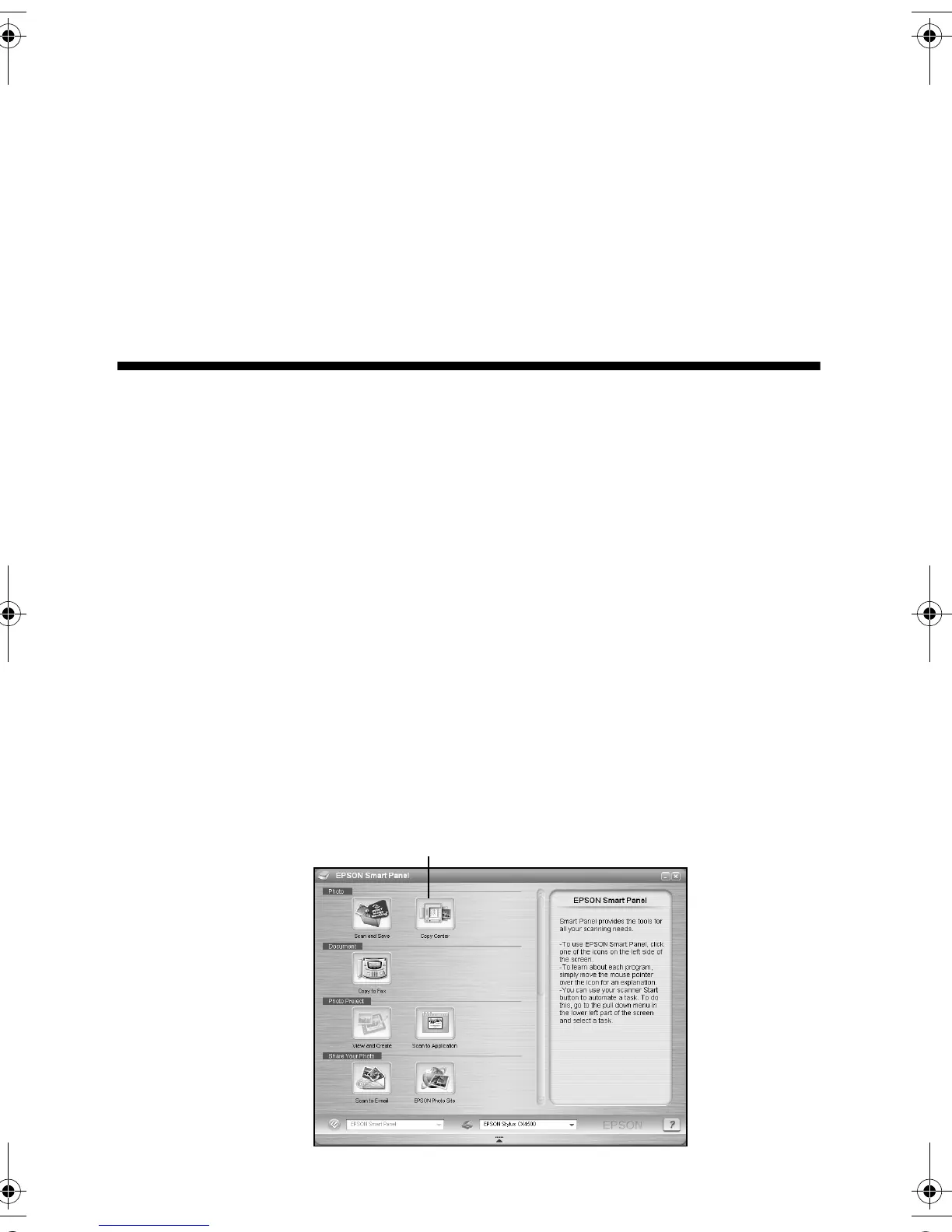10 Copying a Photo or Document
Speeding Up Printing
If you want to make a copy quickly and do not need high quality, you can print a
“draft” copy. The print quality is reduced, but the copy is printed faster.
Load plain, letter-size paper and select
Plain Paper and Letter size on the control
panel. When you are ready to copy, press and hold down the y
Stop button, then
press the x
Start Color button (to copy in color) or the x Start B&W button (to
copy in black and white). When the
On light starts flashing, release both buttons.
Using the Computer to Copy
EPSON Smart Panel (installed on your computer when you installed your printer
software), includes a Copy Utility that lets you control copying from your
computer. Follow these steps to use it:
1. Make sure the Stylus CX is turned on.
2. Place the original on the glass as described on page 6. Be sure to close the
document cover.
3. Open EPSON Smart Panel.
Windows: Select
EPSON Smart Panel from the desktop or click Start > All
Programs or Programs > EPSON Smart Panel> EPSON Smart Panel.
Macintosh: Double-click
EPSON Smart Panel on the desktop or select it in
the
Applications folder and then select EPSON Smart Panel.
You see this screen:
Click here
4049978_b0_00.book Page 10 Thursday, July 22, 2004 3:47 PM