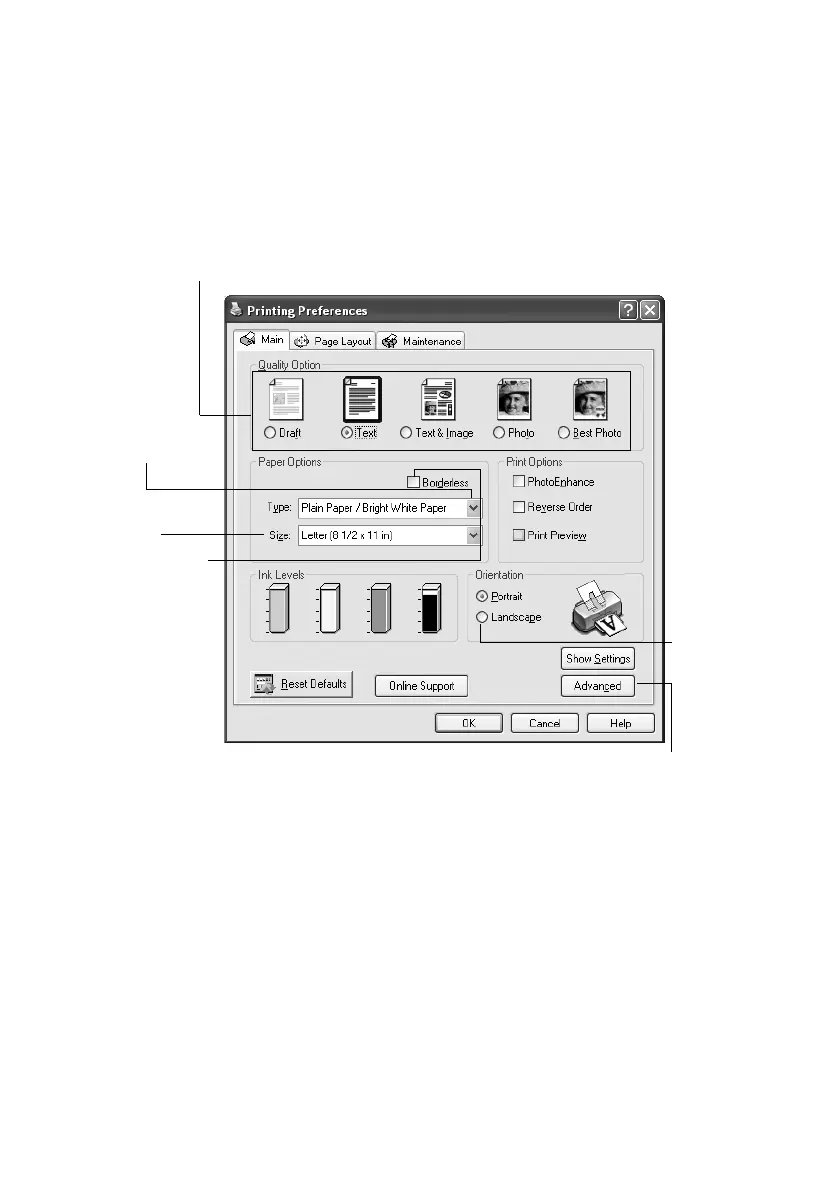10 Printing From Your Computer
4. Make sure Epson Stylus CX3700 is selected, then click the Preferences or
Properties button.
(If you see a
Setup, Printer, or Options button, click it. Then click
Preferences or Properties on the next screen.)
5. On the Main tab, select the basic print settings:
Make sure you choose the correct paper
Type setting for the paper you are
using. See page 12 for details.
Note: For more information about print settings, click the ? or Help button.
e
ect t
e type o
ocument you
re pr
nt
ng
(choose Photo or Best Photo for pictures)
Select your
document
Orientation
Select your
paper Size
Select your
paper Type
Click here for more options
Click here for
borderless photos,
after choosing
paper Type
