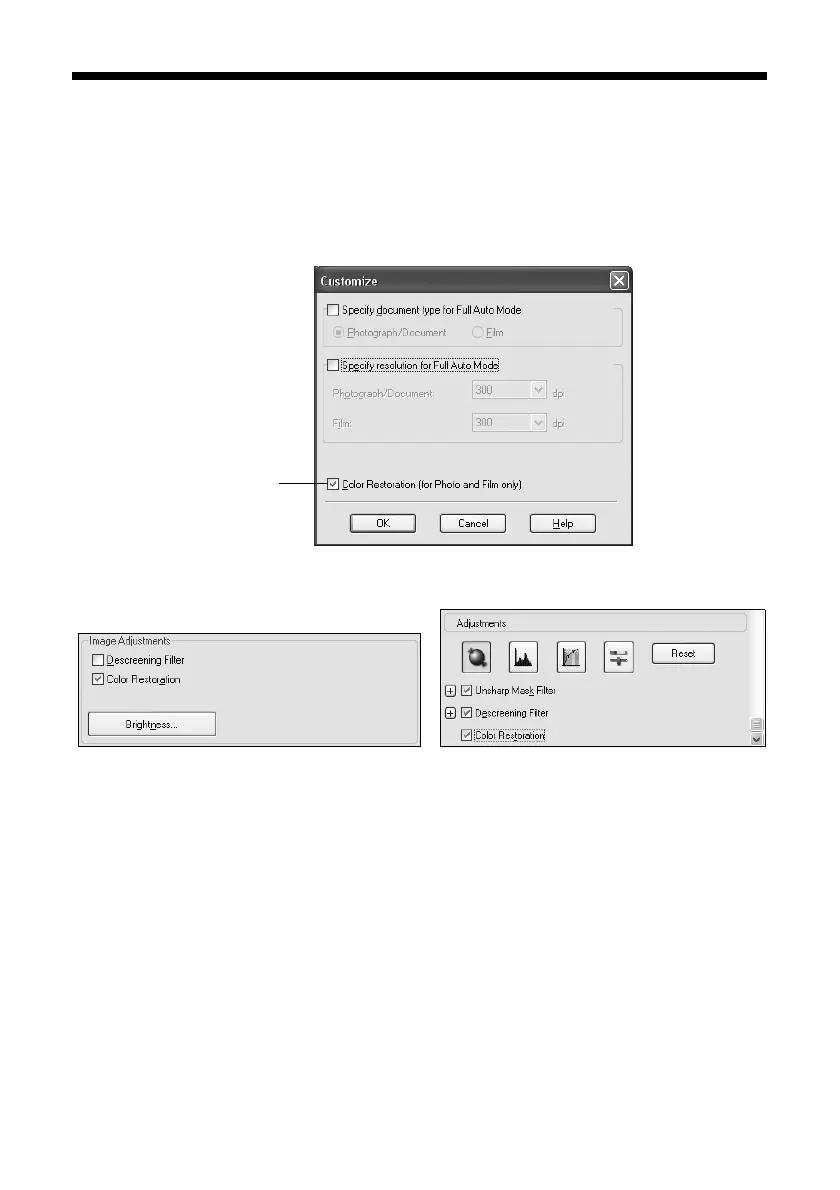16 Scanning a Photo or Document
Restoring Color in Faded Photos
You can automatically transform an old, faded, or badly exposed color photo into
one with true-to-life color and sharpness as you scan. Look for the
Color
Restoration
option in Epson Scan’s Full Auto, Home, and Professional Mode
windows:
Note: For details on using Home or Professional Mode, or for more information
about Full Auto Mode settings, see the on-screen User’s Guide. You can also click
Help on the Epson Scan screen for information about all the available settings.
Home Mode
Preview your image, click
the Color Restoration
button, and click Scan.
Professional Mode
Preview your image, scroll down
to the Adjustments area, click the
Color Restoration button, and
click Scan.
Full Auto Mode
Click the Customize button,
click the Color Restoration
button, click OK, and click
Scan.
